Today, we will learn about how to set up Projects in Oracle Cloud Infrastructure Data Integration. Projects are organizational constructs within a workspace that you can use to organize your design-time resources, such as tasks or data flows. You can also create Folders in a Project to further organize these design-time resources into logical groups.
You can access the Projects page using the navigation link on the Home page or select Projects from the Open tab (plus icon) menu in the tab bar. Existing Projects are listed on the Projects page. You can sort the list by Project name or the updated date.

Creating a Project
A Project is a top-level container that is used to store Folders, Data Flows, and Tasks within the workspace. Depending on the organization’s perspective, Projects can be created based on a business module such as Sales Project, Finance Project so that the Data Flows/Tasks are specific and associated with these modules.
T:
- Click Create Project on the Projects page, or from the Quick Actions tile on the Home page.
- On the Create Project page, give your Project a name and optionally, a description. The identifier is an auto-populated, system value that you can provide only at the time of creation.
- Click Create.
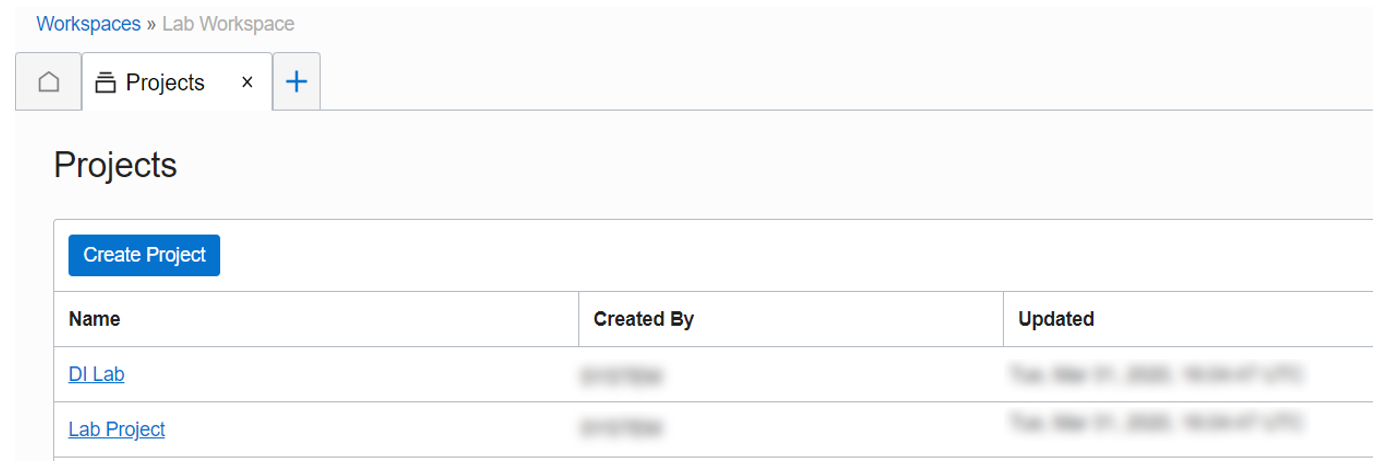
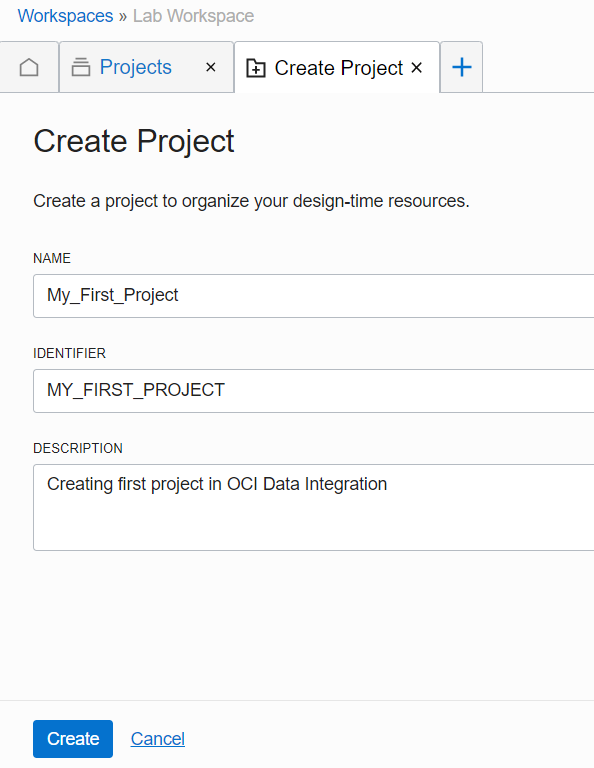
Viewing Project Details
Project details can be viewed from the Workspace home page and selecting the Project to open its details page. You can also select View Details from the Project’s Actions (three dots) menu.
![]() Project Setup in Oracle Cloud Infrastrucutre (OCI) Data Integration > image2020-4-28_13-15-55.png” data-mce-src=”https://confluence.oci.oraclecorp.com/download/attachments/232655780/image2020-4-28_13-15-55.png?version=1&modificationDate=1588059955750&api=v2″ data-unresolved-comment-count=”0″ src=”/wp-content/uploads/sites/121/2025/11/image4-3.png” style=”width: 516px; height: 181px; border-width: 1px; border-style: solid;” title=”Data Integration Service > Project Setup in Oracle Cloud Infrastrucutre (OCI) Data Integration > image2020-4-28_13-15-55.png”>
Project Setup in Oracle Cloud Infrastrucutre (OCI) Data Integration > image2020-4-28_13-15-55.png” data-mce-src=”https://confluence.oci.oraclecorp.com/download/attachments/232655780/image2020-4-28_13-15-55.png?version=1&modificationDate=1588059955750&api=v2″ data-unresolved-comment-count=”0″ src=”/wp-content/uploads/sites/121/2025/11/image4-3.png” style=”width: 516px; height: 181px; border-width: 1px; border-style: solid;” title=”Data Integration Service > Project Setup in Oracle Cloud Infrastrucutre (OCI) Data Integration > image2020-4-28_13-15-55.png”>
![]() Project Setup in Oracle Cloud Infrastrucutre (OCI) Data Integration > image2020-4-28_13-21-43.png” data-mce-src=”https://confluence.oci.oraclecorp.com/download/attachments/232655780/image2020-4-28_13-21-43.png?version=1&modificationDate=1588060302776&api=v2″ data-unresolved-comment-count=”0″ src=”/wp-content/uploads/sites/121/2025/11/image5-3.png” style=”width: 575px; height: 55px; border-width: 1px; border-style: solid;” title=”Data Integration Service > Project Setup in Oracle Cloud Infrastrucutre (OCI) Data Integration > image2020-4-28_13-21-43.png”>
Project Setup in Oracle Cloud Infrastrucutre (OCI) Data Integration > image2020-4-28_13-21-43.png” data-mce-src=”https://confluence.oci.oraclecorp.com/download/attachments/232655780/image2020-4-28_13-21-43.png?version=1&modificationDate=1588060302776&api=v2″ data-unresolved-comment-count=”0″ src=”/wp-content/uploads/sites/121/2025/11/image5-3.png” style=”width: 575px; height: 55px; border-width: 1px; border-style: solid;” title=”Data Integration Service > Project Setup in Oracle Cloud Infrastrucutre (OCI) Data Integration > image2020-4-28_13-21-43.png”>
You can access the resources contained in the Project using the sub-menu links on the left.
Editing a Project
You can click on Edit in the Project Details page to change the name or the description of the Project if needed. You can also select Edit from the Actions (three dots) menu for the Project you want to Edit.
![]() Project Setup in Oracle Cloud Infrastrucutre (OCI) Data Integration > image2020-4-28_13-23-51.png” data-mce-src=”https://confluence.oci.oraclecorp.com/download/attachments/232655780/image2020-4-28_13-23-51.png?version=1&modificationDate=1588060431122&api=v2″ data-unresolved-comment-count=”0″ src=”/wp-content/uploads/sites/121/2025/11/image6-3.png” style=”width: 284px; height: 217px; border-width: 1px; border-style: solid;” title=”Data Integration Service > Project Setup in Oracle Cloud Infrastrucutre (OCI) Data Integration > image2020-4-28_13-23-51.png”>
Project Setup in Oracle Cloud Infrastrucutre (OCI) Data Integration > image2020-4-28_13-23-51.png” data-mce-src=”https://confluence.oci.oraclecorp.com/download/attachments/232655780/image2020-4-28_13-23-51.png?version=1&modificationDate=1588060431122&api=v2″ data-unresolved-comment-count=”0″ src=”/wp-content/uploads/sites/121/2025/11/image6-3.png” style=”width: 284px; height: 217px; border-width: 1px; border-style: solid;” title=”Data Integration Service > Project Setup in Oracle Cloud Infrastrucutre (OCI) Data Integration > image2020-4-28_13-23-51.png”> ![]() Project Setup in Oracle Cloud Infrastrucutre (OCI) Data Integration > image2020-4-28_13-24-39.png” data-mce-src=”https://confluence.oci.oraclecorp.com/download/attachments/232655780/image2020-4-28_13-24-39.png?version=1&modificationDate=1588060478566&api=v2″ data-unresolved-comment-count=”0″ src=”/wp-content/uploads/sites/121/2025/11/image7-3.png” style=”width: 322px; height: 360px; border-width: 1px; border-style: solid;” title=”Data Integration Service > Project Setup in Oracle Cloud Infrastrucutre (OCI) Data Integration > image2020-4-28_13-24-39.png”>
Project Setup in Oracle Cloud Infrastrucutre (OCI) Data Integration > image2020-4-28_13-24-39.png” data-mce-src=”https://confluence.oci.oraclecorp.com/download/attachments/232655780/image2020-4-28_13-24-39.png?version=1&modificationDate=1588060478566&api=v2″ data-unresolved-comment-count=”0″ src=”/wp-content/uploads/sites/121/2025/11/image7-3.png” style=”width: 322px; height: 360px; border-width: 1px; border-style: solid;” title=”Data Integration Service > Project Setup in Oracle Cloud Infrastrucutre (OCI) Data Integration > image2020-4-28_13-24-39.png”>
Deleting a Project
When you delete a Project, you also delete the resources it contains. Once you delete a Project, it cannot be restored so be sure to review all contained resources before you delete the Project. Follow these steps to delete a Project:
- On the Projects page, select Delete from the Actions (three dots) menu of the Project you want to delete. You can also select a Project to open its details page, and then click Delete.
- In the Delete Project dialog, confirm that you want to delete the Project and its resources by typing “DELETE” .
Project Setup in Oracle Cloud Infrastrucutre (OCI) Data Integration > image2020-4-28_14-33-58.png” data-mce-src=”https://confluence.oci.oraclecorp.com/download/attachments/232655780/image2020-4-28_14-33-58.png?version=1&modificationDate=1588064637683&api=v2″ data-unresolved-comment-count=”0″ height=”233″ src=”/wp-content/uploads/sites/121/2025/11/image8-3.png” title=”Data Integration Service > Project Setup in Oracle Cloud Infrastrucutre (OCI) Data Integration > image2020-4-28_14-33-58.png” width=”572″>
Folders in Projects
To access your Folders, you must first navigate to the Projects page, select the parent Project the Folder belongs to, and then select Folders in the sub-menu on the project’s detail page. It is recommended to maintain your Project well organized by grouping related project components into Folders and Sub-Folders according to criteria specific to the Project. Folders simplify finding objects developed in the Project and facilitate the maintenance tasks. For example, within the Sales Project, there can be different modules like Customers, Warehouses, etc. These modules can be represented with Folders inside Projects.
Creating a Folder
You can create a Folder in a Project, or in another Folder.
To create a folder:
- Click the Open tab (plus icon) from the tab bar, and then select Projects.
- On the Projects page, select a Project you want to create a folder in.
- On the Project Details page, click Folders in the sub-menu.
- On the Folders page, click Create Folder.
- In the Create Folder panel, give your folder a name and optionally, a description. Note – The Identifier is an auto-generated, system value that you can change only at the time of creation.
- Select View details on creating to open the folder’s details page after the folder is created.
- Click Create.
Project Setup in Oracle Cloud Infrastrucutre (OCI) Data Integration > image2020-4-28_14-38-18.png” data-mce-src=”https://confluence.oci.oraclecorp.com/download/attachments/232655780/image2020-4-28_14-38-18.png?version=1&modificationDate=1588064898868&api=v2″ data-unresolved-comment-count=”0″ src=”/wp-content/uploads/sites/121/2025/11/image9-2.png” style=”width: 528px; height: 231px; border-width: 1px; border-style: solid;” title=”Data Integration Service > Project Setup in Oracle Cloud Infrastrucutre (OCI) Data Integration > image2020-4-28_14-38-18.png”>
Viewing Folder Details
Viewing Folder details is much like viewing Project details. You can create and view resources contained in the Folder using the sub-menus on the left.
The Folder Details page displays.
![]() Project Setup in Oracle Cloud Infrastrucutre (OCI) Data Integration > image2020-4-28_14-6-11.png” data-mce-src=”https://confluence.oci.oraclecorp.com/download/attachments/232655780/image2020-4-28_14-6-11.png?version=1&modificationDate=1588062971404&api=v2″ data-unresolved-comment-count=”0″ src=”/wp-content/uploads/sites/121/2025/11/image10-2.png” style=”width: 588px; height: 246px; border-width: 1px; border-style: solid;” title=”Data Integration Service > Project Setup in Oracle Cloud Infrastrucutre (OCI) Data Integration > image2020-4-28_14-6-11.png”>
Project Setup in Oracle Cloud Infrastrucutre (OCI) Data Integration > image2020-4-28_14-6-11.png” data-mce-src=”https://confluence.oci.oraclecorp.com/download/attachments/232655780/image2020-4-28_14-6-11.png?version=1&modificationDate=1588062971404&api=v2″ data-unresolved-comment-count=”0″ src=”/wp-content/uploads/sites/121/2025/11/image10-2.png” style=”width: 588px; height: 246px; border-width: 1px; border-style: solid;” title=”Data Integration Service > Project Setup in Oracle Cloud Infrastrucutre (OCI) Data Integration > image2020-4-28_14-6-11.png”>
Editing a Folder
To edit a Folder:
- In the Folders list, select Edit from the Actions (three dots) menu of the Folder you want to edit. If the Folder you want to edit is in another Folder, select the parent Folder from the list.
-
You can also select the Folder to open its details page, and then click Edit.
- In the Edit Folder panel, you can edit the name or description.
- Click Save Changes.
![]() Project Setup in Oracle Cloud Infrastrucutre (OCI) Data Integration > image2020-4-28_14-18-9.png” data-mce-src=”https://confluence.oci.oraclecorp.com/download/attachments/232655780/image2020-4-28_14-18-9.png?version=1&modificationDate=1588063689081&api=v2″ data-unresolved-comment-count=”0″ src=”/wp-content/uploads/sites/121/2025/11/image11-2.png” style=”width: 505px; height: 229px; border-width: 1px; border-style: solid;” title=”Data Integration Service > Project Setup in Oracle Cloud Infrastrucutre (OCI) Data Integration > image2020-4-28_14-18-9.png”>
Project Setup in Oracle Cloud Infrastrucutre (OCI) Data Integration > image2020-4-28_14-18-9.png” data-mce-src=”https://confluence.oci.oraclecorp.com/download/attachments/232655780/image2020-4-28_14-18-9.png?version=1&modificationDate=1588063689081&api=v2″ data-unresolved-comment-count=”0″ src=”/wp-content/uploads/sites/121/2025/11/image11-2.png” style=”width: 505px; height: 229px; border-width: 1px; border-style: solid;” title=”Data Integration Service > Project Setup in Oracle Cloud Infrastrucutre (OCI) Data Integration > image2020-4-28_14-18-9.png”>
Deleting a Folder
When you delete a Folder, you also delete the design-time resources and other Folder it contains. Once you delete a Folder, it cannot be restored. Be sure to review all contained resources before you delete the folder.
To delete a Folder:
- In the Folders list, select Delete from the Actions (three dots) menu of the folder you want to edit. If the folder you want to delete is in another Folder, select the parent Folder from the list.
You can also select the folder to open its details page, and then click Delete.
- In the Delete Folder dialog, confirm that you want to delete the folder and the resources it contains by typing “DELETE”,
![]() Project Setup in Oracle Cloud Infrastrucutre (OCI) Data Integration > image2020-4-28_14-32-8.png” data-mce-src=”https://confluence.oci.oraclecorp.com/download/attachments/232655780/image2020-4-28_14-32-8.png?version=1&modificationDate=1588064528317&api=v2″ data-unresolved-comment-count=”0″ height=”241″ src=”/wp-content/uploads/sites/121/2025/11/image12-2.png” title=”Data Integration Service > Project Setup in Oracle Cloud Infrastrucutre (OCI) Data Integration > image2020-4-28_14-32-8.png” width=”566″>
Project Setup in Oracle Cloud Infrastrucutre (OCI) Data Integration > image2020-4-28_14-32-8.png” data-mce-src=”https://confluence.oci.oraclecorp.com/download/attachments/232655780/image2020-4-28_14-32-8.png?version=1&modificationDate=1588064528317&api=v2″ data-unresolved-comment-count=”0″ height=”241″ src=”/wp-content/uploads/sites/121/2025/11/image12-2.png” title=”Data Integration Service > Project Setup in Oracle Cloud Infrastrucutre (OCI) Data Integration > image2020-4-28_14-32-8.png” width=”566″>
A notification appears informing you that your Folder was deleted successfully.
That’s the end of today’s blog. You can refer to all the blogs related to Oracle Cloud Infrastructure Data Integration at https://blogs.oracle.com/dataintegration/oracle-cloud-infrastructure-data-integration. Thanks for reading! For more on Oracle Cloud Infrastructure Data Integration, .

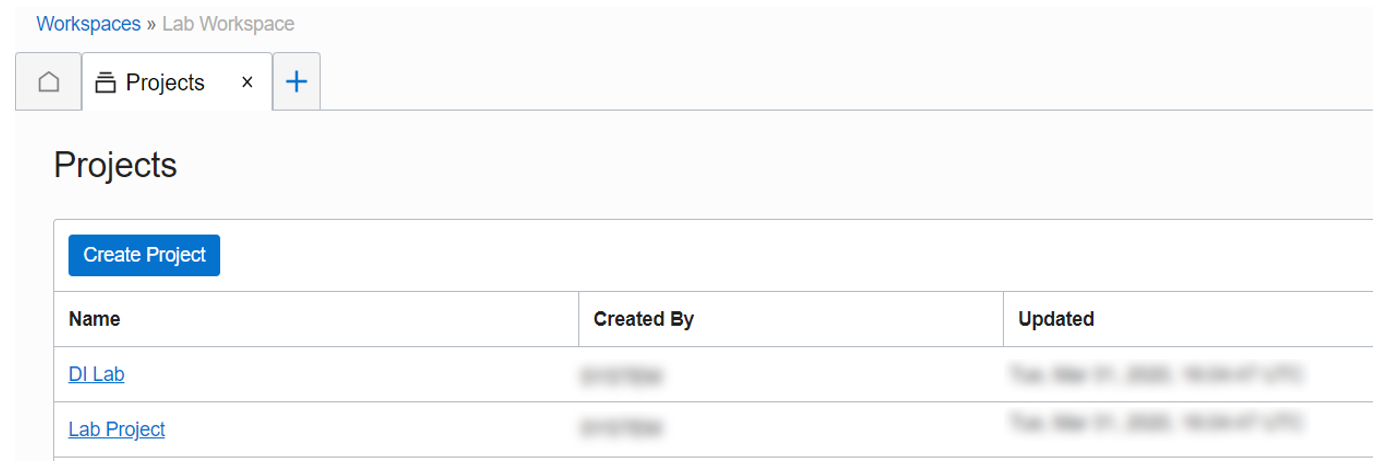
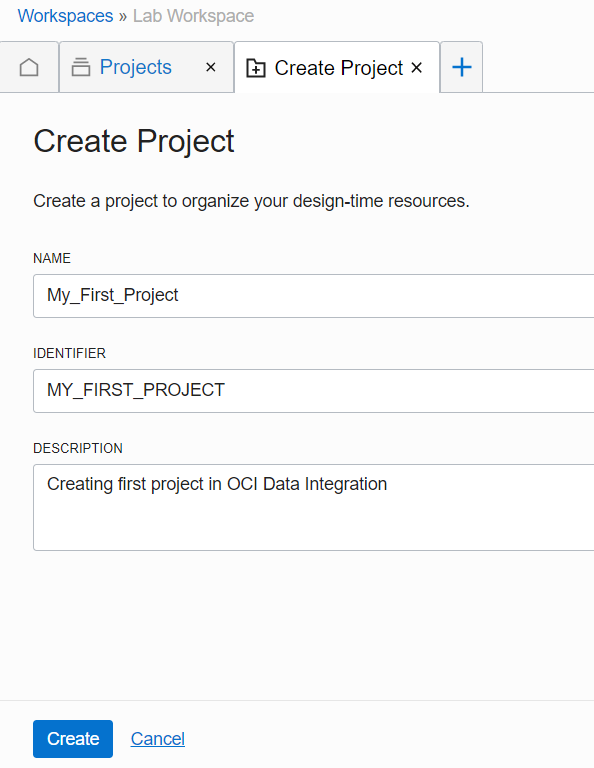

 Project Setup in Oracle Cloud Infrastrucutre (OCI) Data Integration > image2020-4-28_13-15-55.png” data-mce-src=”https://confluence.oci.oraclecorp.com/download/attachments/232655780/image2020-4-28_13-15-55.png?version=1&modificationDate=1588059955750&api=v2″ data-unresolved-comment-count=”0″ src=”/wp-content/uploads/sites/121/2025/11/image4-3.png” style=”width: 516px; height: 181px; border-width: 1px; border-style: solid;” title=”Data Integration Service > Project Setup in Oracle Cloud Infrastrucutre (OCI) Data Integration > image2020-4-28_13-15-55.png”>
Project Setup in Oracle Cloud Infrastrucutre (OCI) Data Integration > image2020-4-28_13-15-55.png” data-mce-src=”https://confluence.oci.oraclecorp.com/download/attachments/232655780/image2020-4-28_13-15-55.png?version=1&modificationDate=1588059955750&api=v2″ data-unresolved-comment-count=”0″ src=”/wp-content/uploads/sites/121/2025/11/image4-3.png” style=”width: 516px; height: 181px; border-width: 1px; border-style: solid;” title=”Data Integration Service > Project Setup in Oracle Cloud Infrastrucutre (OCI) Data Integration > image2020-4-28_13-15-55.png”> Project Setup in Oracle Cloud Infrastrucutre (OCI) Data Integration > image2020-4-28_13-21-43.png” data-mce-src=”https://confluence.oci.oraclecorp.com/download/attachments/232655780/image2020-4-28_13-21-43.png?version=1&modificationDate=1588060302776&api=v2″ data-unresolved-comment-count=”0″ src=”/wp-content/uploads/sites/121/2025/11/image5-3.png” style=”width: 575px; height: 55px; border-width: 1px; border-style: solid;” title=”Data Integration Service > Project Setup in Oracle Cloud Infrastrucutre (OCI) Data Integration > image2020-4-28_13-21-43.png”>
Project Setup in Oracle Cloud Infrastrucutre (OCI) Data Integration > image2020-4-28_13-21-43.png” data-mce-src=”https://confluence.oci.oraclecorp.com/download/attachments/232655780/image2020-4-28_13-21-43.png?version=1&modificationDate=1588060302776&api=v2″ data-unresolved-comment-count=”0″ src=”/wp-content/uploads/sites/121/2025/11/image5-3.png” style=”width: 575px; height: 55px; border-width: 1px; border-style: solid;” title=”Data Integration Service > Project Setup in Oracle Cloud Infrastrucutre (OCI) Data Integration > image2020-4-28_13-21-43.png”> Project Setup in Oracle Cloud Infrastrucutre (OCI) Data Integration > image2020-4-28_13-23-51.png” data-mce-src=”https://confluence.oci.oraclecorp.com/download/attachments/232655780/image2020-4-28_13-23-51.png?version=1&modificationDate=1588060431122&api=v2″ data-unresolved-comment-count=”0″ src=”/wp-content/uploads/sites/121/2025/11/image6-3.png” style=”width: 284px; height: 217px; border-width: 1px; border-style: solid;” title=”Data Integration Service > Project Setup in Oracle Cloud Infrastrucutre (OCI) Data Integration > image2020-4-28_13-23-51.png”>
Project Setup in Oracle Cloud Infrastrucutre (OCI) Data Integration > image2020-4-28_13-23-51.png” data-mce-src=”https://confluence.oci.oraclecorp.com/download/attachments/232655780/image2020-4-28_13-23-51.png?version=1&modificationDate=1588060431122&api=v2″ data-unresolved-comment-count=”0″ src=”/wp-content/uploads/sites/121/2025/11/image6-3.png” style=”width: 284px; height: 217px; border-width: 1px; border-style: solid;” title=”Data Integration Service > Project Setup in Oracle Cloud Infrastrucutre (OCI) Data Integration > image2020-4-28_13-23-51.png”>  Project Setup in Oracle Cloud Infrastrucutre (OCI) Data Integration > image2020-4-28_13-24-39.png” data-mce-src=”https://confluence.oci.oraclecorp.com/download/attachments/232655780/image2020-4-28_13-24-39.png?version=1&modificationDate=1588060478566&api=v2″ data-unresolved-comment-count=”0″ src=”/wp-content/uploads/sites/121/2025/11/image7-3.png” style=”width: 322px; height: 360px; border-width: 1px; border-style: solid;” title=”Data Integration Service > Project Setup in Oracle Cloud Infrastrucutre (OCI) Data Integration > image2020-4-28_13-24-39.png”>
Project Setup in Oracle Cloud Infrastrucutre (OCI) Data Integration > image2020-4-28_13-24-39.png” data-mce-src=”https://confluence.oci.oraclecorp.com/download/attachments/232655780/image2020-4-28_13-24-39.png?version=1&modificationDate=1588060478566&api=v2″ data-unresolved-comment-count=”0″ src=”/wp-content/uploads/sites/121/2025/11/image7-3.png” style=”width: 322px; height: 360px; border-width: 1px; border-style: solid;” title=”Data Integration Service > Project Setup in Oracle Cloud Infrastrucutre (OCI) Data Integration > image2020-4-28_13-24-39.png”> Project Setup in Oracle Cloud Infrastrucutre (OCI) Data Integration > image2020-4-28_14-18-9.png” data-mce-src=”https://confluence.oci.oraclecorp.com/download/attachments/232655780/image2020-4-28_14-18-9.png?version=1&modificationDate=1588063689081&api=v2″ data-unresolved-comment-count=”0″ src=”/wp-content/uploads/sites/121/2025/11/image11-2.png” style=”width: 505px; height: 229px; border-width: 1px; border-style: solid;” title=”Data Integration Service > Project Setup in Oracle Cloud Infrastrucutre (OCI) Data Integration > image2020-4-28_14-18-9.png”>
Project Setup in Oracle Cloud Infrastrucutre (OCI) Data Integration > image2020-4-28_14-18-9.png” data-mce-src=”https://confluence.oci.oraclecorp.com/download/attachments/232655780/image2020-4-28_14-18-9.png?version=1&modificationDate=1588063689081&api=v2″ data-unresolved-comment-count=”0″ src=”/wp-content/uploads/sites/121/2025/11/image11-2.png” style=”width: 505px; height: 229px; border-width: 1px; border-style: solid;” title=”Data Integration Service > Project Setup in Oracle Cloud Infrastrucutre (OCI) Data Integration > image2020-4-28_14-18-9.png”> Project Setup in Oracle Cloud Infrastrucutre (OCI) Data Integration > image2020-4-28_14-32-8.png” data-mce-src=”https://confluence.oci.oraclecorp.com/download/attachments/232655780/image2020-4-28_14-32-8.png?version=1&modificationDate=1588064528317&api=v2″ data-unresolved-comment-count=”0″ height=”241″ src=”/wp-content/uploads/sites/121/2025/11/image12-2.png” title=”Data Integration Service > Project Setup in Oracle Cloud Infrastrucutre (OCI) Data Integration > image2020-4-28_14-32-8.png” width=”566″>
Project Setup in Oracle Cloud Infrastrucutre (OCI) Data Integration > image2020-4-28_14-32-8.png” data-mce-src=”https://confluence.oci.oraclecorp.com/download/attachments/232655780/image2020-4-28_14-32-8.png?version=1&modificationDate=1588064528317&api=v2″ data-unresolved-comment-count=”0″ height=”241″ src=”/wp-content/uploads/sites/121/2025/11/image12-2.png” title=”Data Integration Service > Project Setup in Oracle Cloud Infrastrucutre (OCI) Data Integration > image2020-4-28_14-32-8.png” width=”566″>