Oracle Cloud Infrastructure Data Integration is a fully managed, serverless, native cloud service that helps you with common extract, load, and transform (ETL) tasks such as ingesting data from different sources, cleansing, transforming, and reshaping that data, and then efficiently loading it to a target system on Oracle Cloud Infrastructure.
Before you get started, the administrator must satisfy connectivity requirements so that Oracle Cloud Infrastructure Data Integration can establish a connection to your data sources. The administrator then creates workspaces and gives you access to them. You use workspaces to stay organized and easily manage different data integration environments. The workspace is the preliminary component of Oracle Cloud Infrastructure Data Integration. The workspace acts as an environment provided where the user can work on multiple Projects, Publish/Run Tasks, and Define Data Assets. The administrator must define the policies for the users/groups to start with this data integration solution.
Creating and Editing a Workspace:
Pre-requisites –
- All the necessary compartments and VCN have been created for Data Integration activities. To understand more about VCN for Oracle Cloud Infrastructure Data Integration, refer to https://docs.cloud.oracle.com/en-us/iaas/data-integration/using/preparing-for-connectivity.htm
- Create a group for users in charge of workspaces and then add users to the group.
- All the policies have been set up by the administrator so that the user can access the Oracle Cloud Infrastructure Data Integration. If the administrator wants to limit activities within the network, “inspect” permission for VCNs and subnets within the compartment has to be provided instead of “manage”. Below is the list of policies required to access Oracle Cloud Infrastructure Data Integration
-
- Give permissions to the group to manage Oracle Cloud Infrastructure Data Integration
- allow group <group_name> to manage dis-workspaces in compartment <compartment_name>
- Give permission to the group to manage network resources for Workspaces
- allow group <group_name> to manage virtual-network-family in compartment <compartment_name>
- Give permission to the group to manage tag-namespaces and tags for Workspaces
- allow group <group_name> to manage tag-namespaces in compartment <compartment_name>
- Oracle Cloud Infrastructure Data Integration is located in Oracle Tenancy which is outside user Tenancy. Data Integration sends a request to user tenancy. In return, the user must give the requestor(DI) permission to use the virtual networks set up for integration. Without a policy to accept this request, data integration fails. These policies can be defined at the compartment level or the tenancy level i.e. at the root compartment level
- allow service dataintegration to use virtual-network-family in tenancy
- allow service dataintegration to inspect instances in tenancy
- Give permissions to the group to manage Oracle Cloud Infrastructure Data Integration
- Select the Data Integration link from the main menu of Oracle Cloud Infrastructure
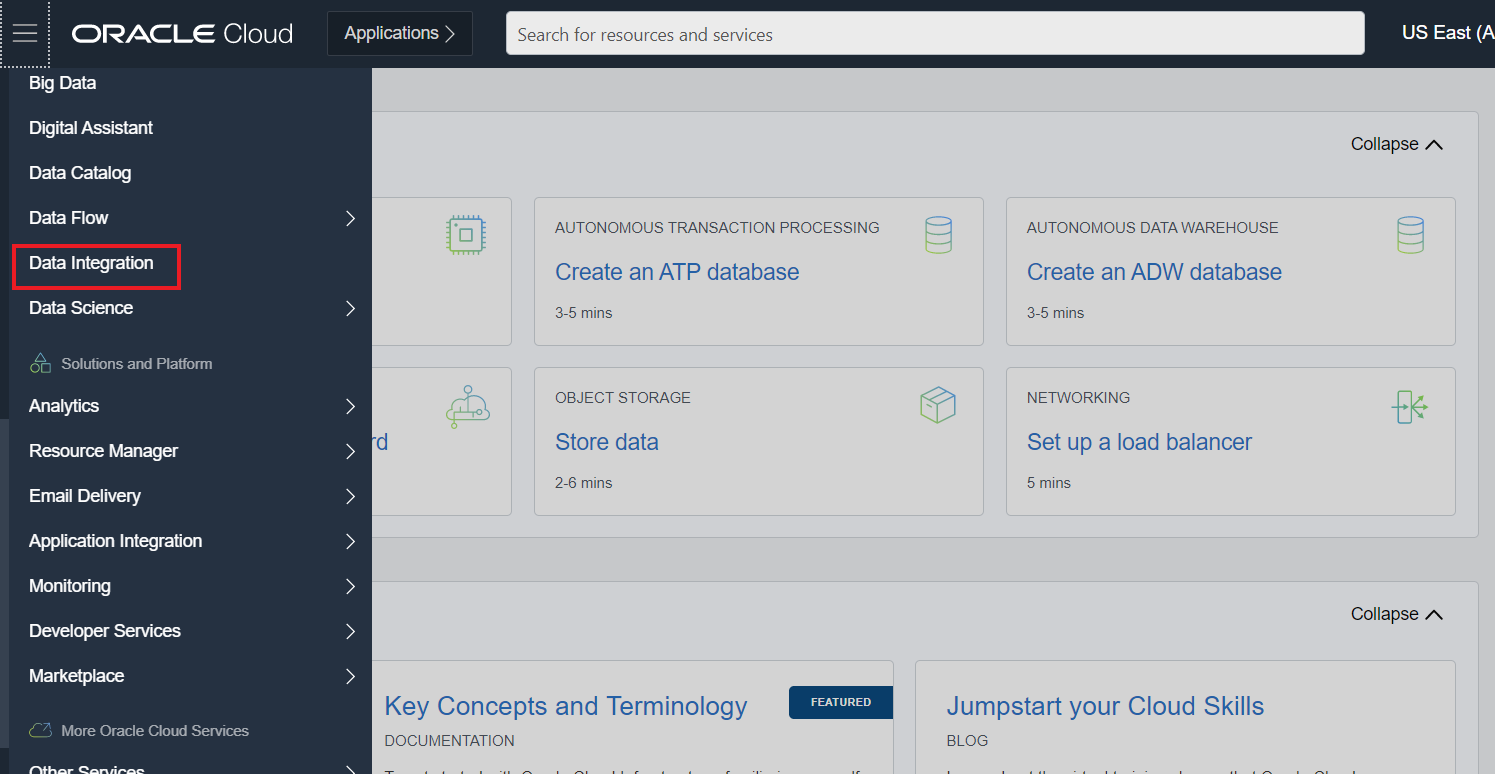
- Select the corresponding compartment and click on “Create Workspace”.
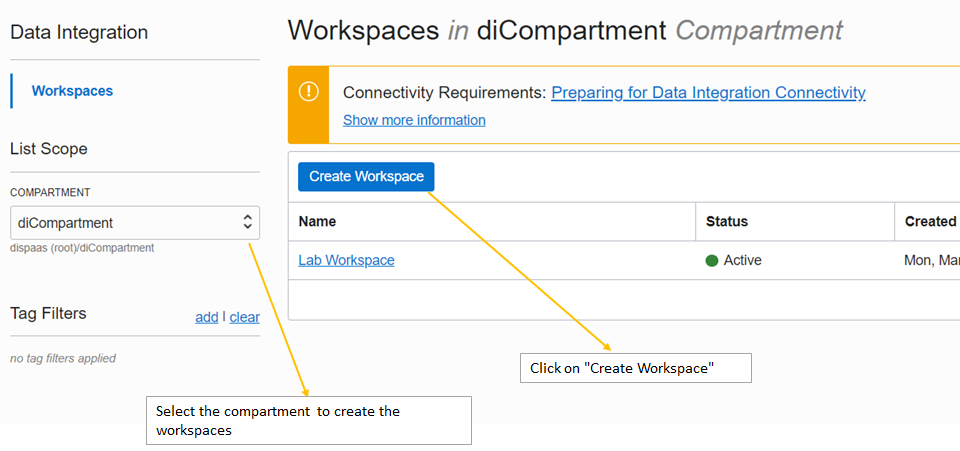
- Provide necessary information i.e. Name for the Workspace, VCN details, and other information like DNS, Tag Names.
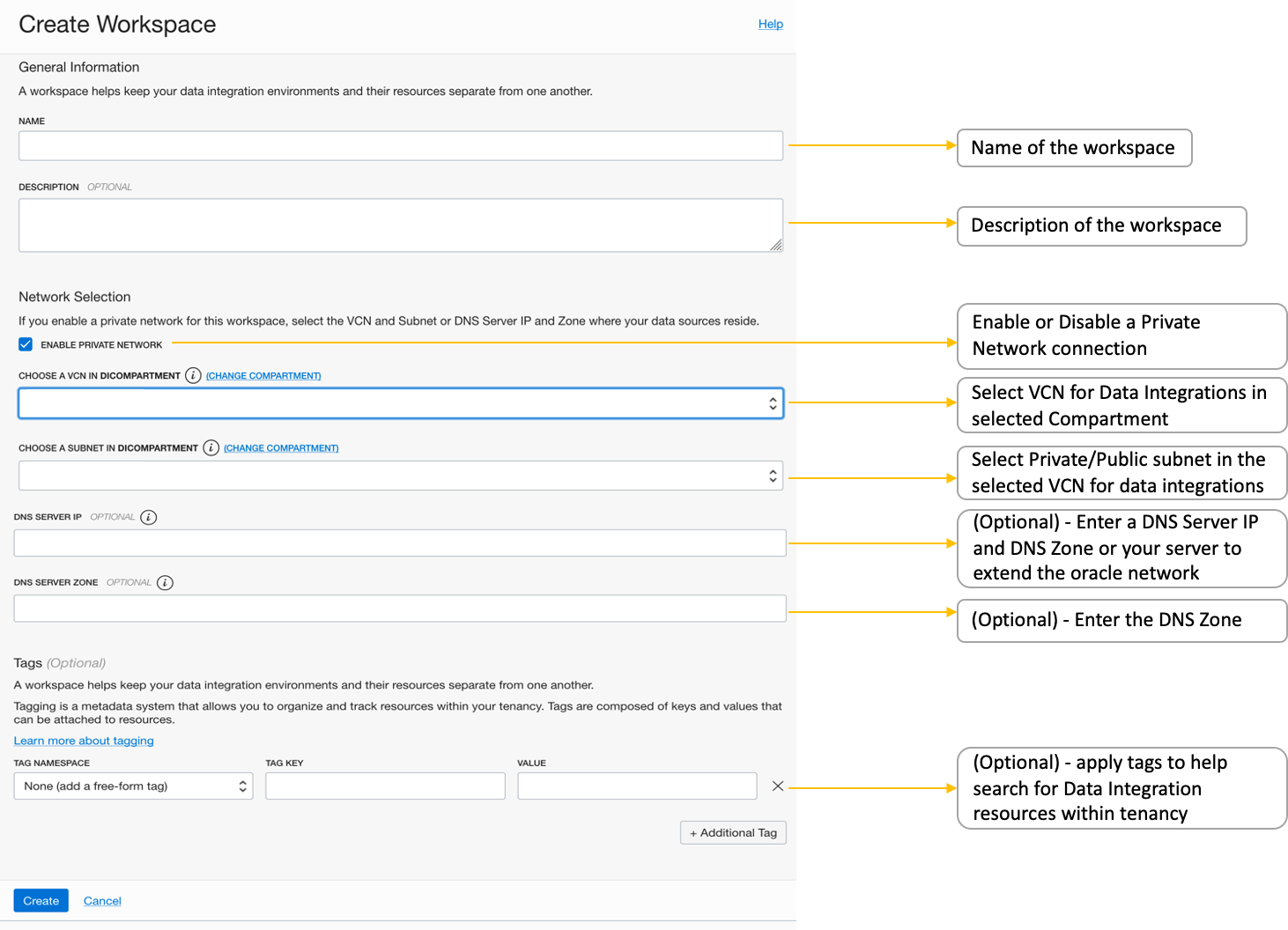
- Click on create for creating the workspace in the corresponding compartment. You’re returned to the Workspaces page. It may be a few minutes before your workspace is ready for you to access. After it’s created, you can select a Workspace from the list.
- You can see the status of a Workspace creation or startup using View Status. It is available while creating or starting a Workspace from Stopped Status
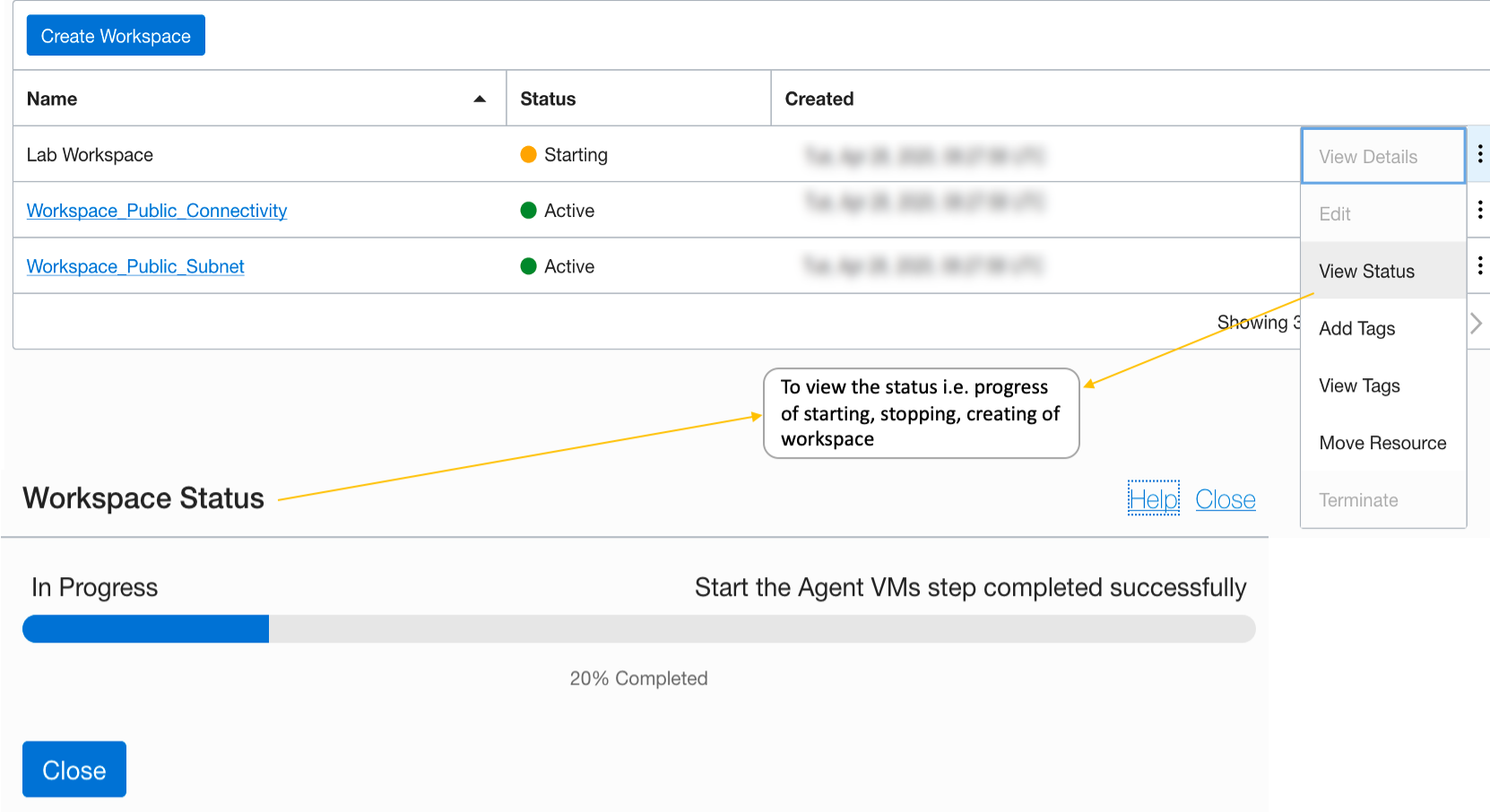
- Workspace can be accessed in two ways as shown in the below picture
Workspace in OCI Data Integration > image2020-6-15_21-18-26.png” data-mce-src=”https://confluence.oci.oraclecorp.com/download/attachments/240529820/image2020-6-15_21-18-26.png?version=1&modificationDate=1592236108677&api=v2″ data-unresolved-comment-count=”0″ height=”179″ src=”/wp-content/uploads/sites/121/2025/11/image5.png” title=”Data Integration Service > Workspace in OCI Data Integration > image2020-6-15_21-18-26.png” width=”517″>
- After accessing the workspace New Projects, Data Assets or Applications can be created through the main console of the Workspace
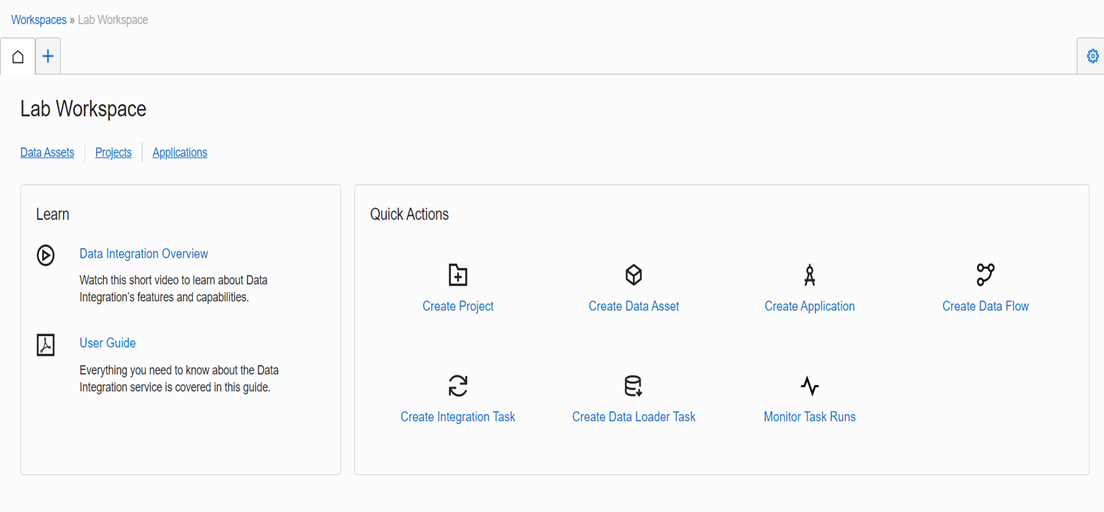
-
You can edit the Workspace details, such as a name or description. You can’t make changes to the identifier, compartment, VCN, or subnet selections. To edit the tags applied to a Workspace, select Add Tags from the Workspace’s Actions (three dots) menu. In the Console, you edit a workspace from the Workspaces page. Select Edit from a workspace’s Actions (three dots) menu. Edit the fields you want to change, and then click Save Changes
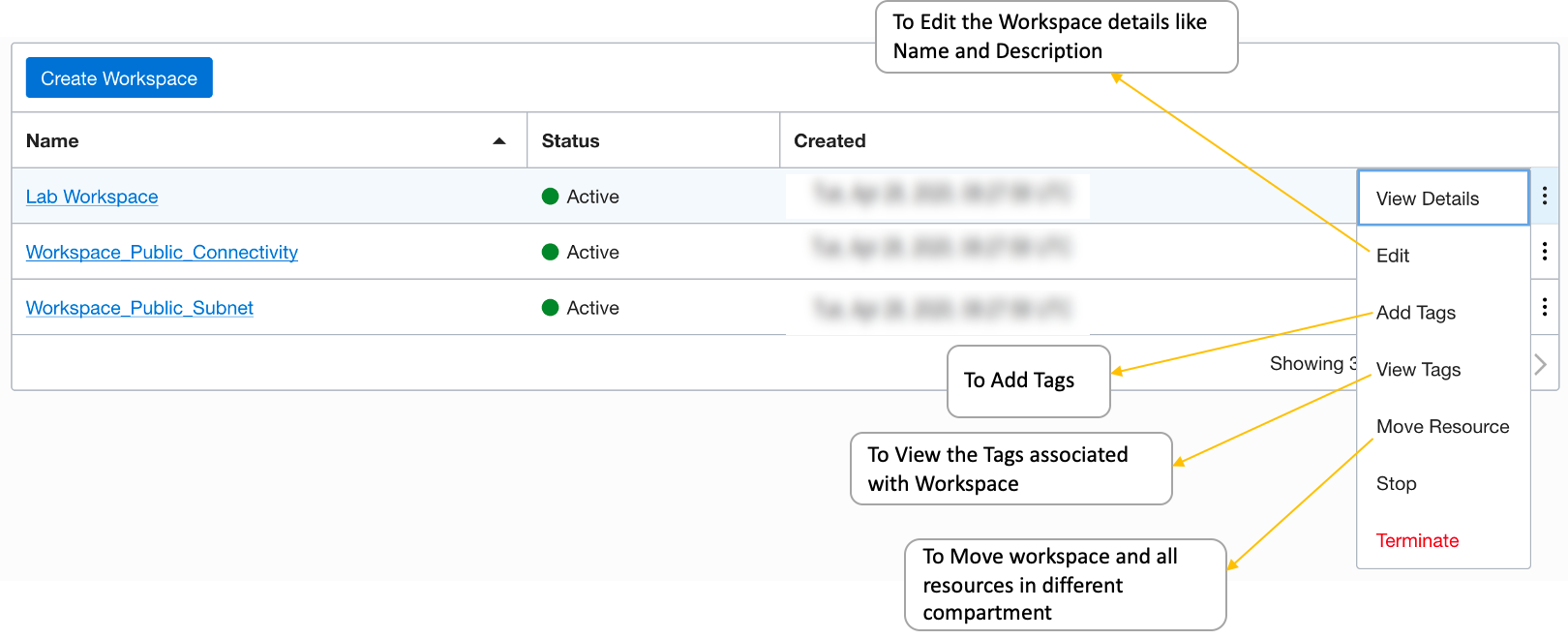
Terminating/Stopping a Workspace –
Only Workspaces with an Active status or in Stopped status can be terminated. When you terminate a workspace, all the associated objects and the resources are removed. Below is the list of resources:
-
- Projects
- Folders
- Data Flows
- Tasks
- Applications
- Task Runs
- Data Assets
All executions within a Workspace must be stopped before you can terminate the Workspace. Any open tabs associated with the Workspace you’re terminating are closed upon termination. Once terminated, a Workspace cannot be restored. Be sure to carefully review the Workspace and resources before you commit to a termination.
To terminate the Workspace click on the workspace action(three dots) and then click on Terminate
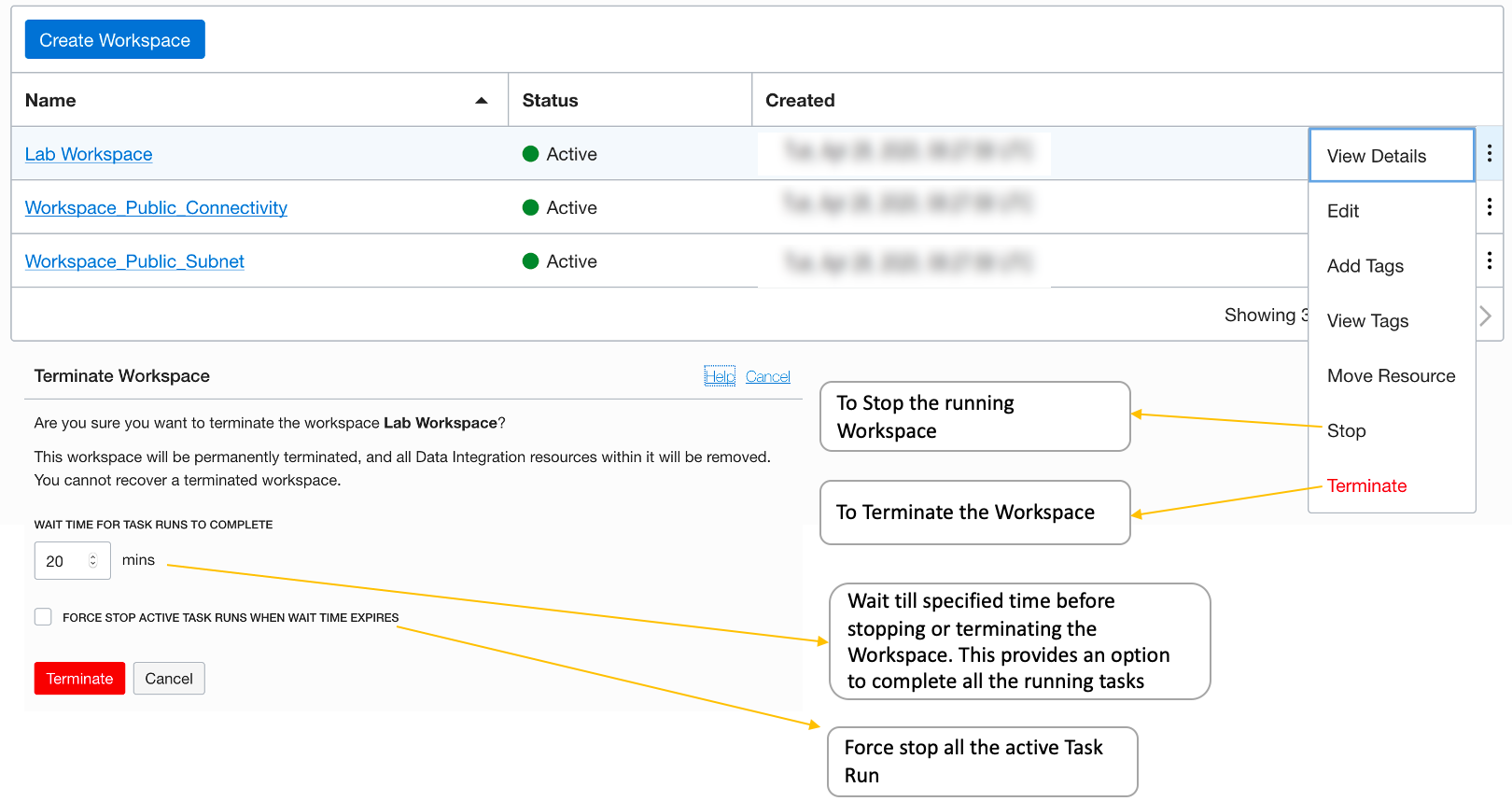
We just recently announced the general availability of Oracle Cloud Infrastructure Data Integration. With a series of upcoming blogs, we look forward to introducing various concepts. This concludes our initial blog on how a Workspace can be created and used in Oracle Cloud Infrastructure Data Integration. To learn more, check out some Oracle Cloud Infrastructure Data Integration Tutorials and the Oracle Cloud Infrastructure Data Integration Documentation.
