We’re excited to announce that Database In-Memory is now available on Autonomous Database on Exadata Cloud@Customer and Dedicated Infrastructure (ADB-D).
Oracle Database In-Memory adds in-memory database functionality to existing databases and transparently accelerates analytics by orders of magnitude while simultaneously speeding up mixed workloads. With Oracle Database In-Memory, users get immediate answers to business questions that previously took hours.
Oracle Database In-Memory delivers leading-edge in-memory performance without the need to restrict functionality, or accept compromises, complexity, and risk. Deploying Oracle Database In-Memory with any existing Oracle Database compatible application is as easy as flipping a switch – no application changes are required.
As of Oracle Autonomous Database Dedicated version 19.20.0.1.0, you can enable Database In-Memory if you have 4 or more OCPUs allocated. You can enable between 5 and 70 percent of the available SGA per ADB. Larger numbers of OCPUs will give you even more IM column store space, allowing you to support even larger analytic workloads.
The image below of the Autonomous Data Warehouse (ADW) with RU Version 19.20 shows the new Database In-Memory support. Note under the Resources section the “Database In-Memory area:” line with an “Enable” button next to the in-memory area size:
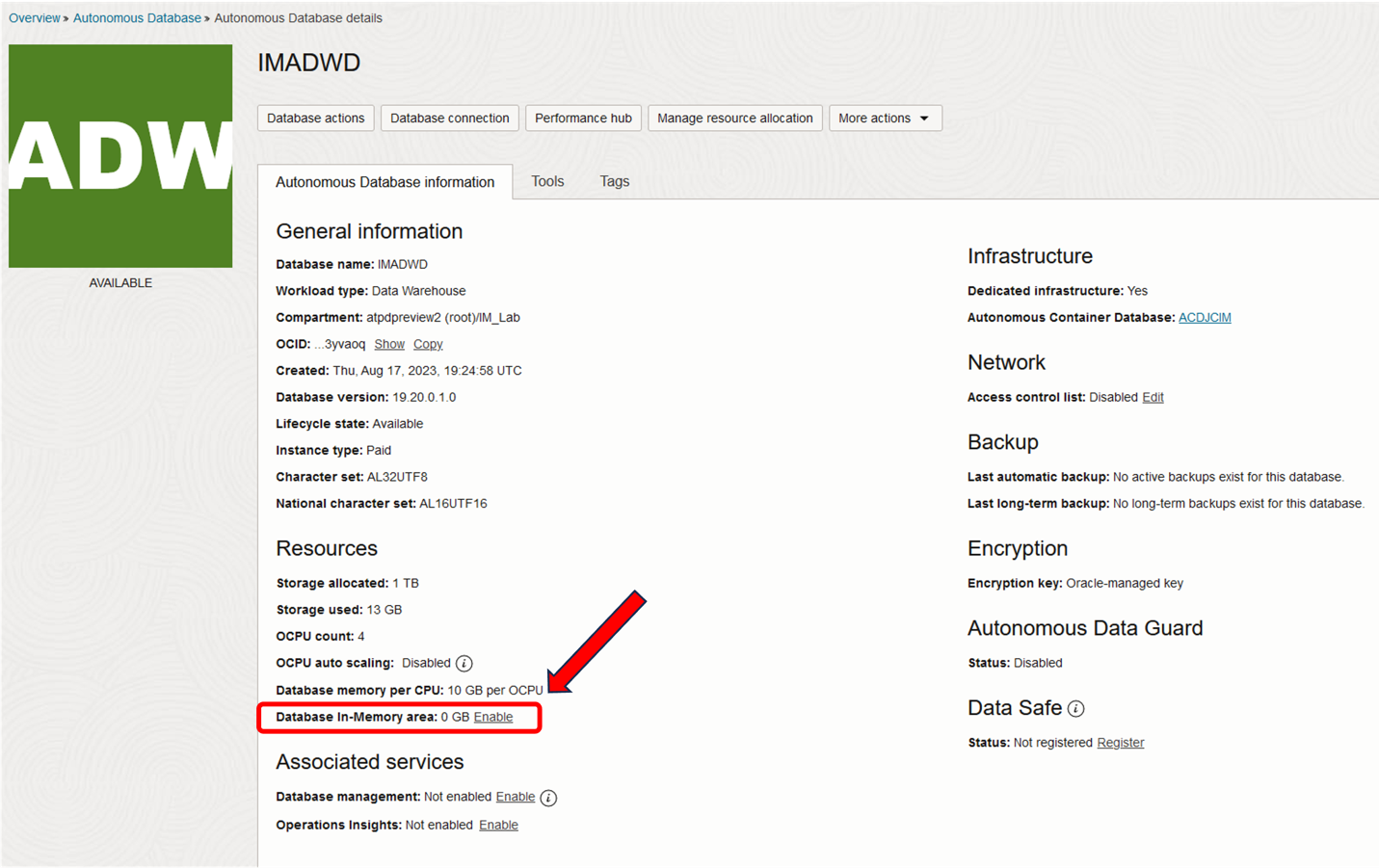
Clicking on the “Enable” button will bring up the following screen where you can enable Database In-Memory and choose how much memory to allocate to the IM column store.
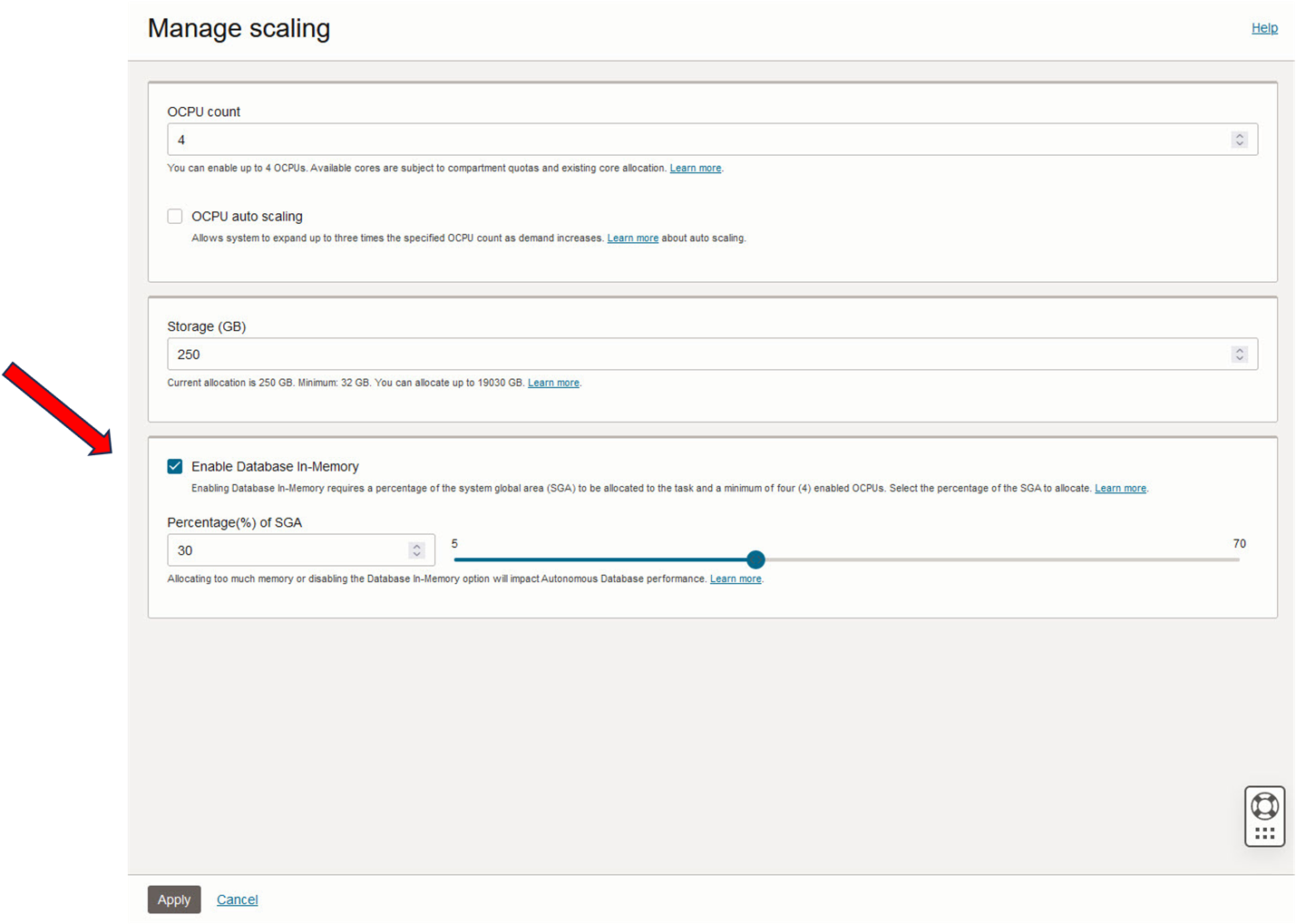
Notice that even though the amount of memory available is based on OCPU, the slider is based on a percentage of the total memory available in the SGA. To see how much memory was allocated the previous screen will be updated once the “Apply” button is clicked. For example, in the following screen you can see that 6 GB was allocated to the IM column store.
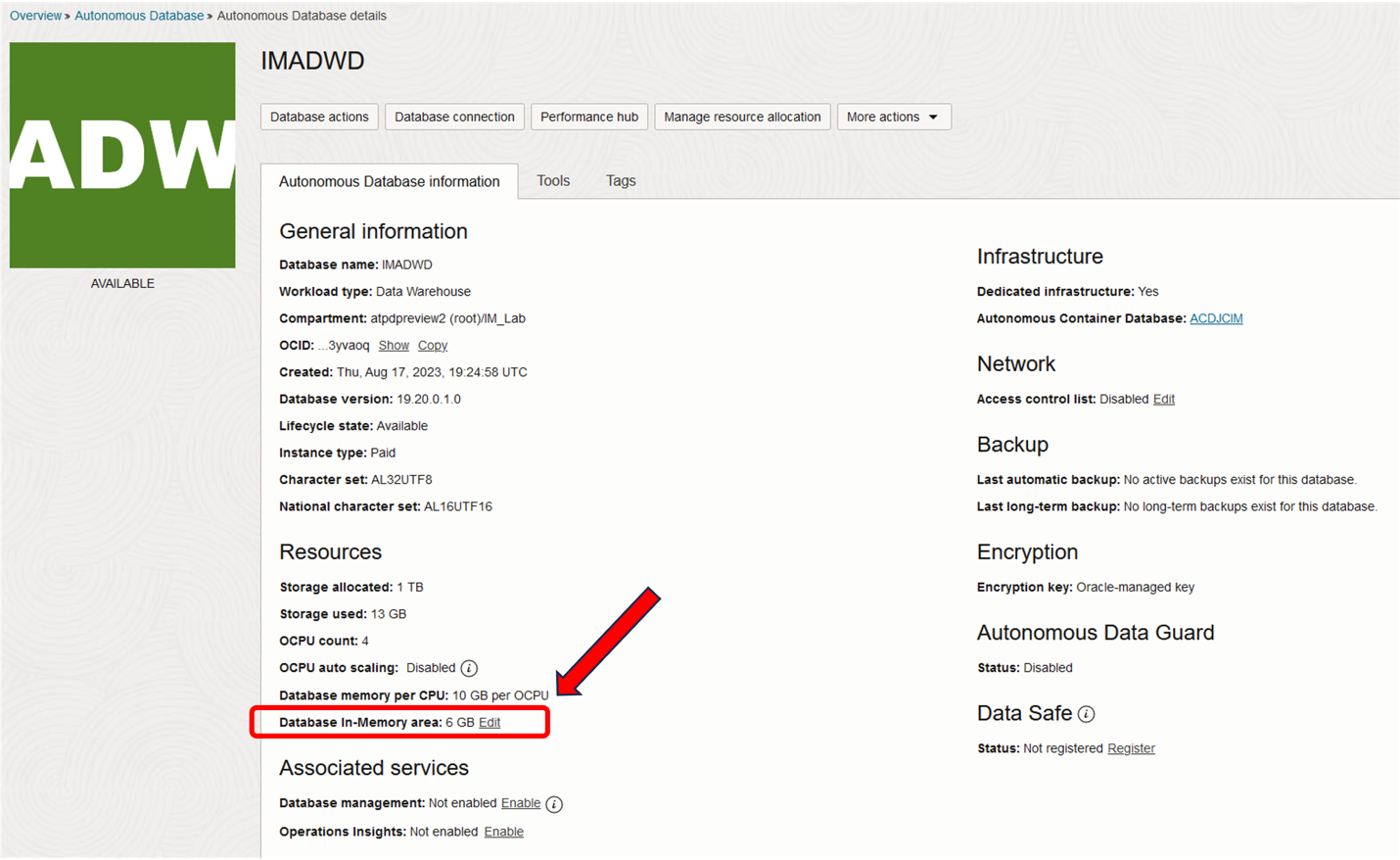
To see the memory breakdown for the entire instance you can log in and query the database.
It is also just as easy to disable Database In-Memory if you only need it enabled for specific workload timeframes by simply unchecking the Database In-Memory option.
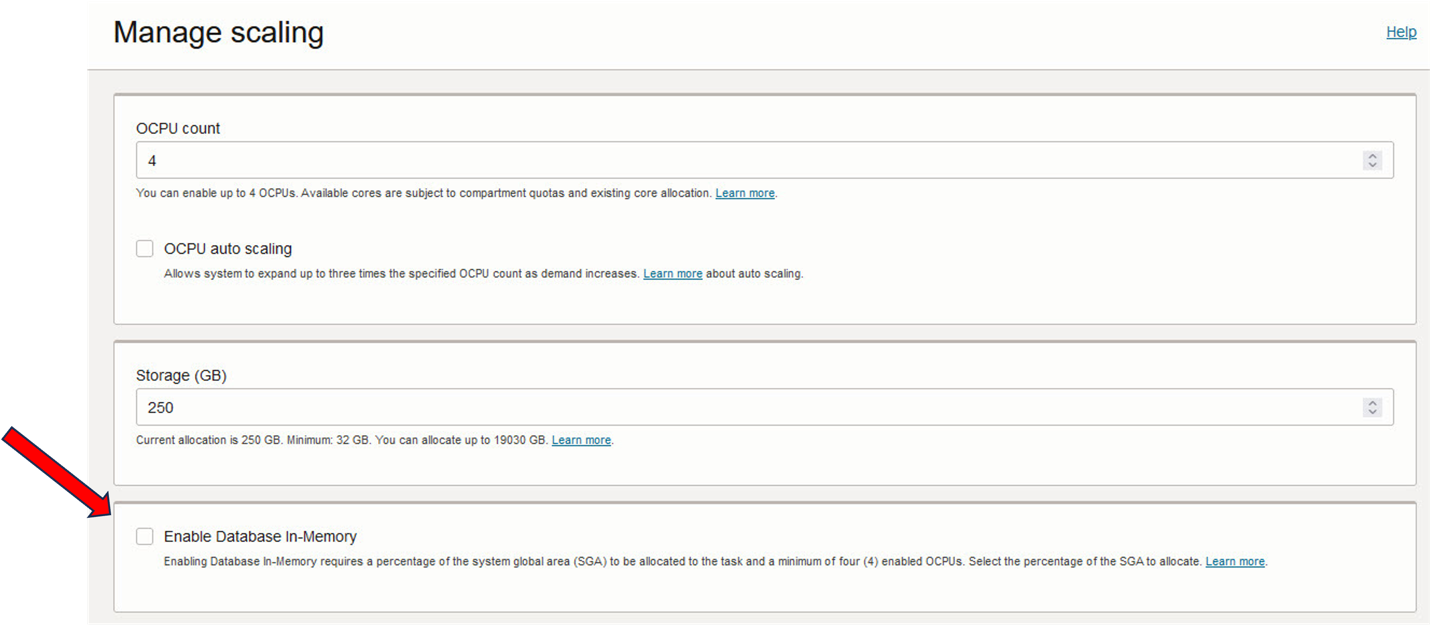
All of this is fully integrated into Autonomous Database and once Database In-Memory is enabled you can enable objects for in-memory with a simple CREATE TABLE or ALTER TABLE command just like you can in an on-premises environment. You can also take advantage of most of Database In-Memory’s performance enhancing features. Currently the DUPLICATE feature and In-Memory Fast Start are not supported. See the Autonomous Database Dedicated documentation for a list of feature restrictions.
Go test out hands-on Lab 16: Database In-Memory on Autonomous Database Dedicated to configure and run a workload on In-Memory on your ADB-D using our LiveLabs.
Resources:
- New Feature Announcement
- In-Memory Overview and Requirements on ADB-D
- Enable or Disable Database In-Memory
- Database In-Memory Guide

