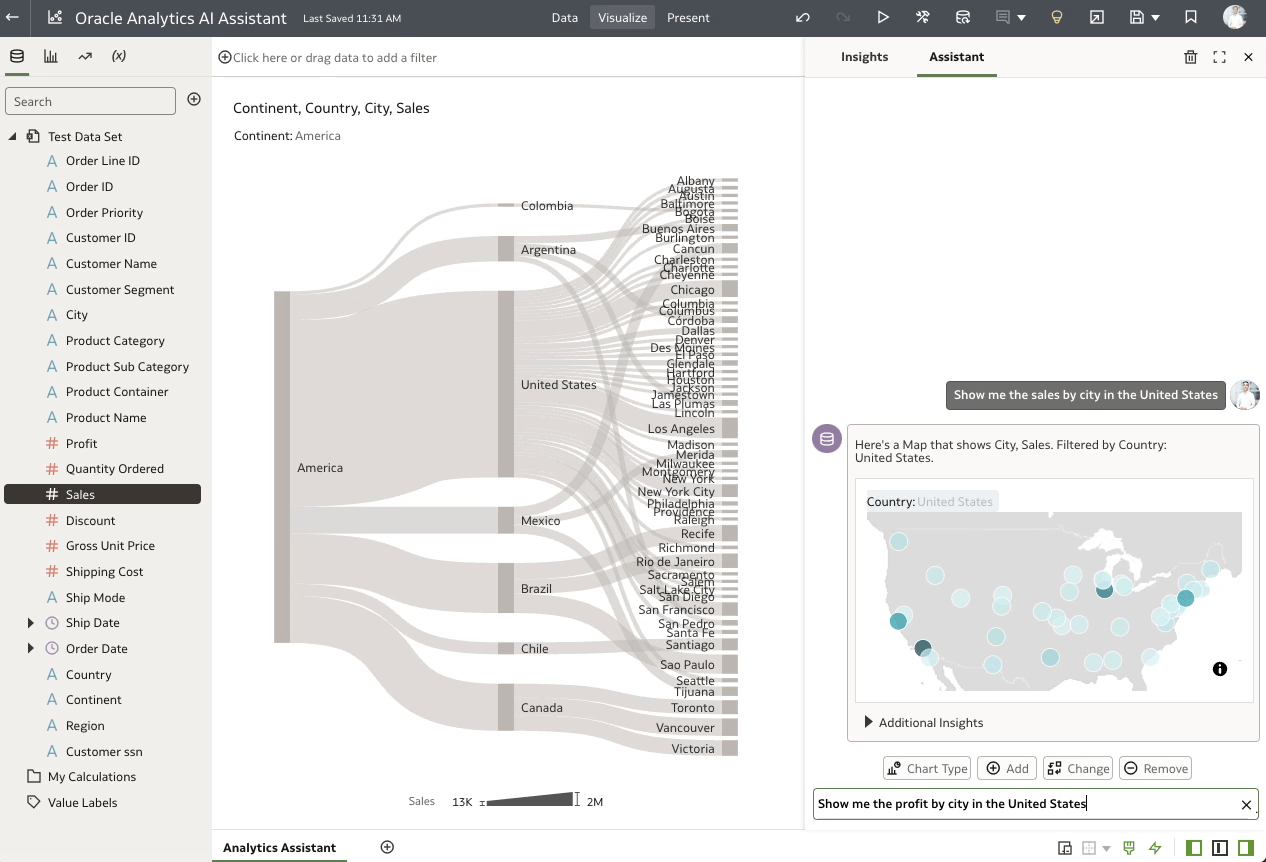
The Oracle Analytics AI Assistant is now available. This new Analytics AI Assistant is available directly inside the Oracle Analytics’ workbook authoring tool. This appears in the side panel (See Figure 1), when the user clicks on the light bulb in the top bar. The Analytics AI Assistant helps users ask questions and get data visualizations generated by the AI Assistant using their Dataset and an LLM.
“The real value of the Oracle Analytics AI assistant lies in how it bridges the gap between your business and the complexity of your data. It distills complicated questions into simple insights, allowing you to make better decisions every day. There’s no need to get bogged down in building data visualizations anymore—just ask questions and get the answers. It’s as simple as that.”
Jacques Vigeant, Vice President, Product Management, Analytics
Here are the 3 easy steps to get started with Oracle Analytics AI Assistant.
Step 1: Enable your Dataset
The first step is to check whether your Dataset is ready to be used with the new AI Assistant. When you’re in a workbook, check the Insights panel, by clicking the light bulb. It will show two tabs: Insights and Assistant. Click Assistant to see if the dataset is ready to be used with the AI Assistant (See Figure 2).
To use the Assistant, you must enable it on your dataset. To do this, as an Author, click your Dataset name and click “Inspect“. If you have the right permissions on the dataset, you will be able to see a popup screen and click the Search tab.
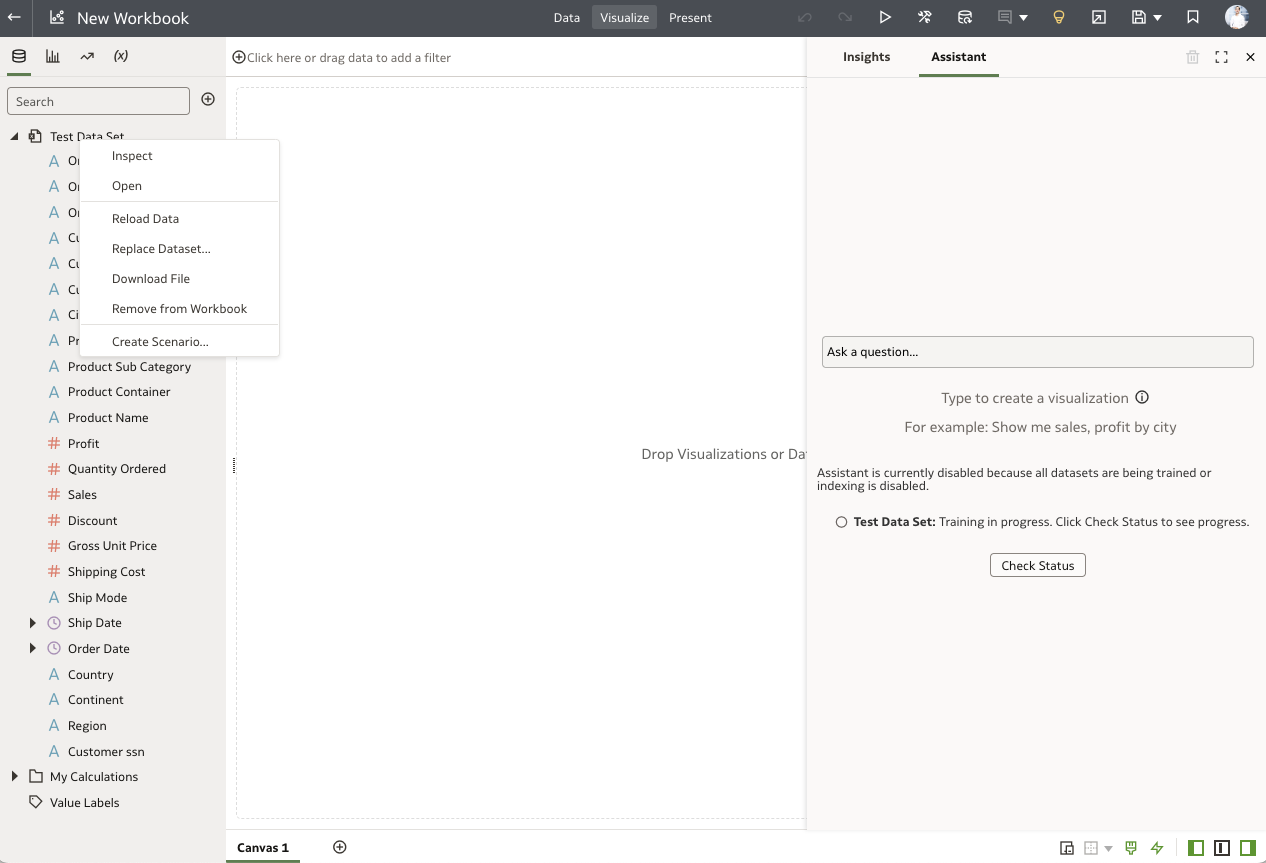
Step 2: Train the AI Assistant with your Dataset
1. To enable indexing of the Dataset, select “Assistant” under Index Dataset For.
2. Select the language of the dataset, which by default is “English“.
3. Click “Use Recommended Index Settings” to let Oracle Analytics best optimize your index.
• For the best results, make sure you add synonyms to help the Assistant better answer questions. And don’t index columns that aren’t likely to be used in natural language questions ( e.g., prod_key, RowID, etc. )
4. Click “Run Now“.
5. Click “Save” and “Close” the window.
The goal here is to let the AI Assistant know which column to index for future questions. For example, if you plan to ask a question about sales in the United States, you need to make sure that dataset indexing includes the name and the values of the Country column, as well as the Sales column name (see Figure 3).
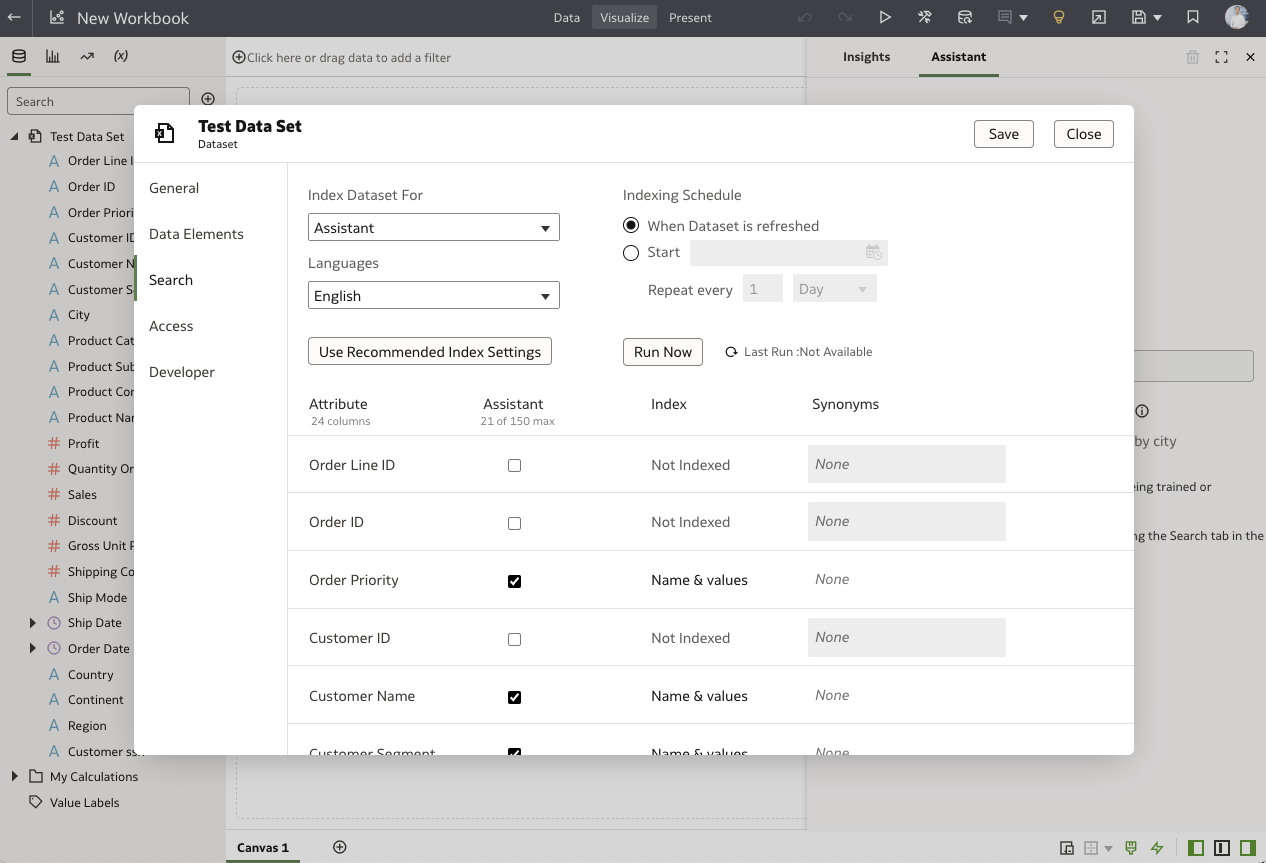
Step 3: Ask Questions
It will take few minutes to index your Dataset. You can click “Check Status” to see the progress. Once it’s completed, you can start using the AI Assistant.
Just ask questions naturally using your Dataset columns. This example (See Figure 4) shows you asking what the sales by product and country are—as well as changing the chart type to Scatter Plot, with a simple natural language request.
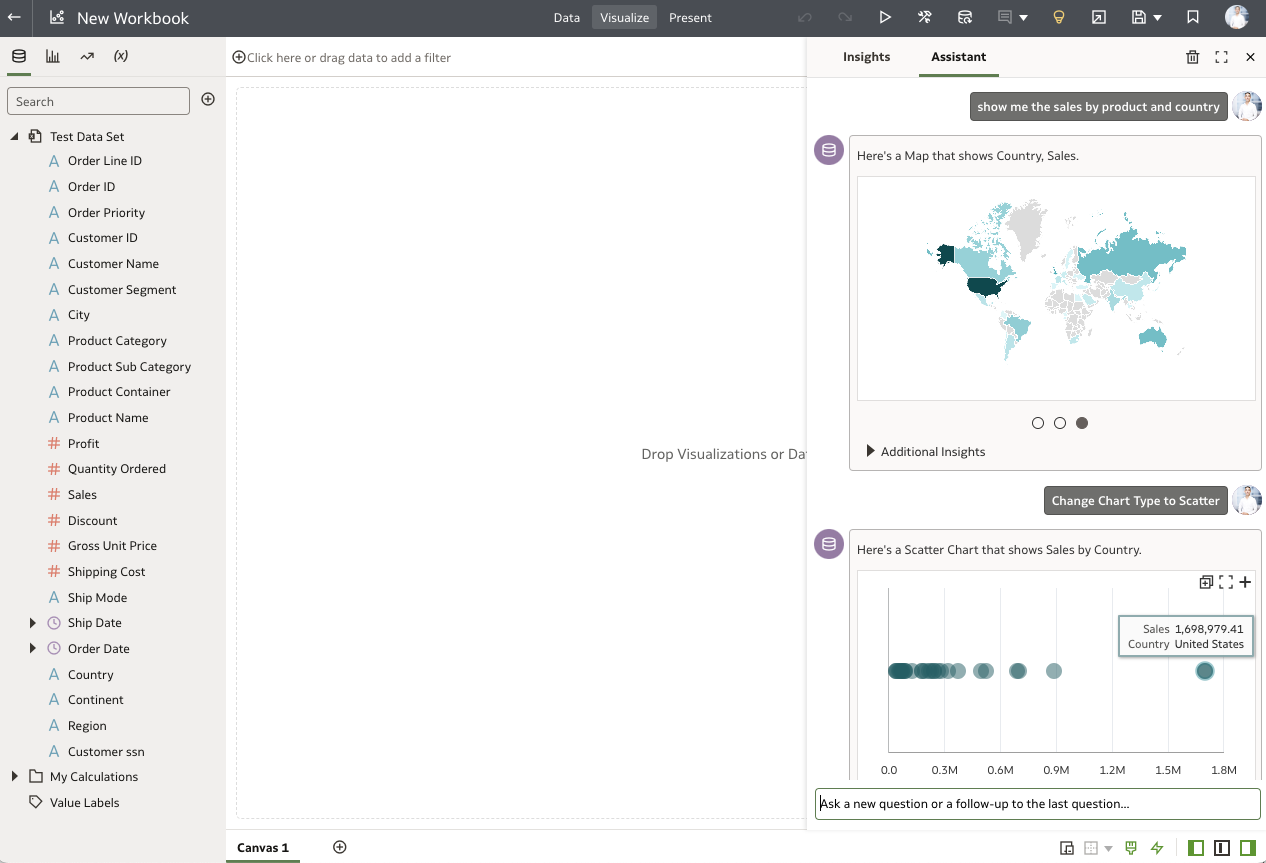
Here are examples of questions you can ask based on your Dataset (See Figure 5):
• “How does order priority affect shipping methods and costs?”
• “What are the top customer segments in terms of order volume or sales?”
• “Which product categories or sub-categories generate the most sales?”
• “What are the most commonly sold products in each region or continent?”
• “Which regions or continents contribute most to the overall sales?”
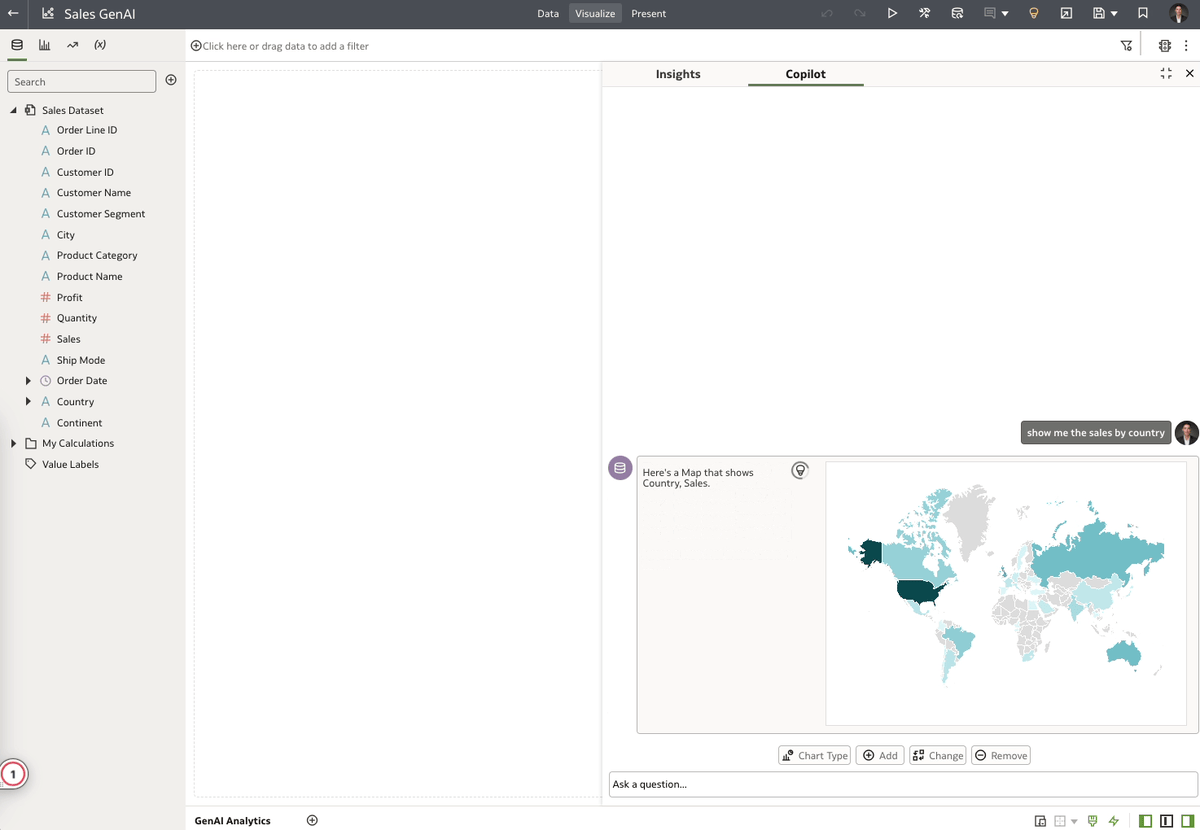
In addition, you can also see written insights for the visualization and interact with it (See Figure 6):
Chart Type: Change Chart Type to <chart>: Allows you to click “Chart” and select a specific style to change to such as Scatter Plot, Map, Pivot Table, etc.
Add, Change, Remove: Field, Filter, Value: Allows you to add, change, or remove a field in the visualization, a filter, or a specific value.
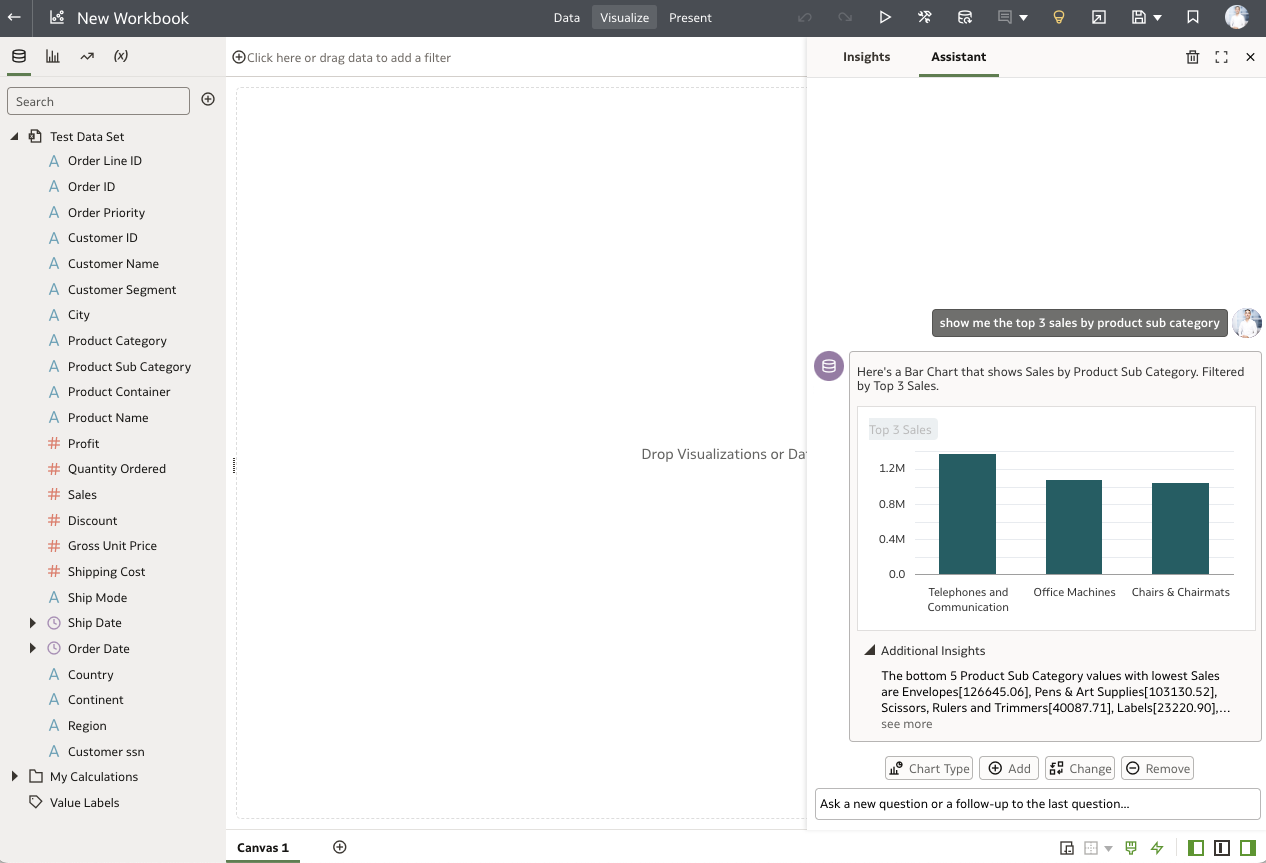
Below is another example showing questions with different levels of complexity as shown in Figure 7:
• “How do sales trends vary between cities or countries?”
• “What is the average shipping cost per order, and how does it vary by region or product category?
• “Are there any noticeable trends in shipping costs related to order size or priority?”
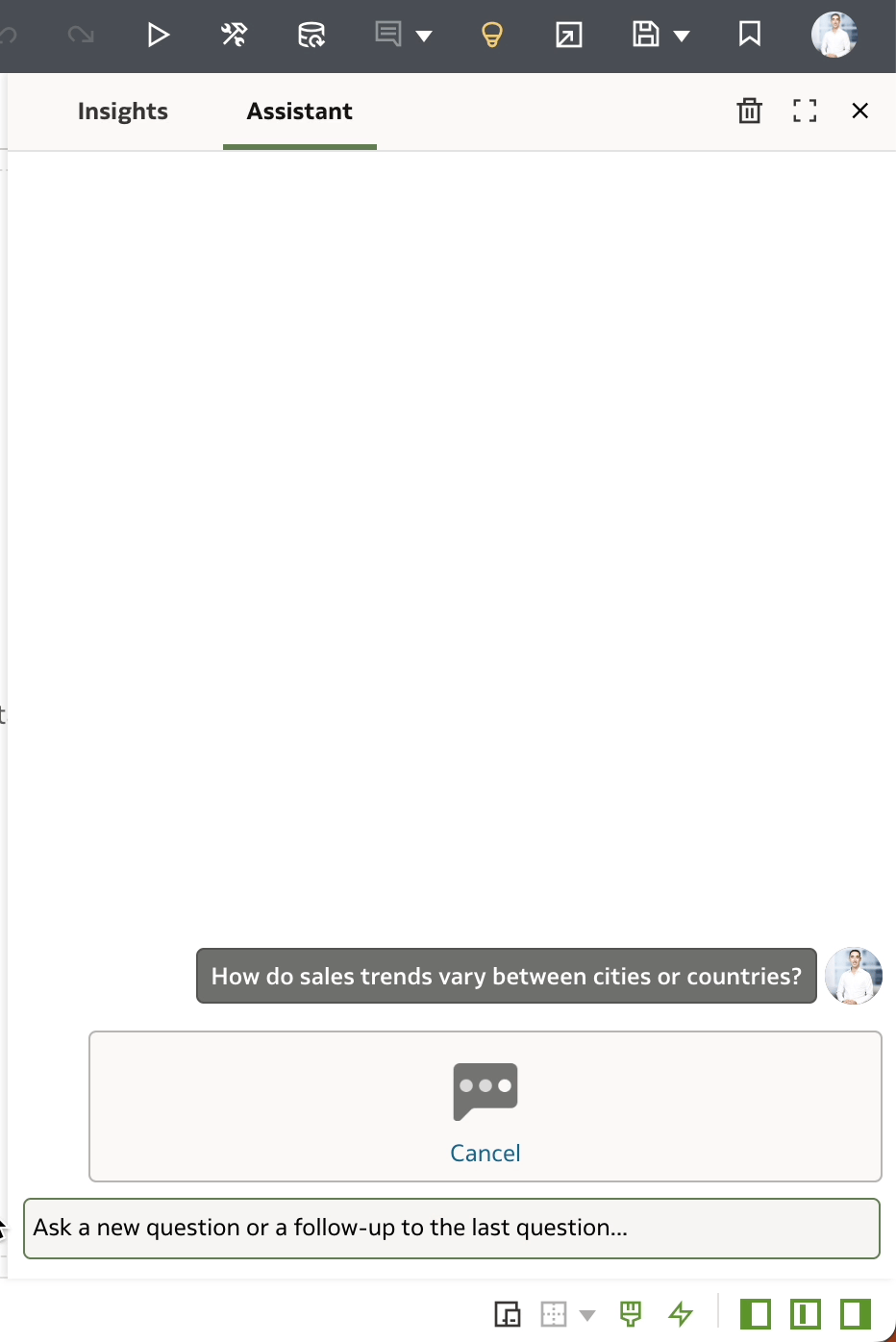
You can find more information in the Oracle Analytics documentation or the announcement blog.
You can also discuss this feature and your experience into the Oracle Analytics Community Forum!
If you aren’t a member yet, it’s free and easy to join.


