Following on to last week’s release of Oracle Solaris 11.4 SRU 14, we’ve updated the Solaris listing in the Orace Cloud Infrastructure (OCI) Marketplace to make pre-built 11.4 SRU 14 images available, in addition to the Solaris 11.4 GA images previously available. This will make it easier than ever to use the latest Solaris version in OCI!
With this update we’ve also taken the opportunity to re-organize our listing a bit. Rather than the separate virtual machine and bare metal listings we made available previously, they’ve all been consolidated into a single Oracle Solaris 11.4 listing. Within that listing, you can select the version of the image that you want to deploy. Here’s a shot of the main marketplace listing showing the choices.
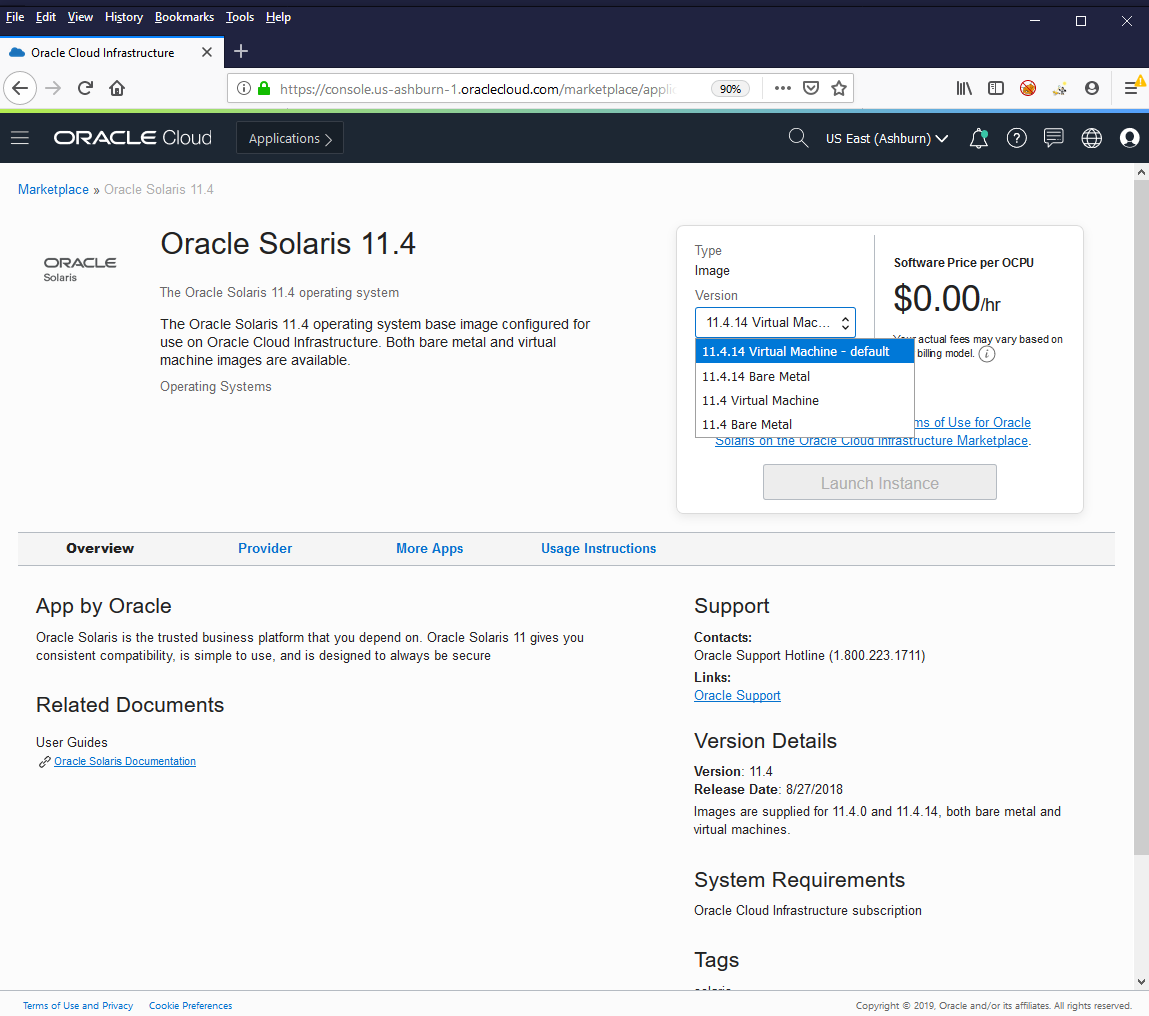
Once you select the image and compartment and click Launch Instance, the OCI console will take you to the Create Compute Instance page to allow you to fill in the rest of the details of the instance you’d like to launch, such as the shape, networks, and ssh keys.
The Solaris images can also be selected from the Create Compute Instance page when you click the Change Image Source button. In the Browse All Images overlay, select Oracle Images and then scroll to find Oracle Solaris 11.4. Click on the checkbox to select it, which will default to the 11.4.14 VM image. To select a different version, click on the arrow to the right of the listing name, which will expand the choices as shown below.
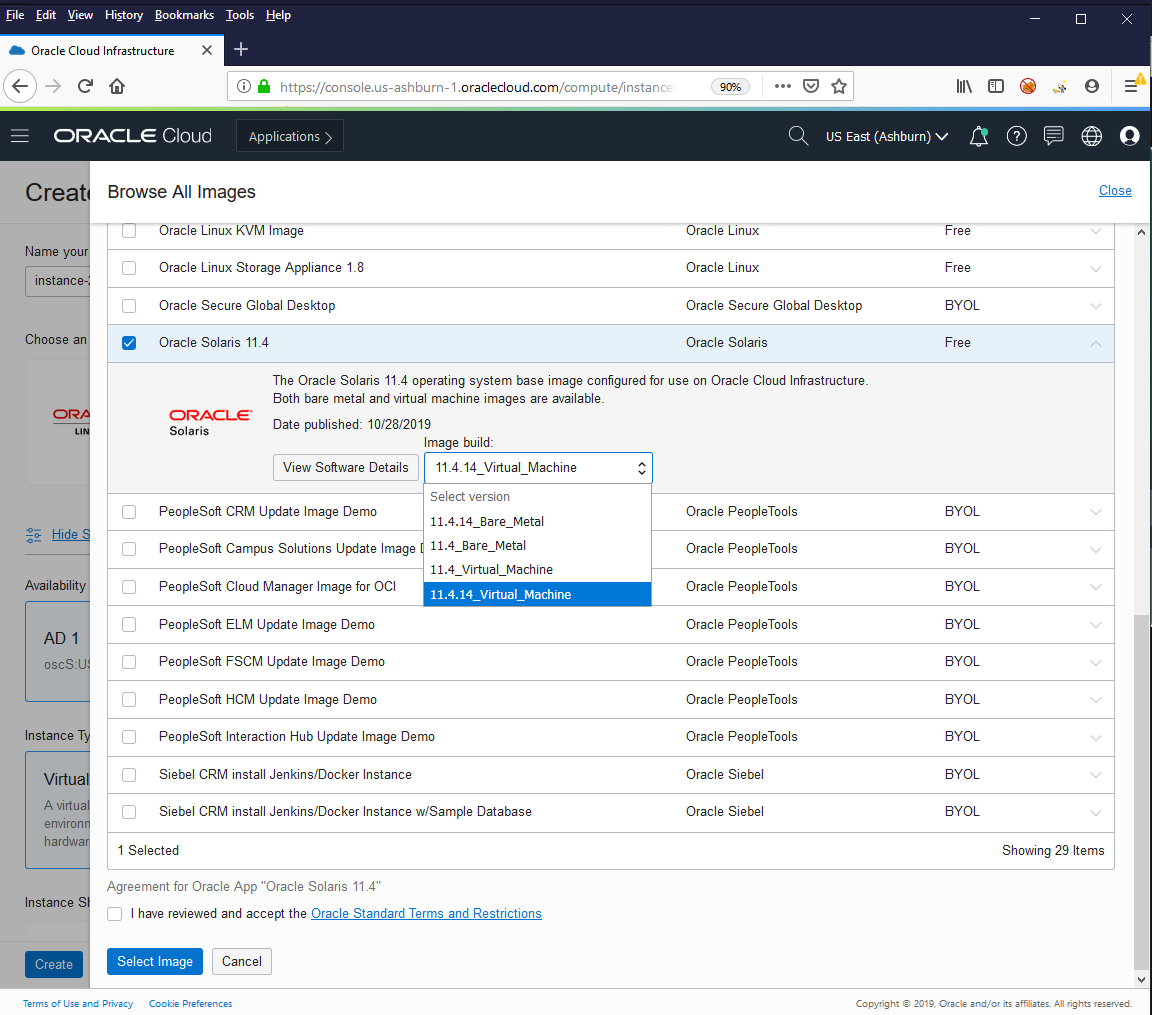
Choose whichever version is desired, then check that you’ve reviewed the terms and conditions and click the Select Image button, which will return you to the Create Compute Instance page to complete selecting the remaining details of the instance. (As an aside, the Browse All Images page does not display the correct terms and conditions for Oracle Solaris; OCI is aware of the bug and we hope it will be fixed soon. Meantime, rest assured that the Terms of Use for Oracle Solaris on the Oracle Cloud Infrastructure Marketplace apply no matter which path you use to select these images.)
One new item to note in the SRU 14 images is that they are now configured to use the Oracle Solaris support package repository by default since that’s where you’ll need to obtain any additional Solaris components that are not included in the base image. However, since the support repository requires support credentials to access, you’ll need to configure your certificate and key obtained from the registration application in the image first. That’s done by uploading the certificate and key files to the instance, then running
# pkg set-publisher -k <key file> -c <certificate file> solaris
It’s easy to automate this setup using a userdata script supplied at instance creation, see my blog post on automatic configuration for an example.
We expect to update the Solaris listing on a regular basis with additional SRU’s. Most likely we will update quarterly to align with the SRU’s that are designated as Critical Patch Updates (CPU’s) but we’d welcome comments on the frequency that would be useful to customers.
One last thing to note is that we’ve enhanced the marketplace listing’s usage instructions with more details and links to my past blog posts that show how to use various Solaris and OCI features together. For convenience, I’m reproducing those below. We’ll look forward to comments and suggestions on using Solaris in OCI!
Usage Instructions
Ensure you have an SSH key available to provide when launching the image, then ssh to the opc user on the instance using that key.
To install additional software from the Oracle Solaris Support Repository, you will need to register for a user key and certificate.
For more information on using Solaris with OCI, see the following posts on the Oracle Solaris blog:
