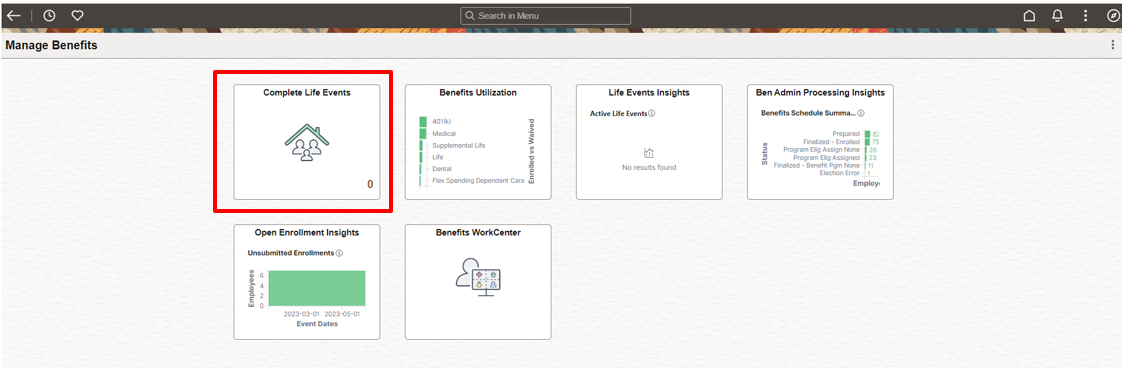Sometimes employees may start a new Life Event but for whatever reason never complete the Summary step leaving the Life Event open. Then when it comes time to create another Life Event of the same type, the employee is unable to do so until the old event is closed. Just using the Manage Benefits Instance to delete the old event is not always the best fix, as the documents may be cancelled and the information can be out of sync. Completing the event in the correct sequence provides for a smooth transition.
How can the Benefits Administrator complete those old events?
Life Events are built with Activity Guide Composer which provides a great deal of flexibility for the customer. While PeopleSoft delivers examples of the four common life events of Marriage, Divorce, Birth, and Adoption, utilizing the Activity Guide Composer, each customer can configure the steps that fit their organizations process and even create additional events using configuration.
One of the features of the Activity Guide Composer is the ability to add a Multiple User to the event. This allows for steps in the guide to be accessed by more than just the employee. By granting access to the “Summary” step the Benefits Administrator can “Complete” the Life Event for the employee. The “Complete” will delete the “In Progress” Life Event activity guide instance. By cleaning up the process in a sequential manner, the data stays in sync and the next Life Event can be processed.
What do I need to do to setup the Multiple User?
With the release of Image 47, two patches were delivered that allow for this configuration to be setup.
- Patch 35464634 – AGC TILE CHANGES FOR FLUID LIFE EVENT APP CLASS PT8.55 (PeopleSoft Update Image 47)
- Patch 35464643 – AGC TILE CHANGES FOR LIFE EVENTS PEOPLECODE (PeopleSoft Update Image 47)
- PeopleTools 8.55 or higher is required for the full feature
We have a supplemental document that walks your through the configuration changes. Please refer to Knowledge Management (KM) Document ID 2976208.1 for great step by step instructions. Below are some key highlights and tips to remember as you go through the document.
- The setup can be found under Enterprise Components>Activity Guide Composer or simply use the Search feature
- When you update the AG Composer Categories page for LIFEEVENT, be sure to:
- Add a new effective date
- Save after updating the Assignees Tab
- Update every step in the Steps tab with the Default Step Assignment
- You will need to update the four delivered AG Composer Templates and any of the configured templates you may have added, plus remember to:
- Use the same effective date as in AG Composer Categories for LIFEEVENT
- On the Organize and Configure Steps only the Summary step Configure Attributes, Step Assignment will be assigned to both the Administrator and the Employee
As a Benefits Administrator, how do I navigate to close the Life Event?
To make the navigation simple, we have provided the ability for you to add a Life Event tile on the Manage Benefits Dashboard for the Administrator.

Complete instructions on how to configure the tile is available on the supplemental document. Please note that only Fluid Life Event instances created after the AG composer template setup is completed will be displayed. Any ‘In Progress’ fluid Life Event activity guides started before the new configuration will not be displayed on the tile so you will have a transition period.
Upon selecting an employee, the Benefits Administrator can view the left panel progress that the employee has made but the Benefits Administrator will only have access to the Summary step to Complete the Life Event.
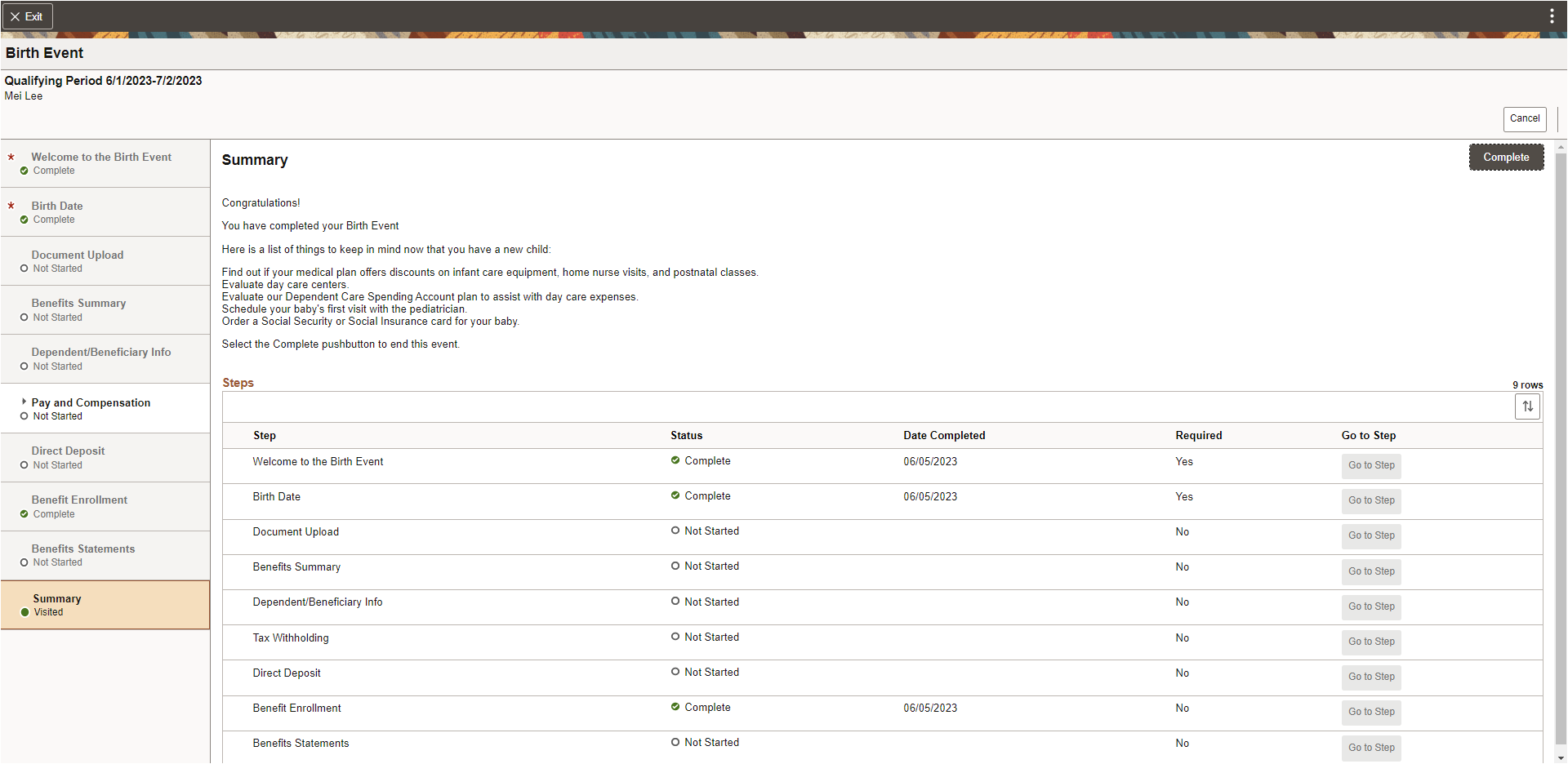
Now that the Activity Guide has been appropriately closed, the next life event for the employee can be started. By keeping the life event data current, the Life Event Insights will also reflect more accurate details. Keeping your data clean is always a good thing.
Continue to follow my blogs for more information about Benefits.