In the past couple of years, Data Privacy has been a hot topic in the Industry. Data Privacy Regulations and Laws are being implemented in many parts of the world. PeopleSoft has delivered several solutions to comply with such Data Privacy Regulations. PeopleSoft HCM also has a sensitive data masking solution for specific fields such as National ID and Date of Birth. The latest in this series is a configurable Data Masking solution available through Page and Field Configurator (PFC).
Page and Field Configurator allows you to change page and field properties purely through configuration. You can hide fields or entire pages, modify field labels, disable fields, to name a few of its features. This helps avoid customizations and has been hugely popular with customers.
Read on to understand how Page and Field Configurator will help you configure Data Masking.
Mask Profiles
Navigation: Enterprise Components > Page and Field Configuration > Define Mask Profiles
Creating Mask Profiles is the first step in defining masking requirements for your Organization. While a few Mask Profiles come delivered, you are free to define new ones based on your requirements. Based on popular data masking choices, we are delivering four masking profiles.
- Full Masking
- Unmask trailing characters (for bank account number or credit card)
- Date masking (entire date or a combination of month, day and year)
Setup table based masking (specific to national ID or other fields with unique requirements)

Field Groups
Navigation: Enterprise Components > Page and Field Configuration > Define Field Groups
Field Groups allow grouping of fields with similar masking requirements. The mask profile assigned to the field group serves as the default for the field. While this is an optional configuration, creating field groups streamlines masking configurations in the Page and Field Configurator.
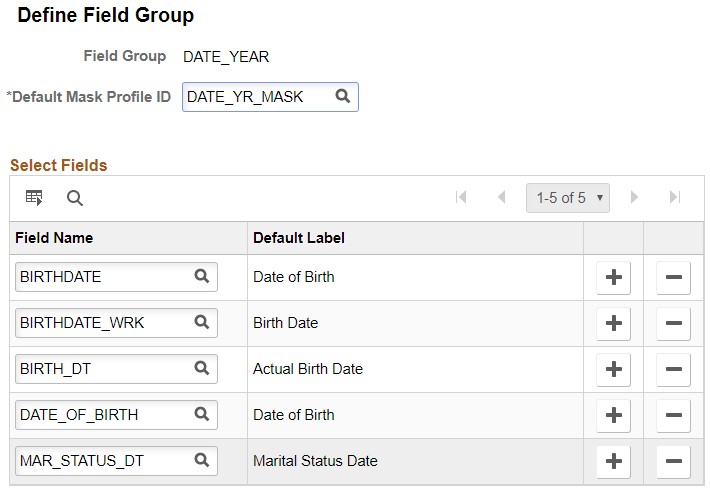
Configuring Data Masking Using Page and Field Configurator
Navigation: Enterprise Components > Page and Field Configuration > Page and Field Configurator
When adding configurations in PFC, you should choose Configuration Type as Masking. All other non-masking configurations use a configuration type of Standard.
For the masking option to be available,
- You must be on PeopleTools 8.57.11 or higher
- You must have the PFC Data Masking Admin role or an alias
Below is an example of masking the Personal Data component in PeopleSoft HCM. Configuration Type is Masking and Apply Additively is selected. This allows multiple sequences to be executed if the criteria is satisfied.

Age and Marital Status Masking
This configuration masks age, marital status and name fields. The Full masking profile defaults for most fields. The masking profile for Birthdate is the Year Mask, based on the Field Group. You can always click on the Mask Profile to change the defaulted Mask Profile. Source Type is defaulted as Page Fields. Source Type of Search Fields should be used while configuring masking in Search Results.
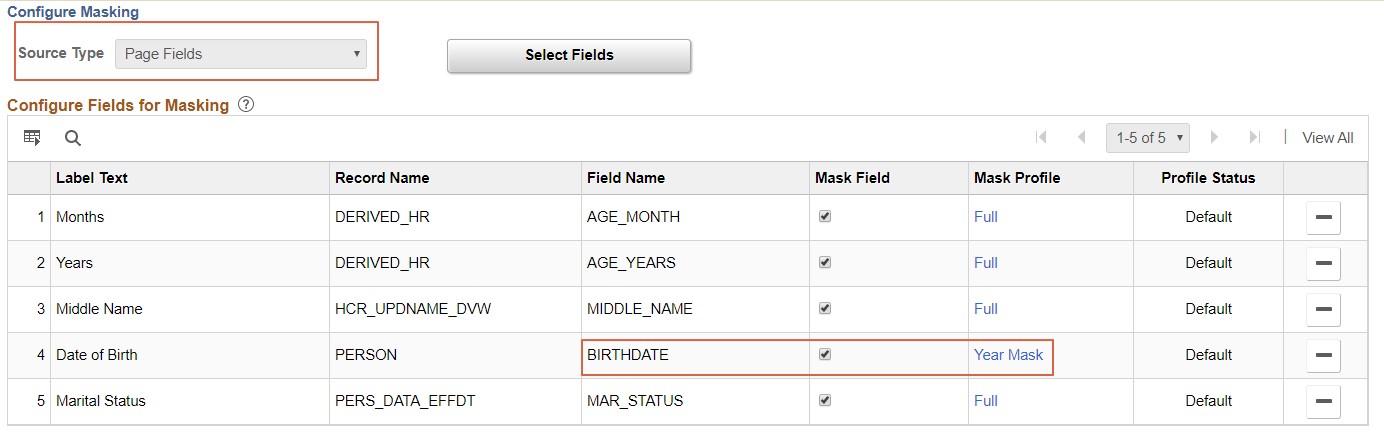 In this example, the Benefits Administrator should see unmasked data and is excluded from the configuration using the User List tab.
In this example, the Benefits Administrator should see unmasked data and is excluded from the configuration using the User List tab.
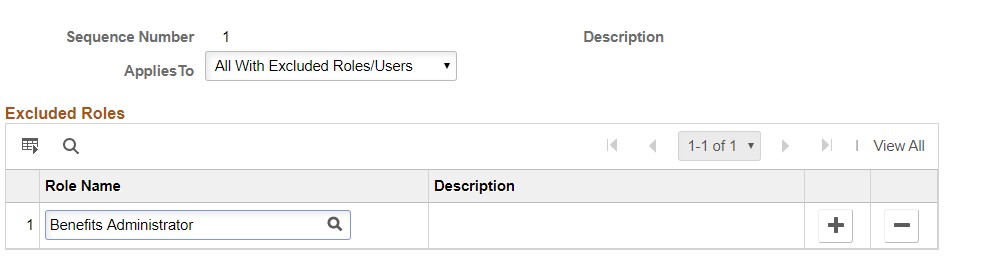
Once the configuration is complete, be sure to Apply Configuration.
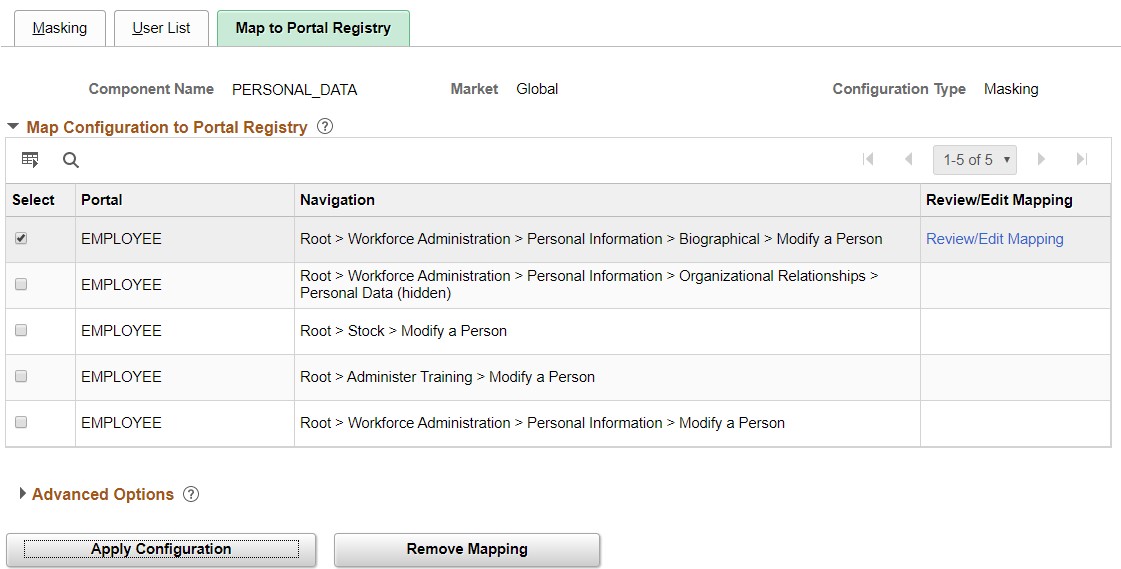
Masking- The Results
Now, we are ready to see the masking configuration in action.
This is how the masking rules apply for a user without Benefits Administrator role. In Personal Details Page, Fields related to Age and Marital Status appear as masked.
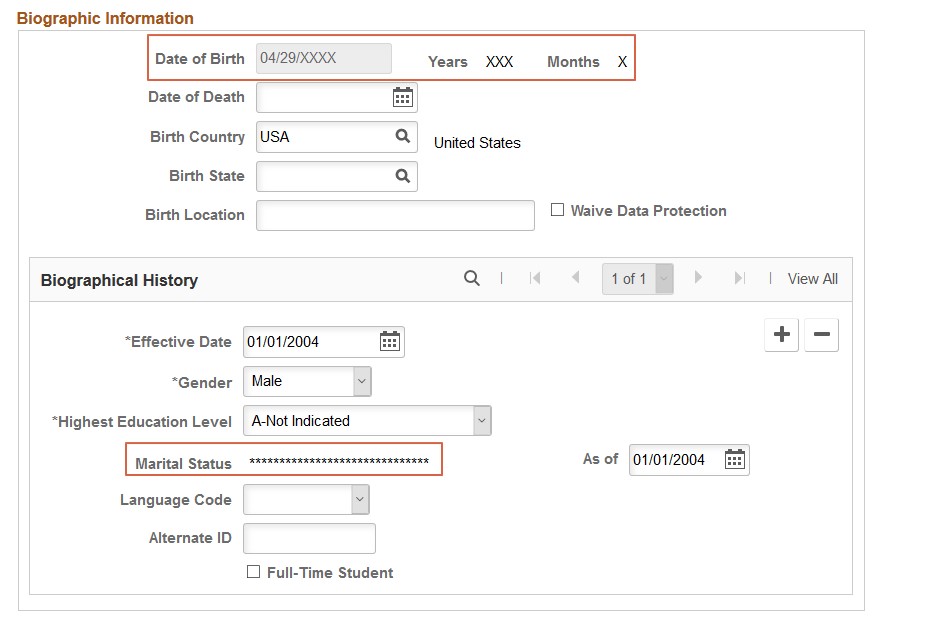
Data Masking using Page and Field Configurator is available now in PeopleSoft HCM 9.2 Image 33 and will soon be available in PeopleSoft Financials and Campus Solutions. For more information, please go through PeopleSoft Online Help for Data Masking
