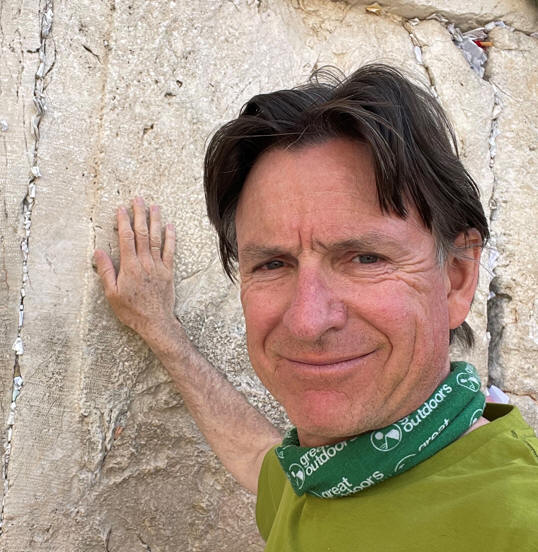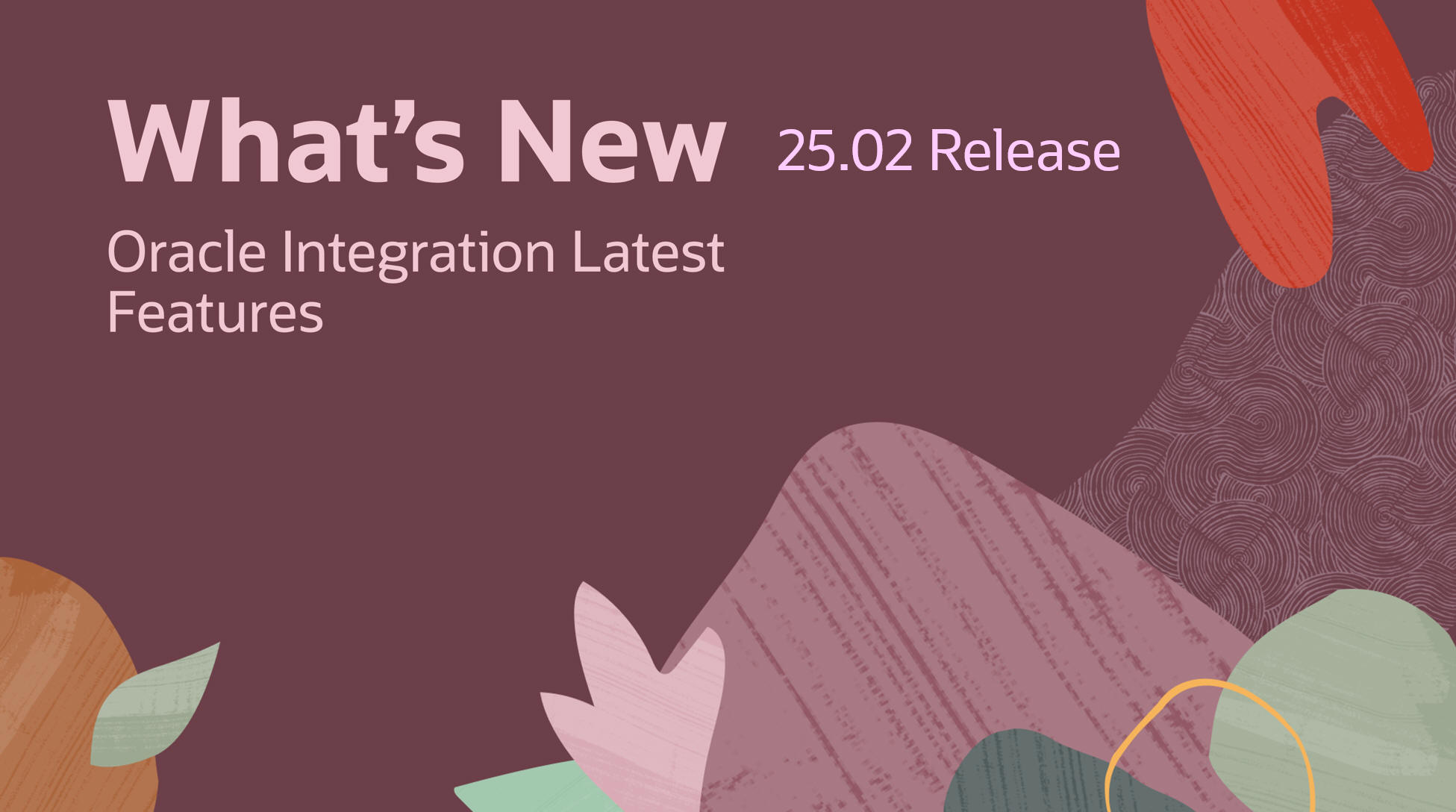
Automation Core
25.02 brings a host of new features; so, a great start to the new year. The big ticket item is the general availability of Robotic Process Automation (RPA) in OIC projects.
However, there are many other value-added features coming with this release. First, a quick overview of RPA.
Welcome to Oracle Robotic Process Automation (RPA)!
RPA is now generally available (GA) with the 25.02 release of Oracle Integration.
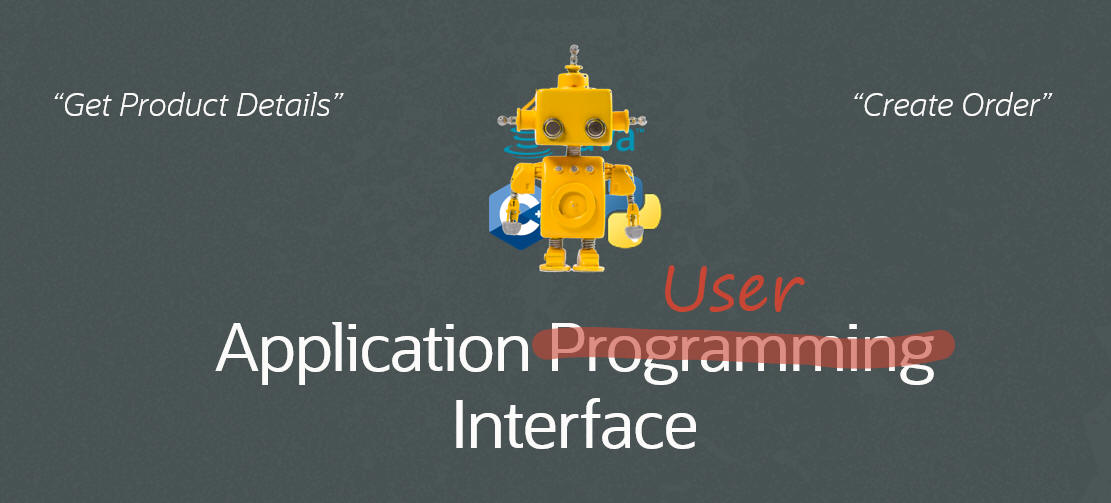
RPA
There have been many blog posts already about OIC RPA. For those neophytes out there, it includes the following components:
- RPA Design Time – Where you define what your robots need to do (for example, open a browser window, log in to Fusion ERP, and get customer account details using the ID passed to you).
- RPA Native Action – Allows your integration to call an RPA flow. Here we can pass the account ID to the robot.
- RPA Agent(s) – This is the runtime component. When invoked from the integration, it will open the browser window, log in to Fusion ERP, and do the necessary steps.
- RPA Observability – Monitoring robot flows is fully integrated with OIC project observability.
The robot flows you design can be easily invoked from your integrations.
The runtime agent is shown, running on my laptop:
As you can see above, RPA uses the same activity stream as your integrations. Net, net, OIC developers will be very productive, very quickly with OIC RPA.
RPA is a very compelling addition to our business process automation toolkit, not just technically, but also commercially.
You can check out my other RPA posts here.
We have, of course, other excellent resources to help you get started with OIC RPA, including the RPA team’s blog post here, as well as the excellent how-to webinar on YouTube.
25.02 New Features
As I already mentioned, there are many other value-added features coming with the 25.02 release. I have organized them as follows:
- AI in OIC
- Leverage AI to generate integration description documentation
- OIC Projects
- OIC Event sharing between projects
- OIC Event filtering enhancements
- OIC Observability
- Surfacing concurrent service limits in the Observability Dashboard
- OIC Instance Hierarchy – diagrammatic representation of runtime dependencies between integrations
- OIC Integration
- Enable dynamic connections
- Stage File – File Signing Support
Leverage AI to Generate Integration Documentation
Here’s a simple example:
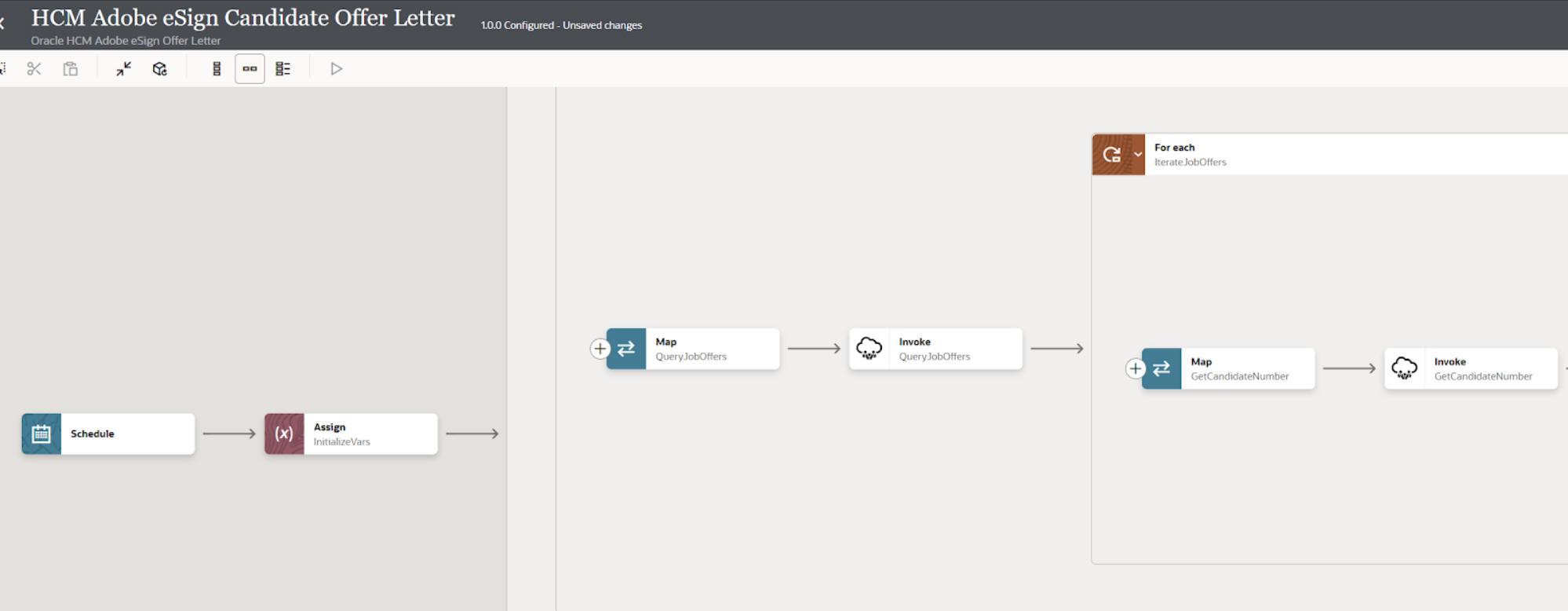
Many developers are reluctant to write documentation. Let OIC do it for you!
You will need to define an AI engine to use for documentation generation. Set this from Settings > AI engines.
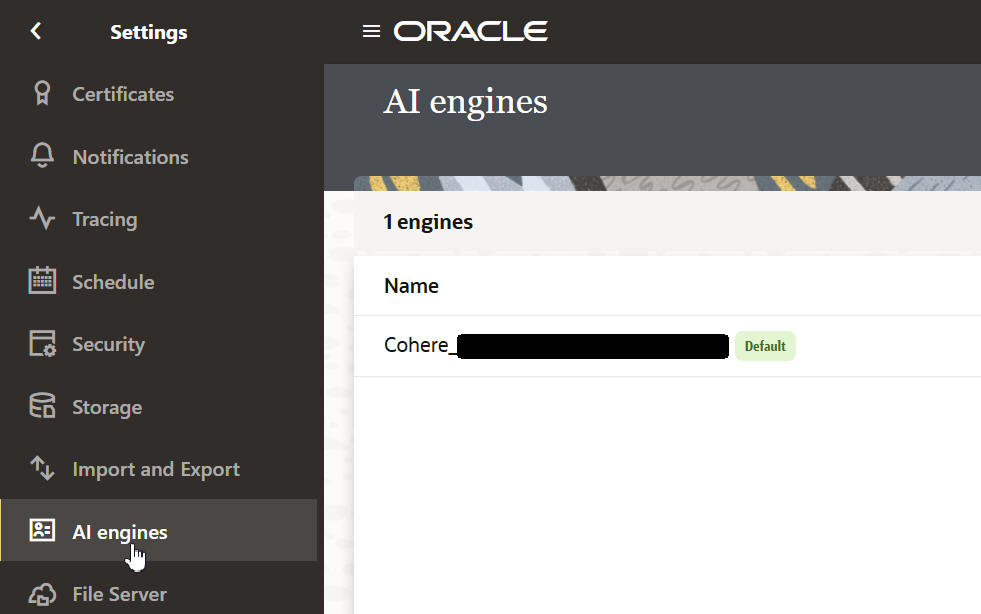
We support OpenAI and Cohere.
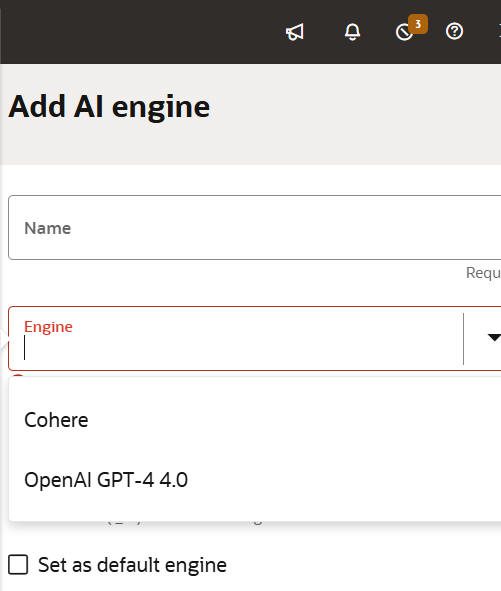
You will need an API key from one of these providers to successfully add an AI engine to your OIC instance.
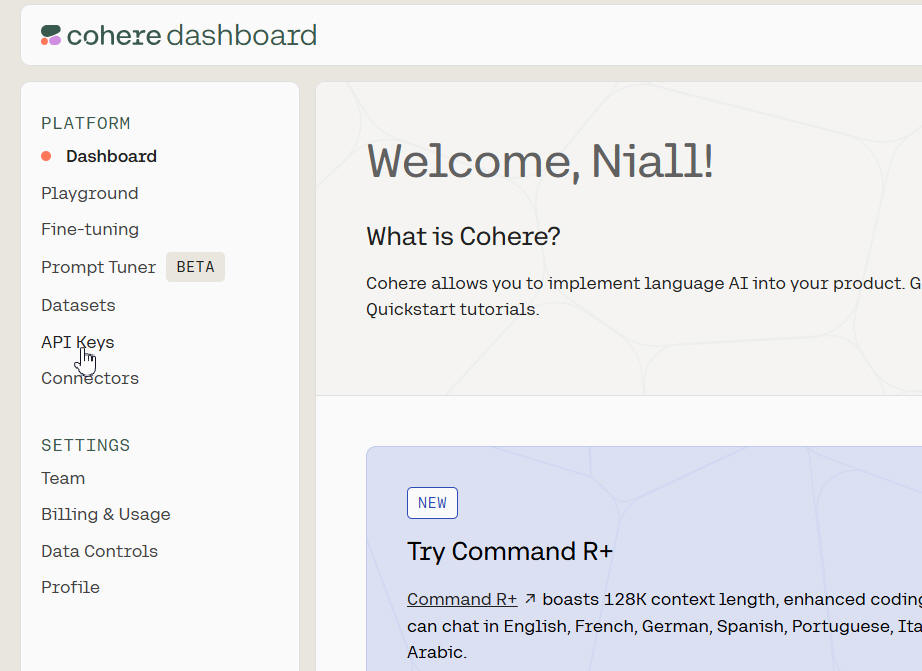
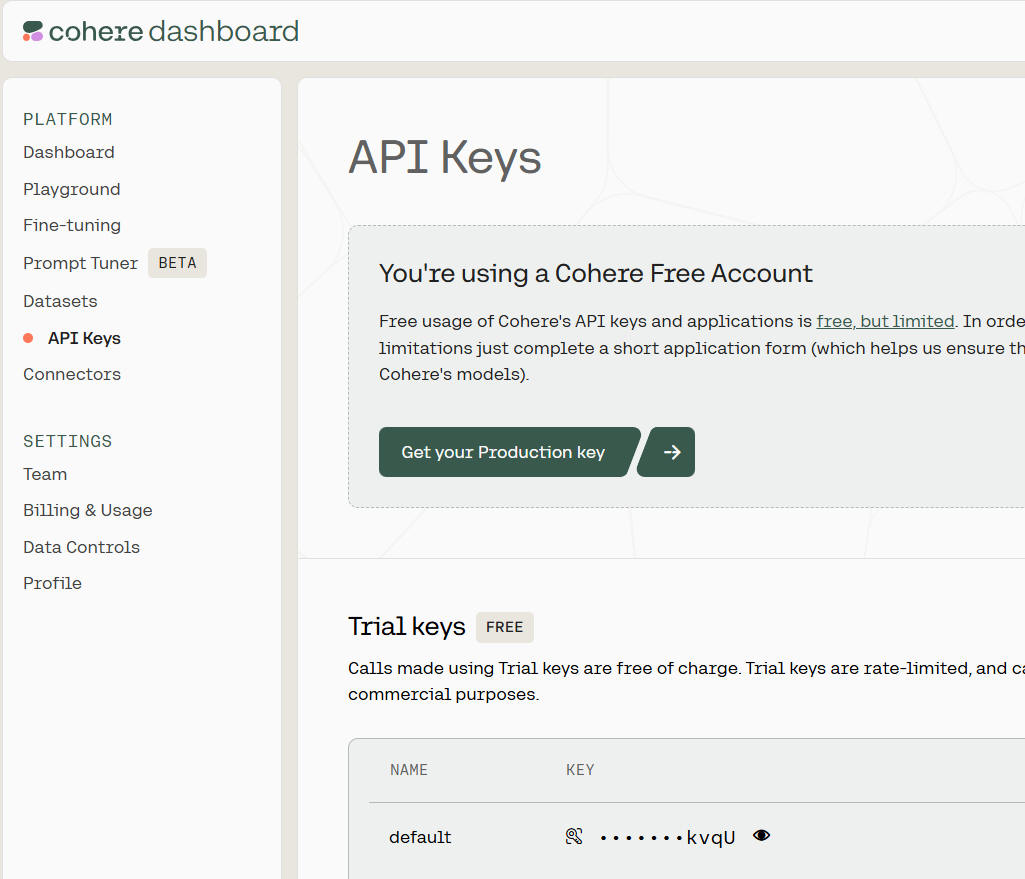
Net, net, compelling new AI-driven functionality. You can expect more in this space in our future CY25 releases.
OIC Projects
OIC Event Sharing Between Projects
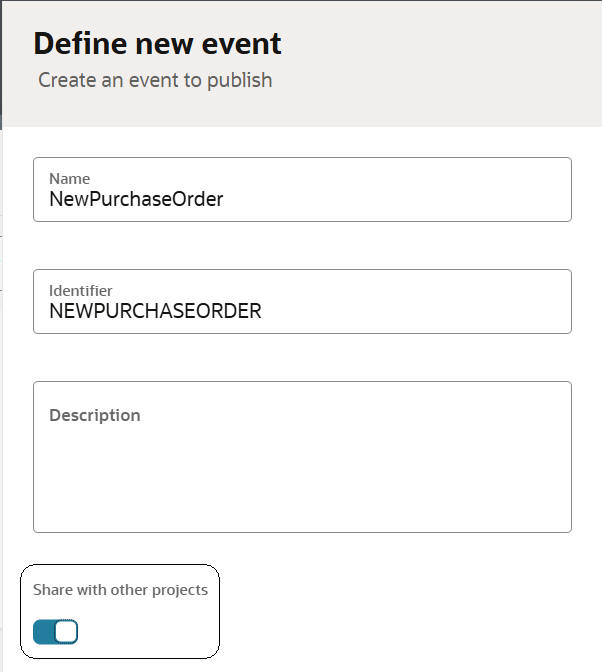
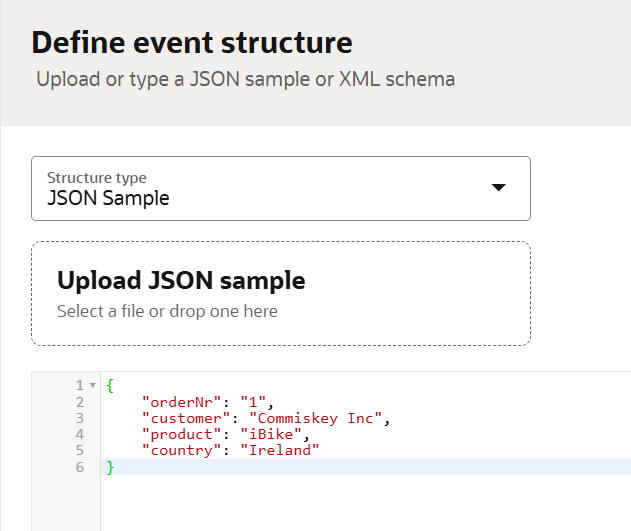
I can now leverage this event from another project.
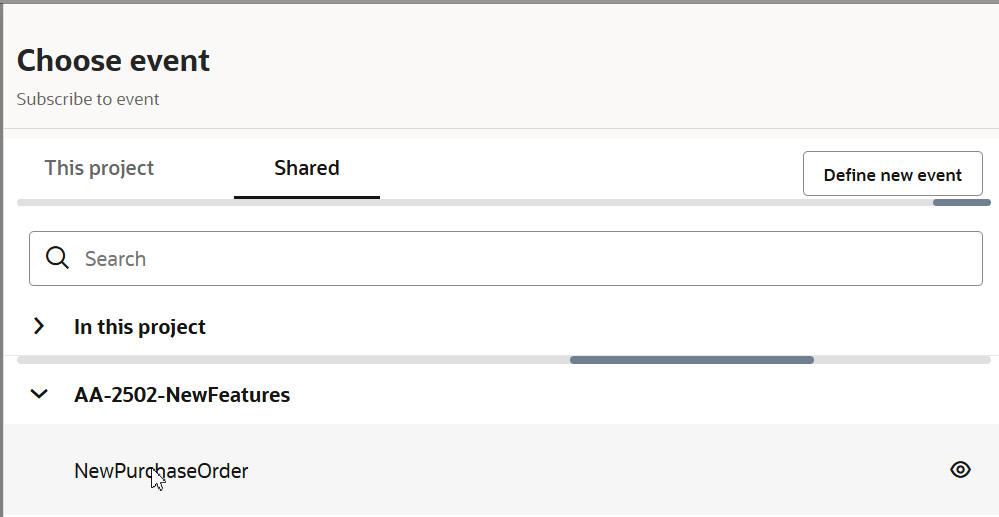
OIC Event Filtering
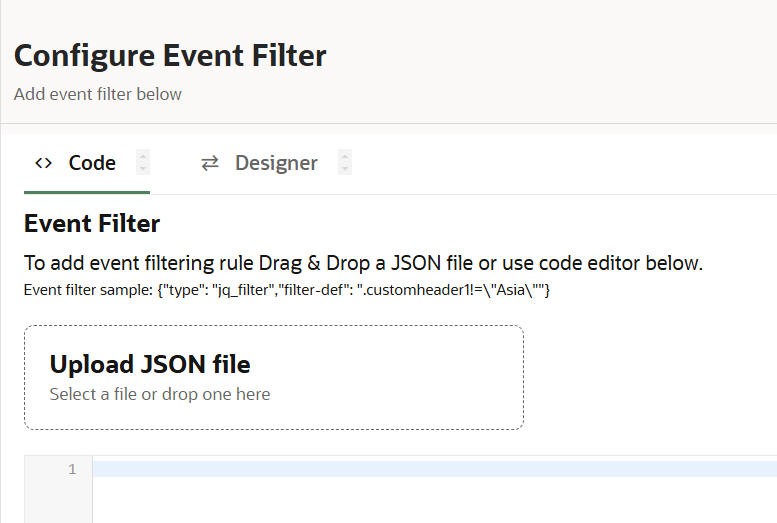
Filters are based on custom headers that are defined in the original event.
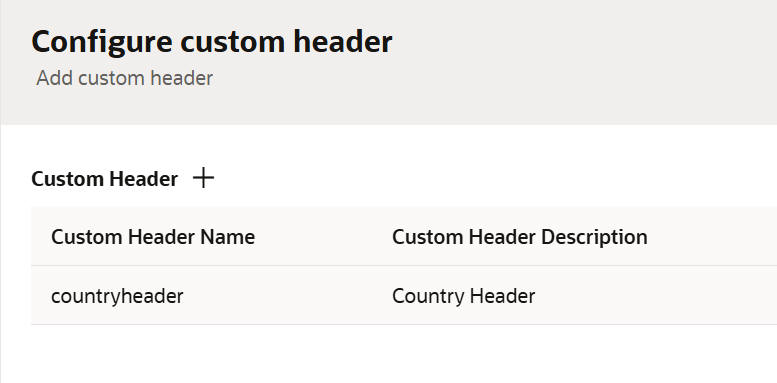
Now, in the subscribing integration, I want to filter on country.
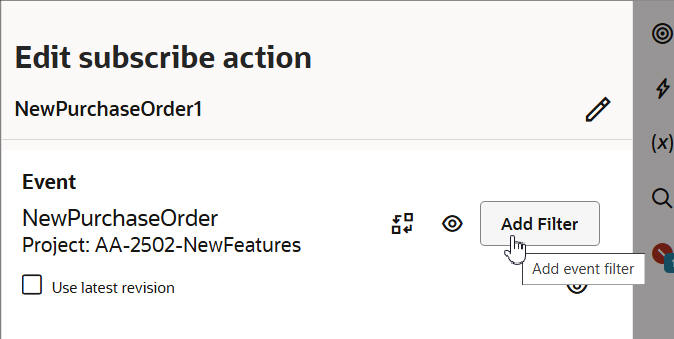
Here I defined the following simple filter for orders from Ireland.
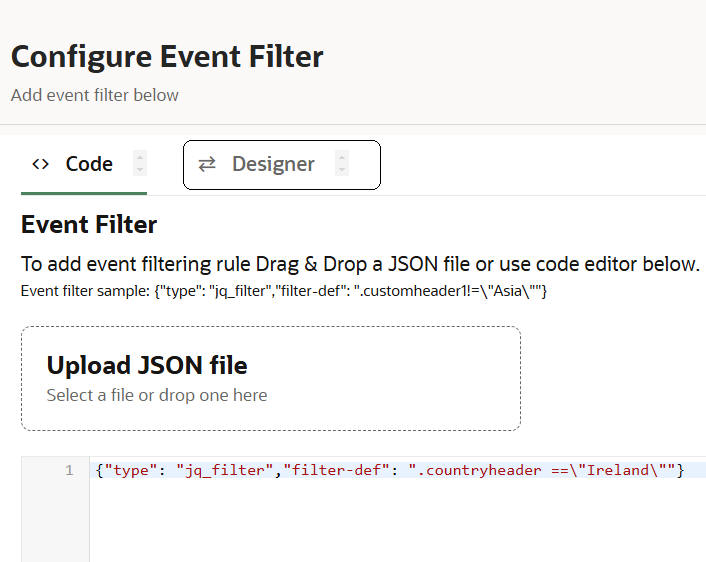
Note the new tab – Designer.
This gives you more flexibility when it comes to defining subscription filters.
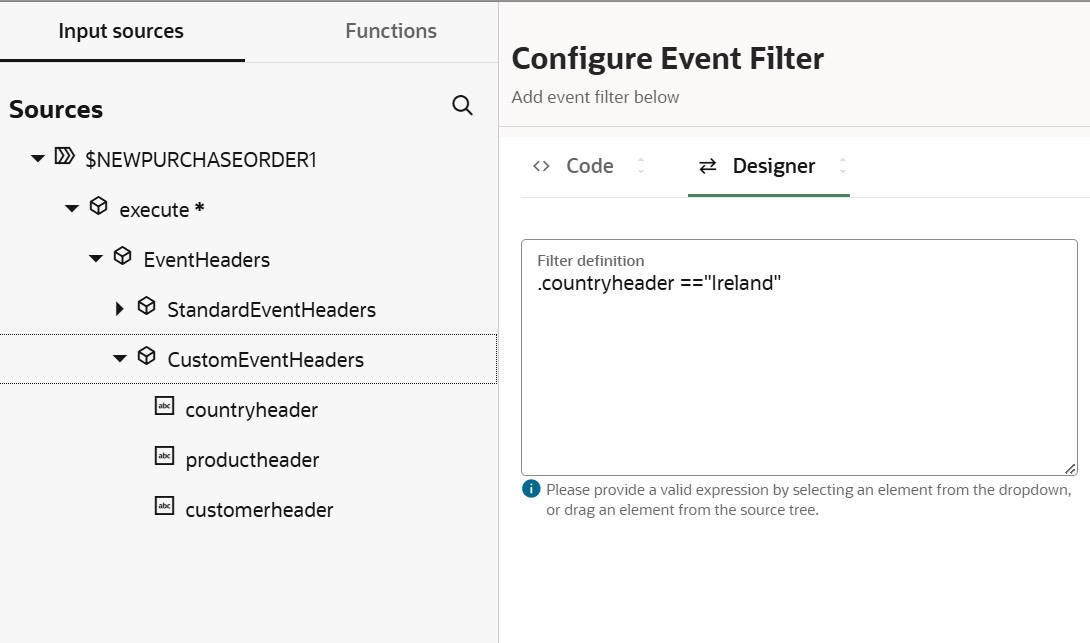
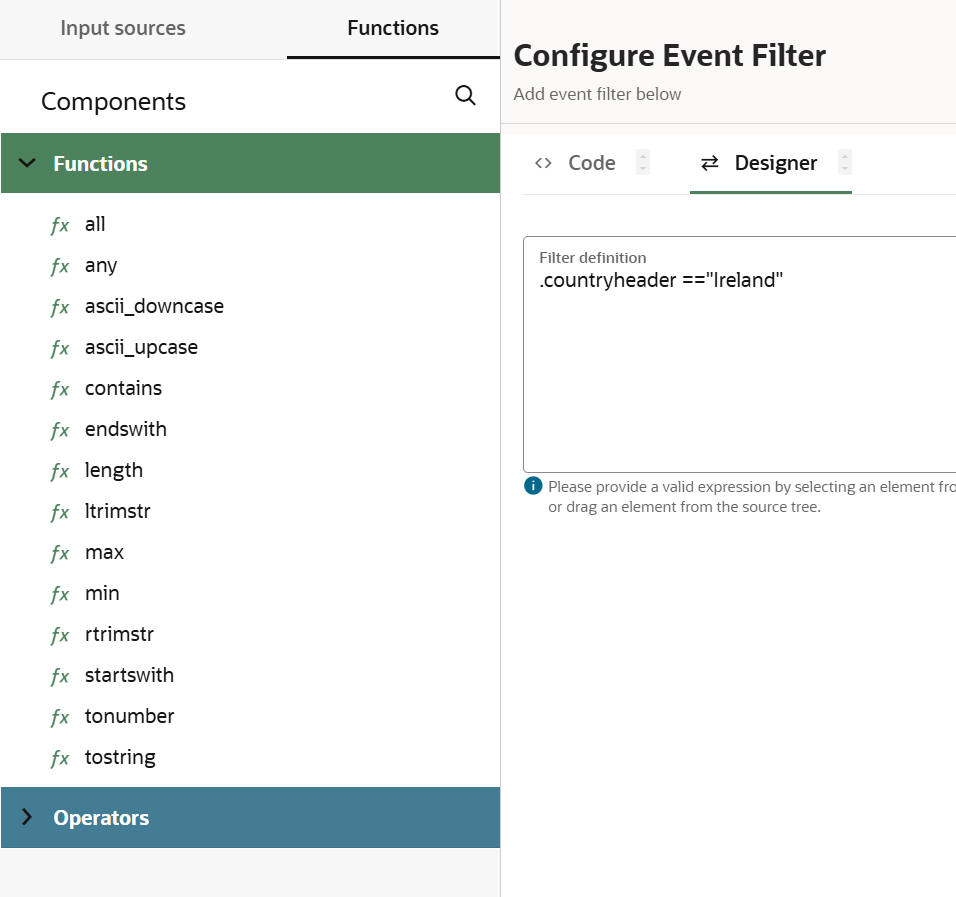
OIC Observability
Service Limits Surfacing in the OIC Observability Dashboard
OIC service limits, especially those related to concurrent processing, can impinge on your throughput. Therefore, we now surface this information in OIC Observability.
Please note these limits are dependent on the number of message packs you have assigned to your OIC instance.
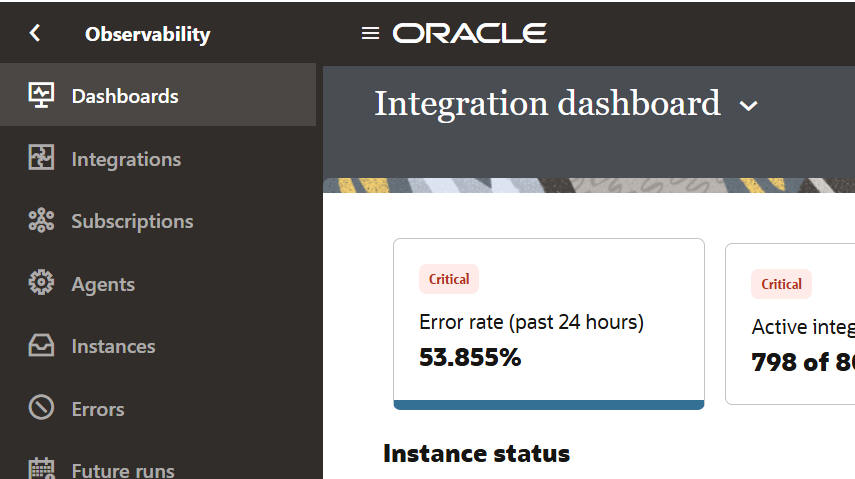
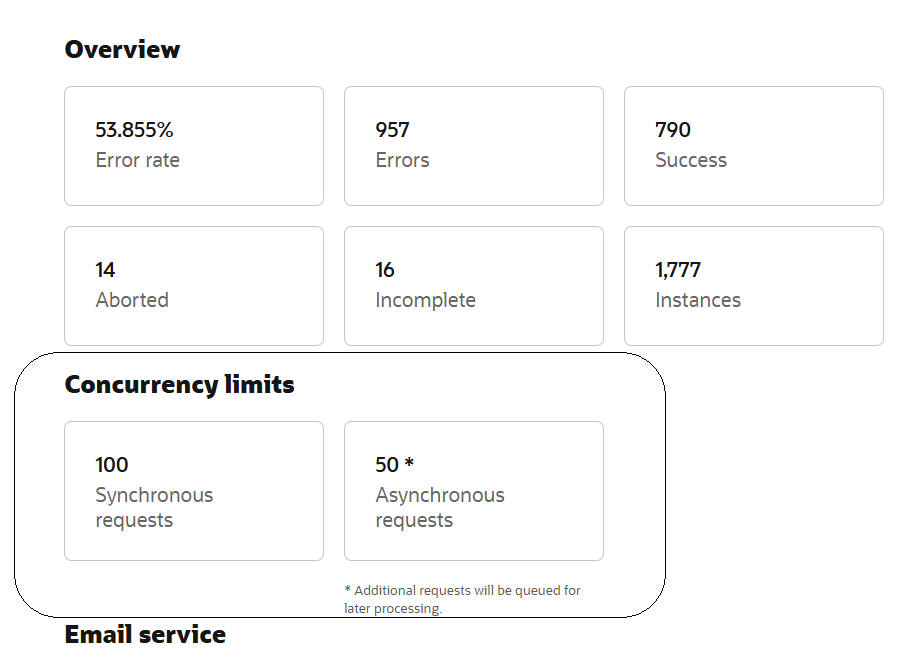
The full OIC 3 service limits documentation is available here.
OIC Instance Hierarchy

In my simple example, I have two integrations: ProcessNewOrder, which invokes ShipNewOrder. You now see this dependency shown in the runtime context.
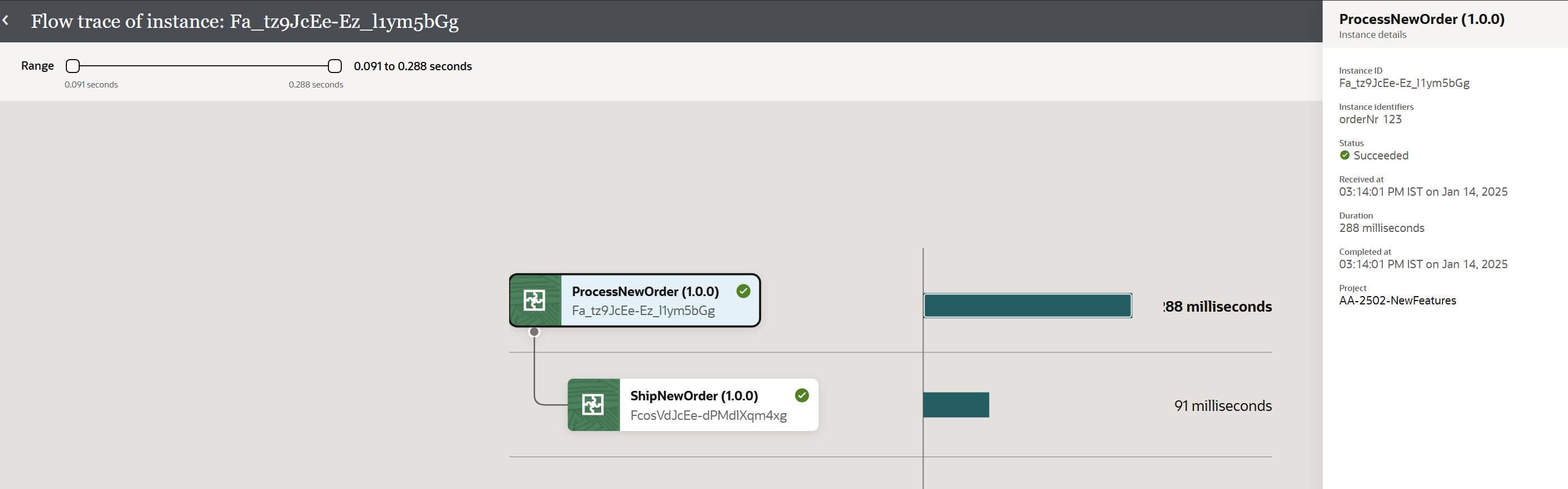
OIC Integration
Enable Dynamic Connections for FTP
This gives us the ability to dynamically specify which connection should be used at runtime.

Here is a simple example – I define two connections: FTP1 (with the ID FTP) and FTP2 (with the ID FTP2).
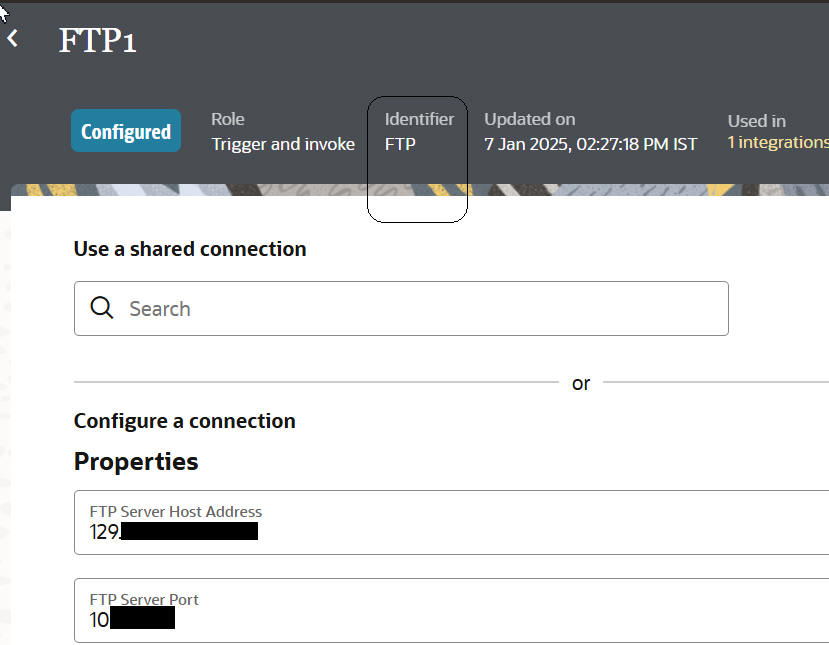
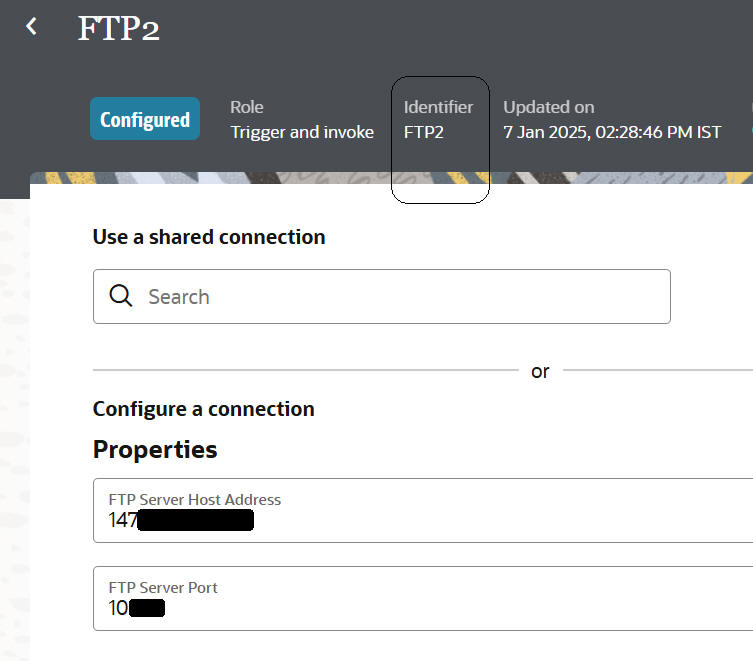
I now create a scheduled integration, adding a parameter that will be set to the ID of the FTP connection I want used.
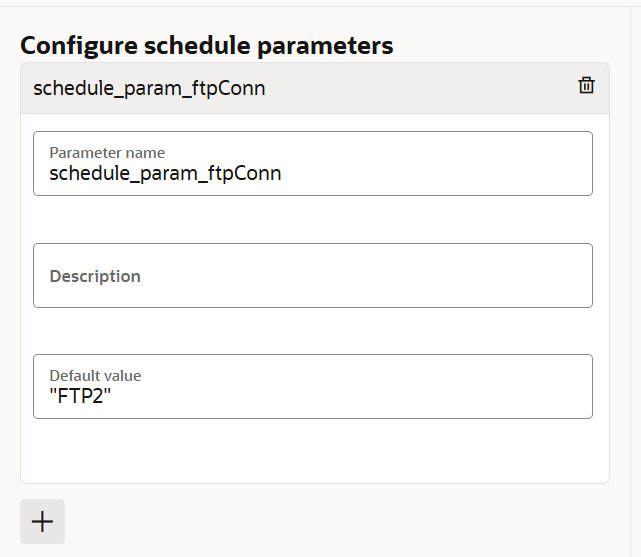
I now drop one of the FTP connections into the canvas and configure it as follows.
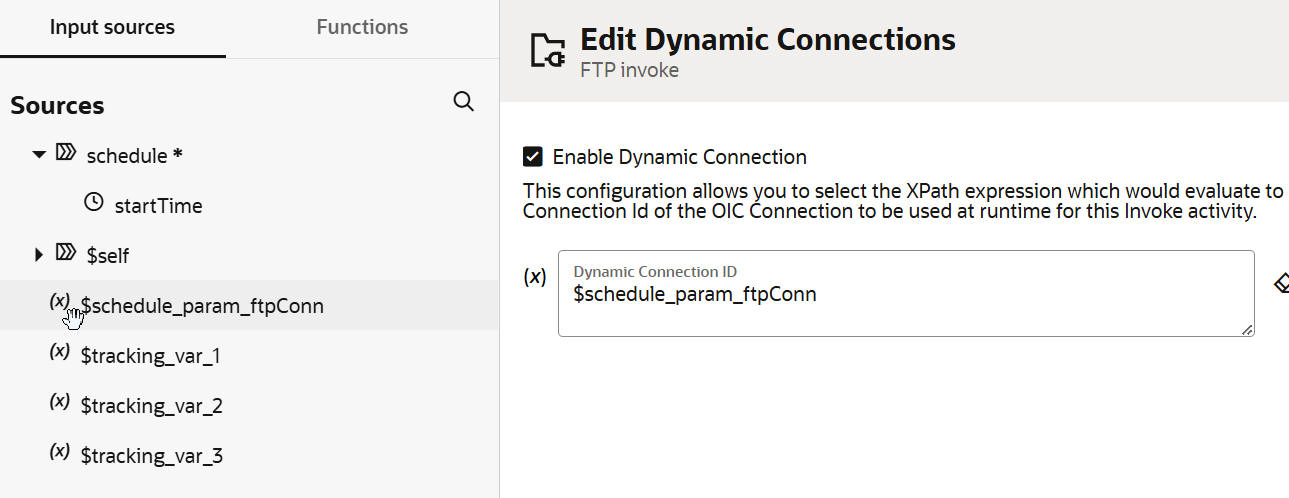
This makes it very easy to switch between FTP connections. I just need to set the schedule parameter accordingly.
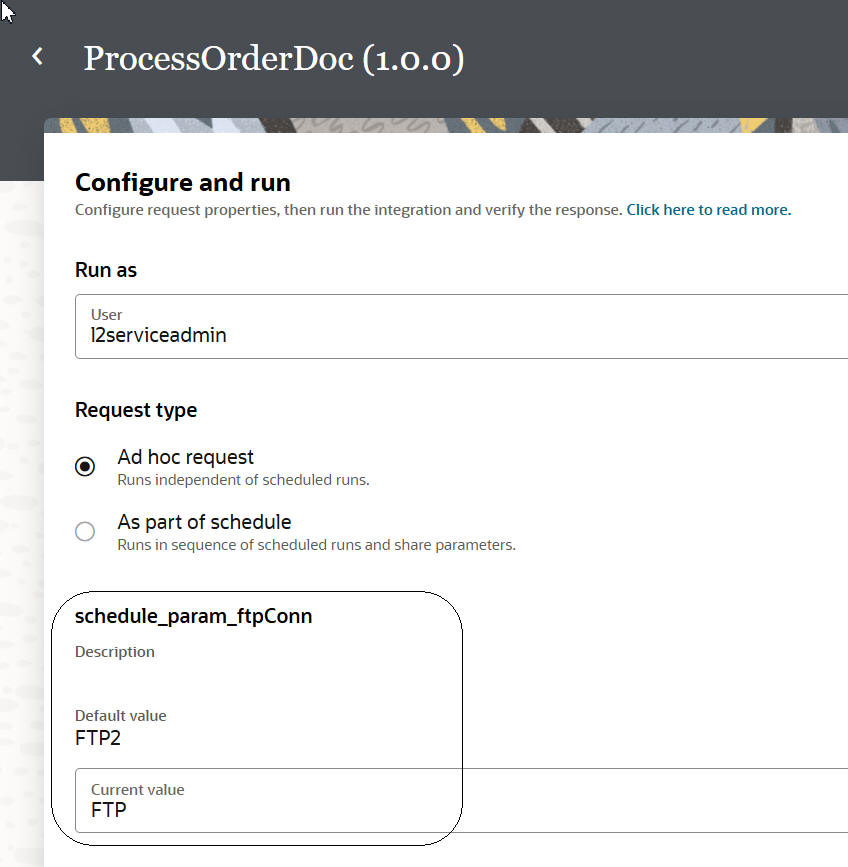
Stage File – File Signing Support
Check out the stage file action for the Write File operation.
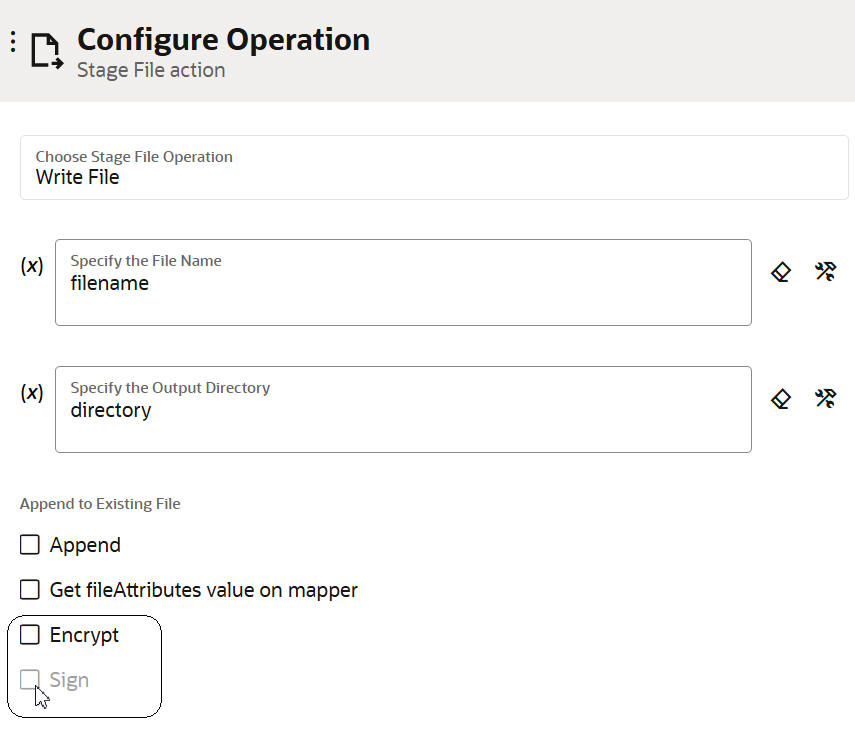
By default, the Sign option is not selectable.
However, it is when I select Encrypt.
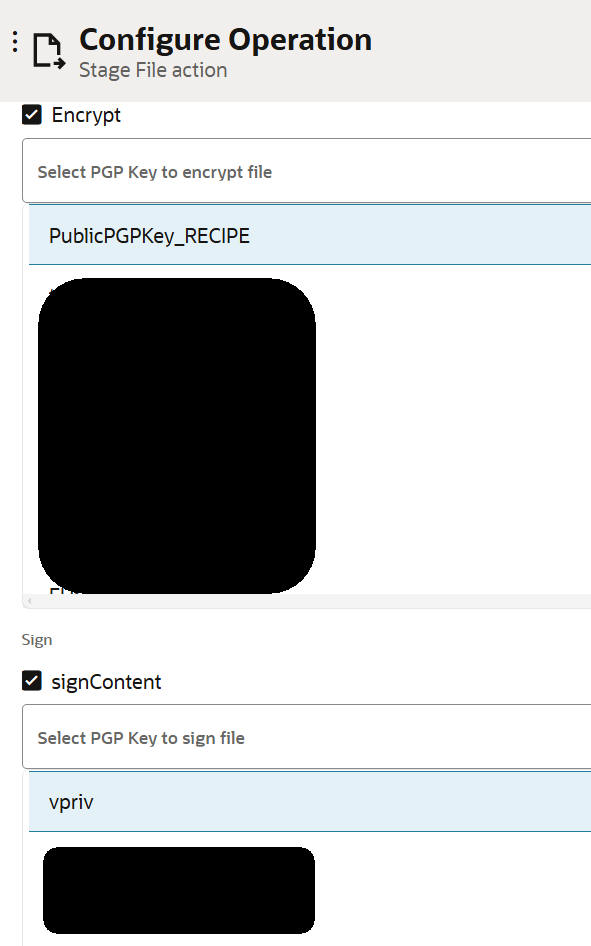
Oracle-Managed Disaster Recovery
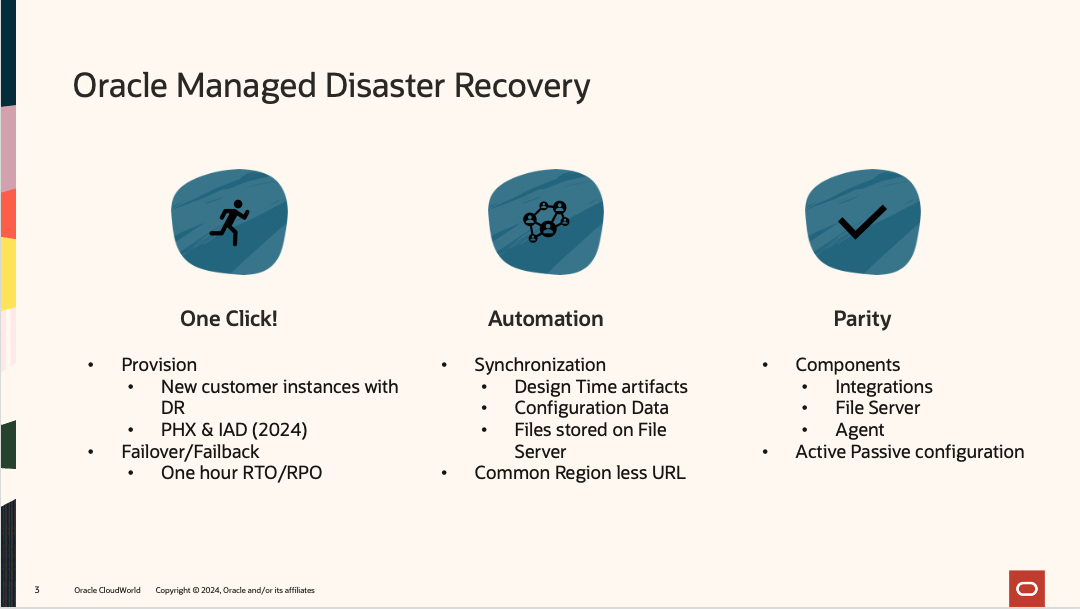
Oracle-managed OIC disaster recovery has been available since 24.10.
Extended Data Retention
With 25.02, you can now retain OIC log data for up to 184 days. This can be set in the OCI console for your OIC instance:
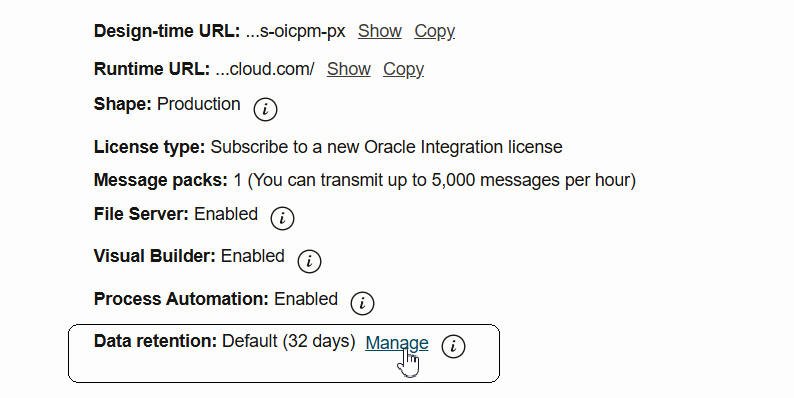
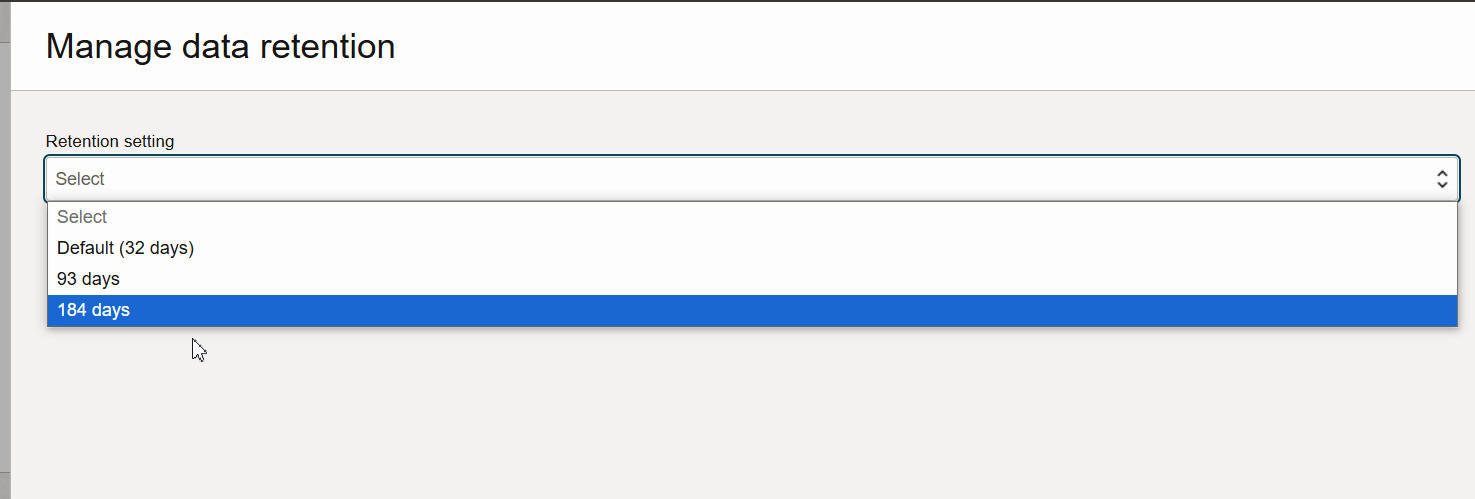
B2B
- B2B tracking to OCI public logging
- AS4 Enhancement – Support for Pull Request Mode (inbound only)
- Projects – Support for B2B in deployments
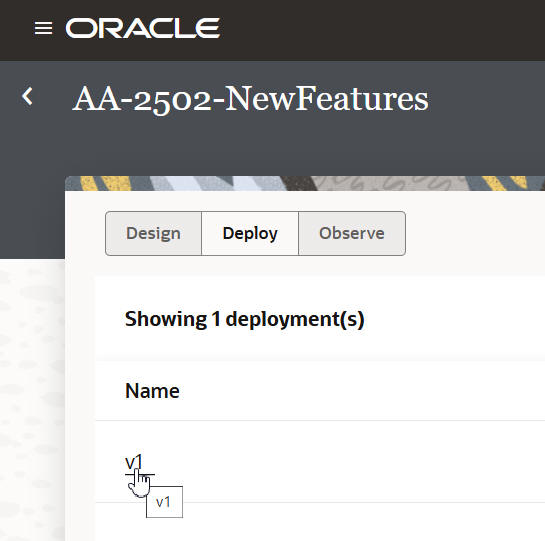
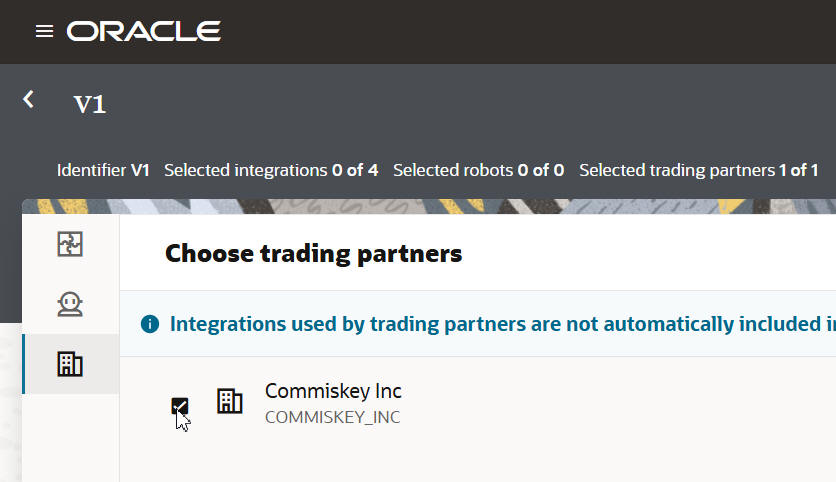
Common Features
New Banner in OIC Showing Instance Type
If you often switch between your OIC development, test, and production instances, it’s sometimes not easy to know which instance you’re currently in. You can open the About box and check there, but that doesn’t include the shape information (Production / Development). With release 25.02, this information will be surfaced in a banner on your OIC pages. The format will be instance name (shape).
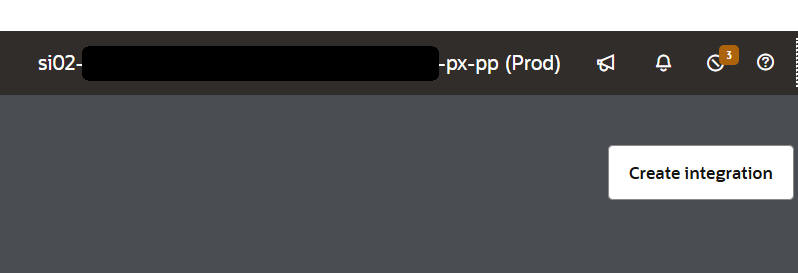
Now you know exactly where you are at all times.
Connectivity
New Adapters:
Enhancements to Existing Adapters:
Find the detailed connectivity blog here.
Conclusion
Release 25.02 brings a host of new features and capabilities to Oracle Integration. Remember, most of these are customer-driven. Visit the app integration page on oracle.com for more general information about Oracle Integration.