Whether it’s a hobby or profession, VFX modeling is creative work that requires powerful workstations. After you’ve applied all the imagination and creativity needed to create a model, material, lighting, and composition, you need powerful servers to render the final output. Setting up a secure environment for artists to model and render efficiently without breaking the bank used to be a daunting task that required various skills, including network and server administration. Now, Oracle Cloud can help you meet this challenge.
This post provides a step-by-step guide for anyone with no networking or server administration experience to quickly set up a virtual workstation or virtual desktop infrastructure (VDI) to create 3D models using GPUs in Oracle Cloud.
Step 1. Set up a tenancy
Sign up for an Oracle Cloud account and tenancy.
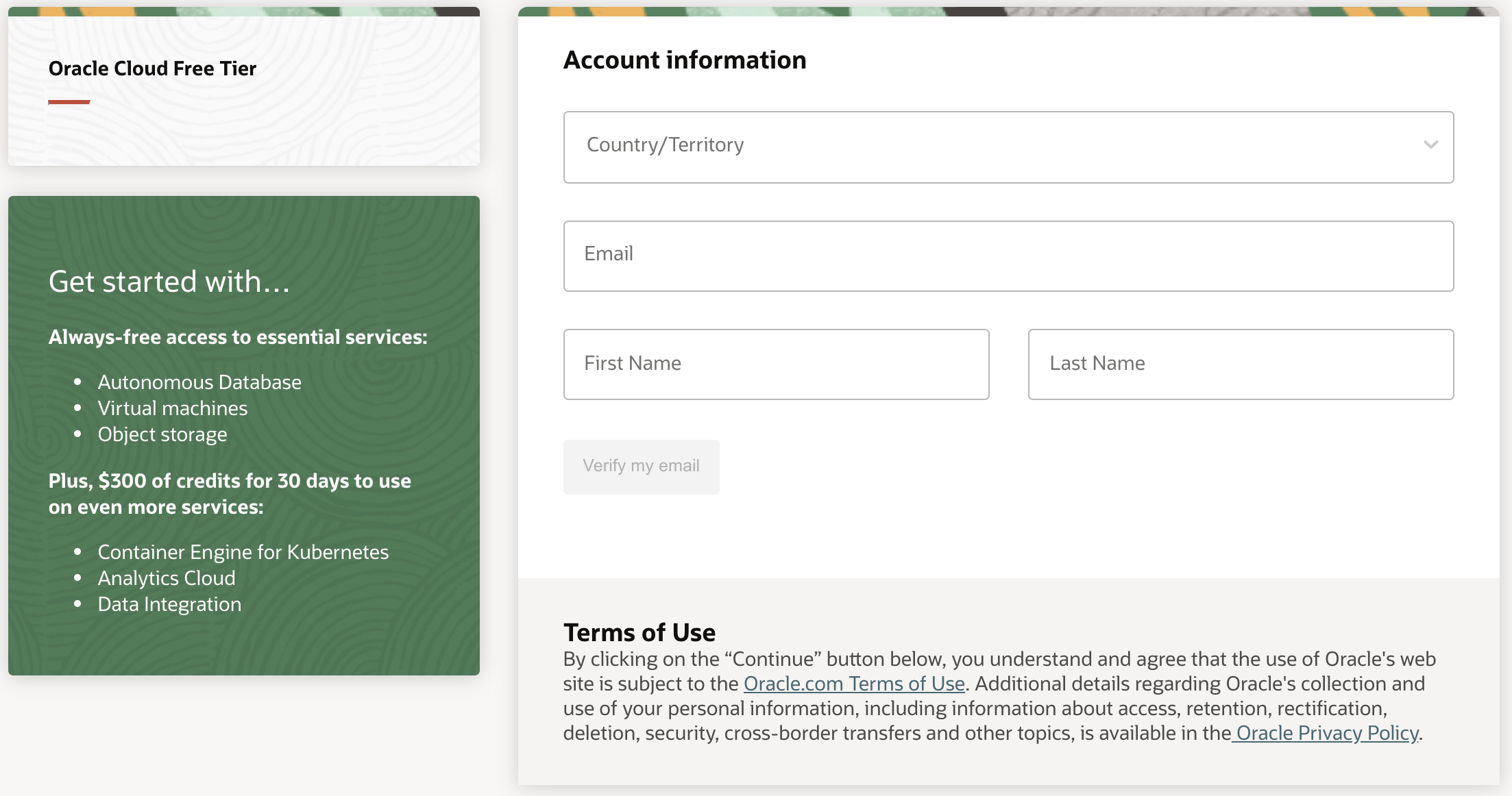
Figure 1: Sign up for an Oracle Cloud account
After your account and tenancy are provisioned, you will receive an email. Follow the instructions in that email to activate your tenancy. Depending on availability, you might have free credits to start with your first project.
Note: If you sign up with US East (Ashburn) as the home region, you can follow the direct links in this guide to set up components in the Oracle Cloud Console.
Step 2. Set up networking
We have recommended best practices for setting up secure network subnets, resource compartments, user groups, and granular access-control policies for protected workspaces and assets. In this post, let’s use the networking wizard, which minimizes the need for network design and gets us quickly started with setting up the virtual workstation.
-
After you sign in to the Oracle Cloud Console, follow this direct link to set up a virtual cloud network (VCN) by using the wizard. Or, from the main navigation menu, select Networking, select Virtual Cloud Networks, and then click Start VCN Wizard.
-
Select VCN with Internet Connectivity.
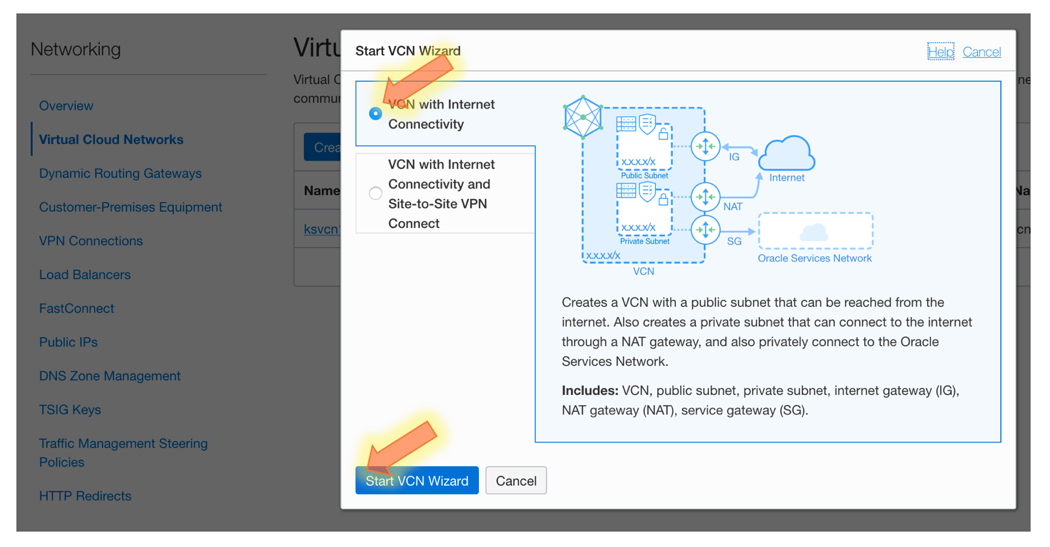
Figure 2: VCN wizard
-
Keep the default options, and enter just a name for the VCN, for example, Vcn1.
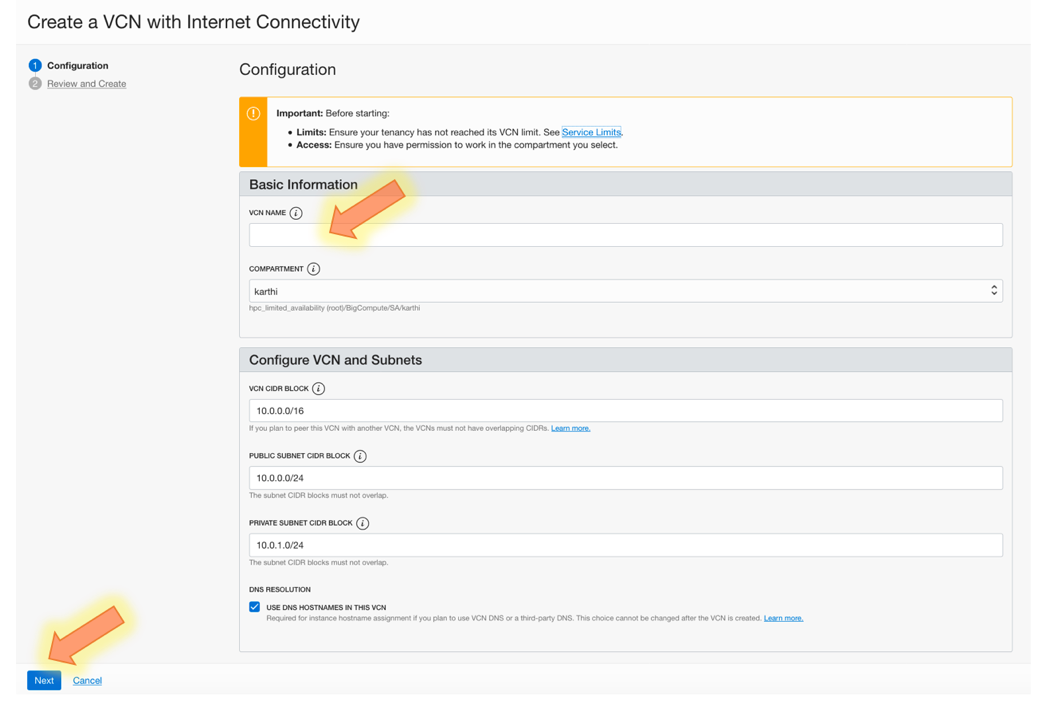
Figure 3: Create a VCN with internet connectivity
Step 3. Create a virtual workstation VM
-
To create an NVIDIA Quadro Virtual Workstation, follow this direct link to access the Windows Server 2019 image in the Oracle Cloud Marketplace. Or, from the main navigation menu in the Console, select Marketplace and then search for the image. Then, click Launch Instance.

Figure 4: NVIDIA Quadro Virtual Workstation Windows image in the Oracle Cloud Marketplace
Note: If shapes aren’t shown, available, or selectable, you might have to request GPU shapes in your tenancy. See Requesting a Service Limit Increase. GPU resources are under the Compute service.
-
Keep the default options unless you require a specific shape or availability domain. Ensure that Public Subnet is selected for this trial.
Note: Using a public subnet is not recommended in production. In production, we recommend keeping the workstation VM in a private subnet and accessing it through IPSec VPN or FastConnect.
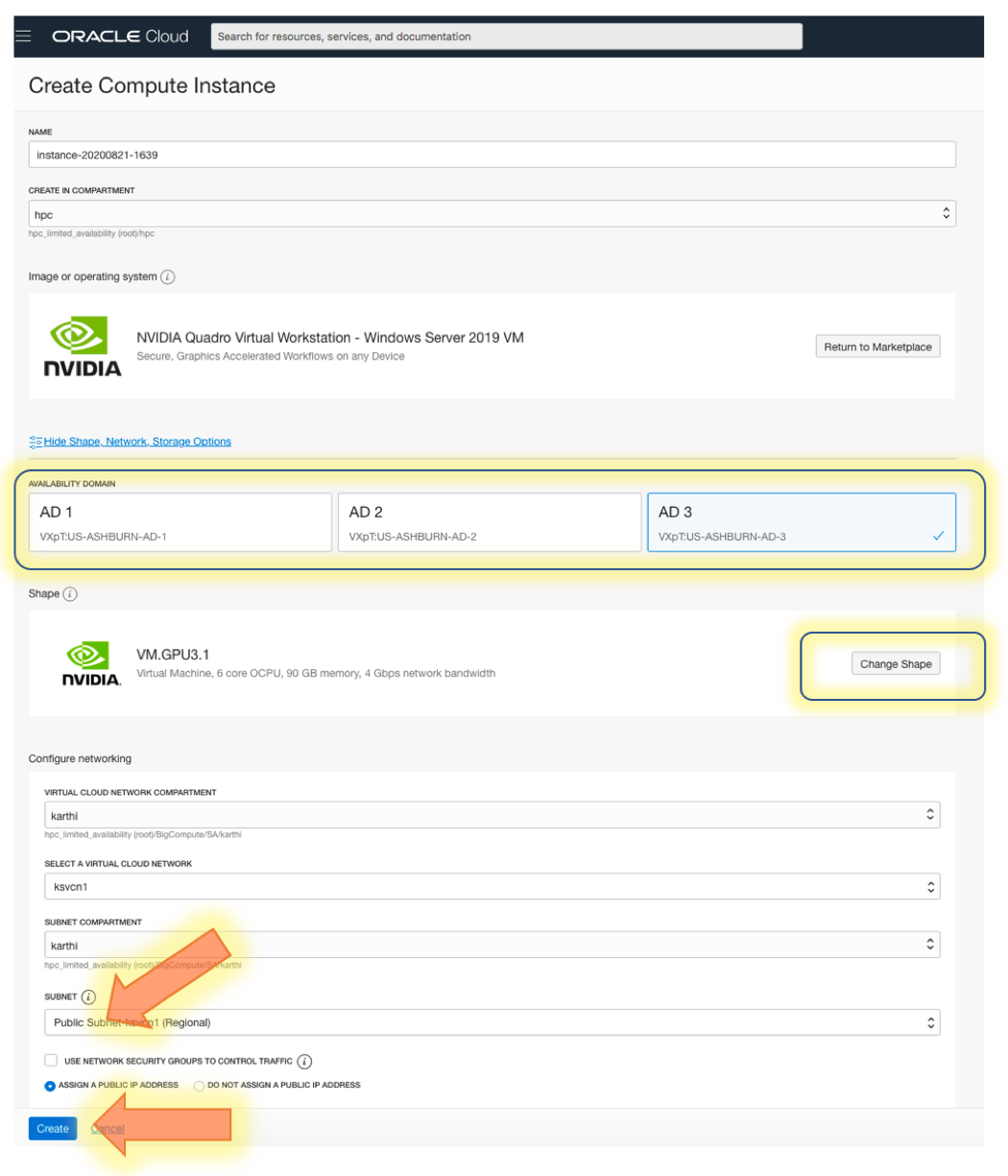
Figure 5: Create a Compute instance
-
Click Create. Oracle Cloud starts provisioning the workstation VM. You can track the progress under Work Requests.
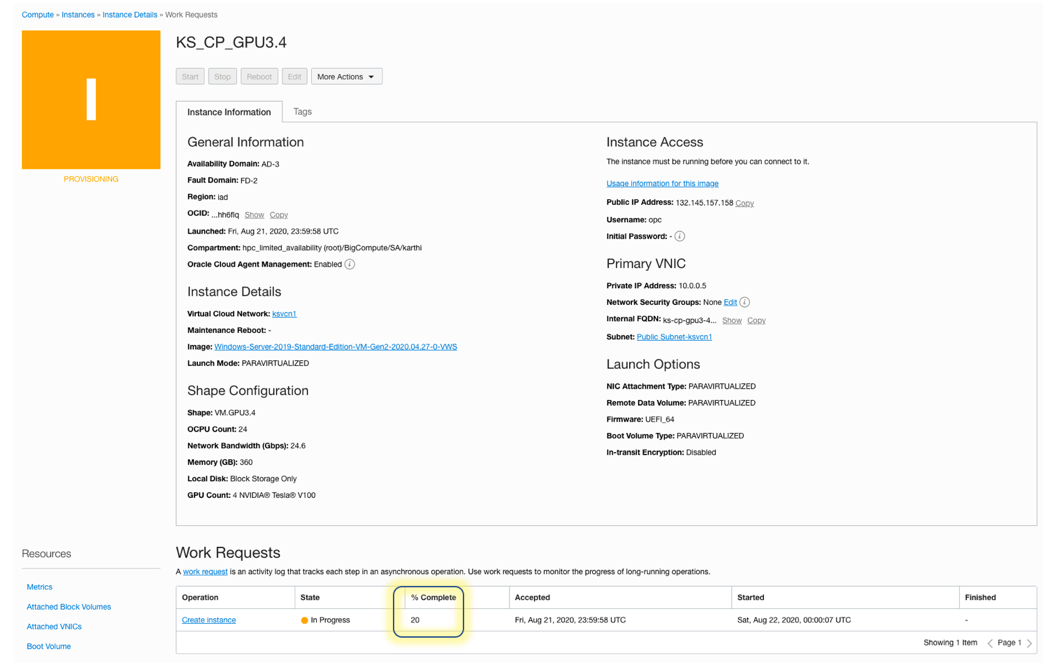
Figure 6: Track the creation the VM
-
After the VM is provisioned, note the public IP address, username, and password that are displayed on the instance details page. They are required to connect to the VM through Remote Desktop Protocol (RDP).
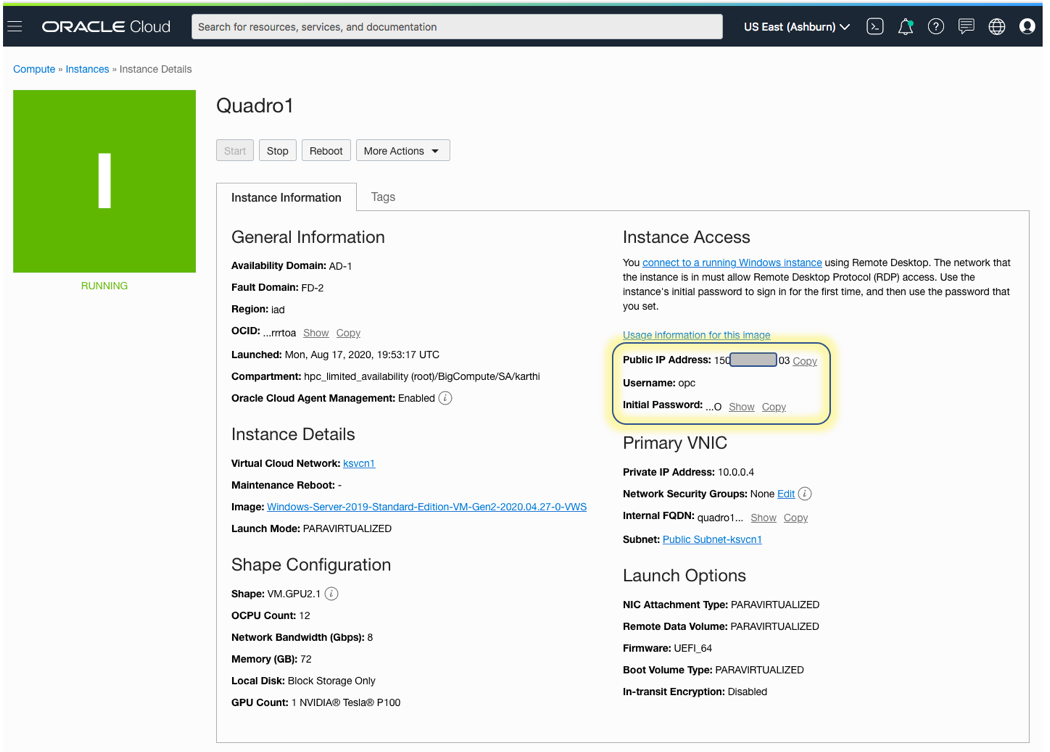
Figure 7: Instance details needed for remote connection
Step 4. Configure security rules
For our customers’ protection, Oracle Cloud resources are locked by default unless a customer’s tenancy administrator opens up specific access.
-
To allow remote desktop connectivity, click the Public Subnet link in the VM’s instance details page.
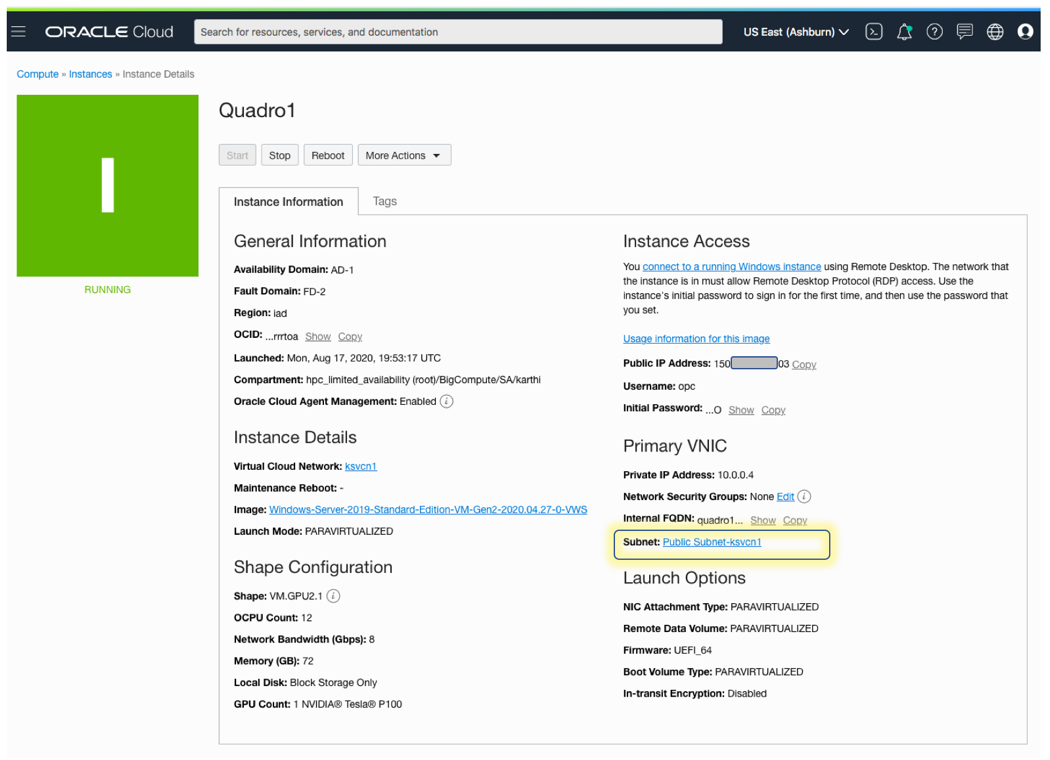
Figure 8: Public subnet link for the VM instance
-
On the subnet details page, under Security Lists, click Default Security List.
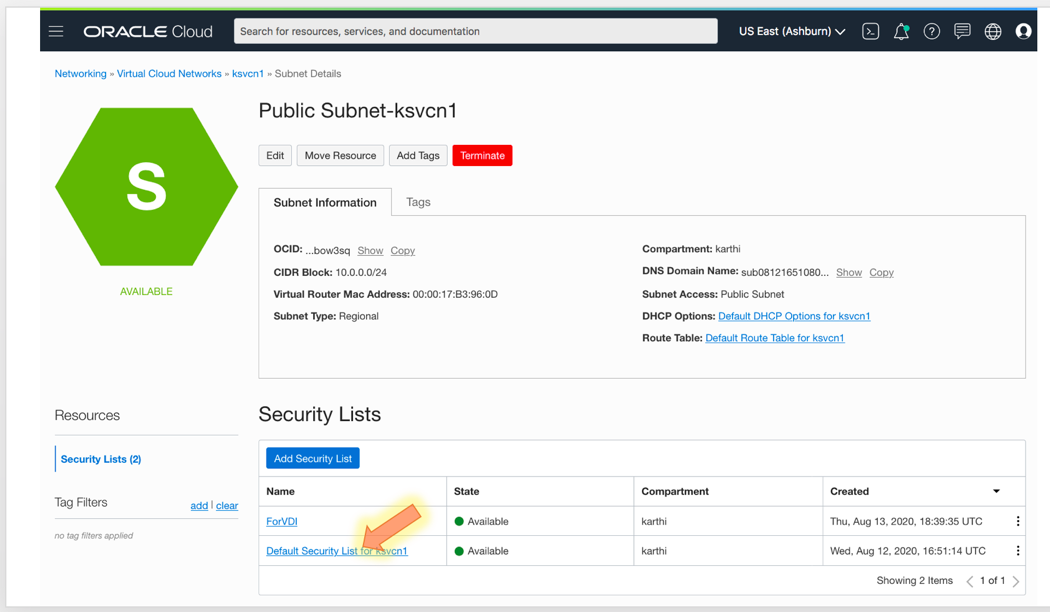
Figure 9: Default security list on the subnet page for the VM instance
-
Click Add Ingress Rules.
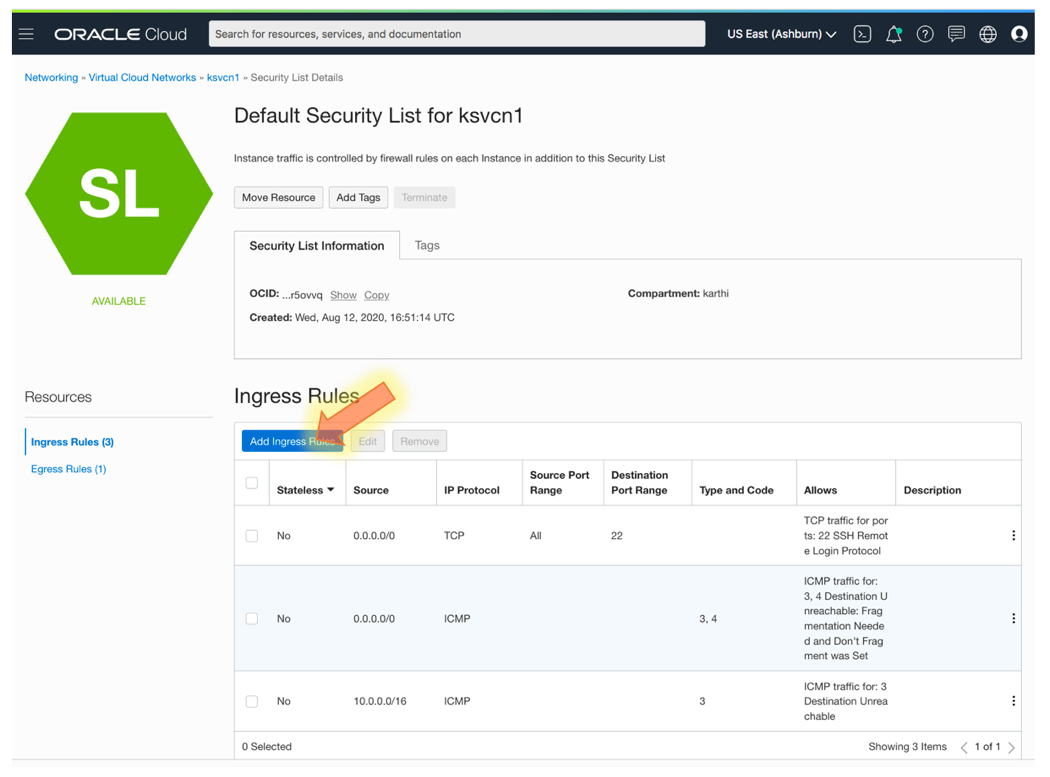
Figure 10: Add ingress rules to the default security list
-
Add a rule to allow TCP port 3389 for remote access to the VM.
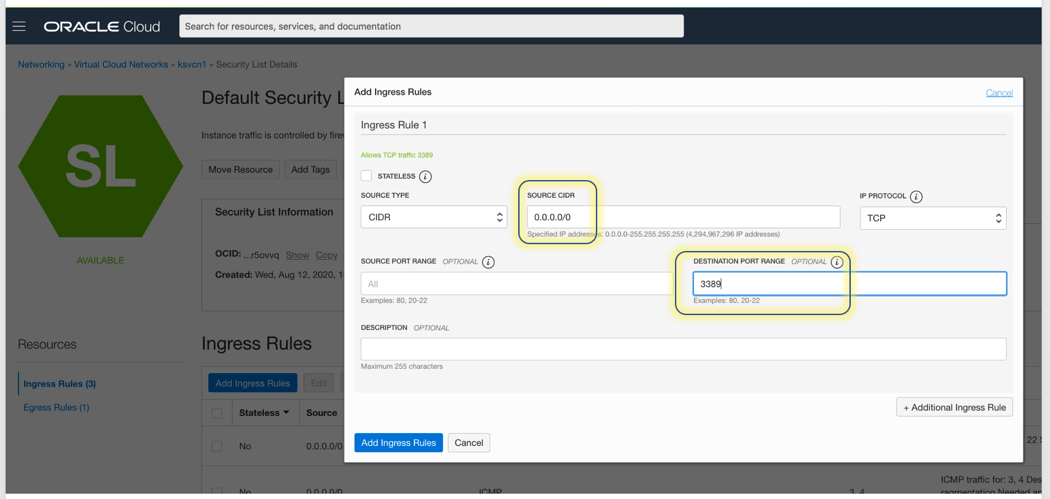
Figure 11: Add an ingress rule for remote VM access
Note: Specifying a source IP address (CIDR) as 0.0.0.0/0 allows any device to connect to this subnet and VMs created in that subnet. You can specify your public IP address instead. In that case, the source IP format would be w.x.y.z/32.
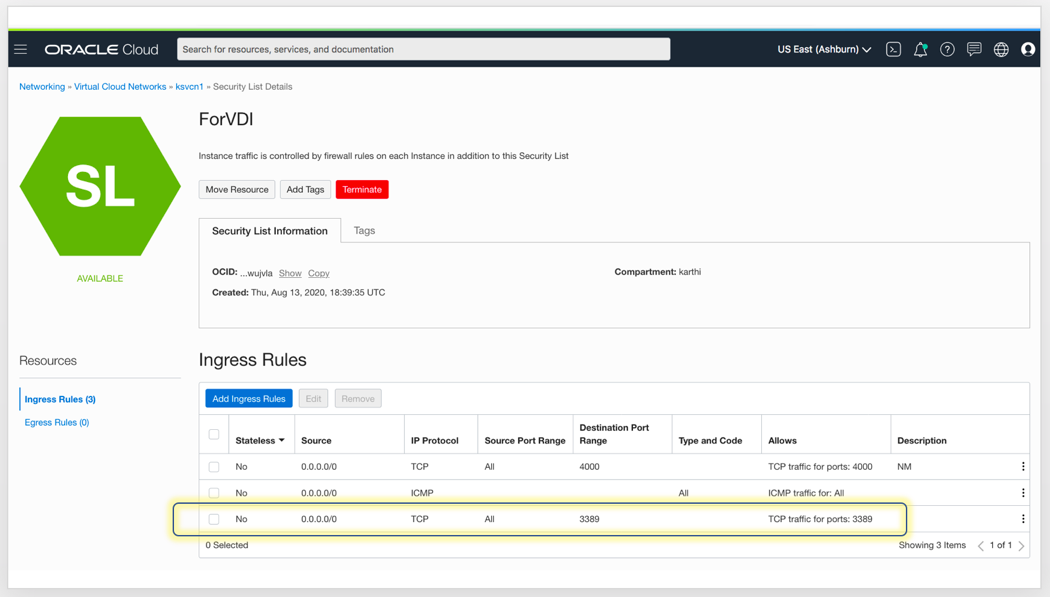
Figure 12: New ingress rule for remote VM access
Step 5. Connect by using Remote Desktop
-
In your RDP tool, add the workstation VM that you created by specifying its public IP address.
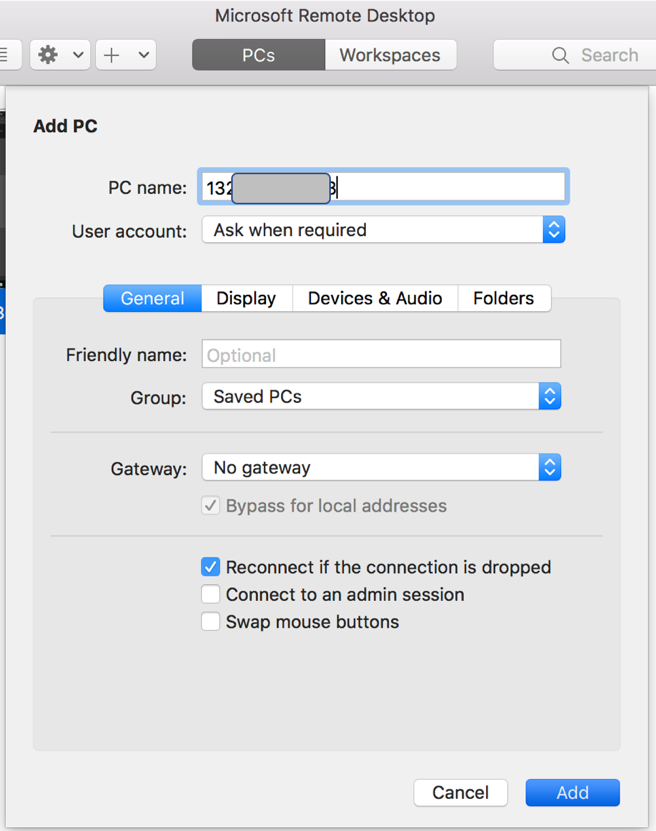
Figure 13: Add the VM to Remote Desktop
-
When you connect to the workstation, enter the user name opc and the one-time password that you noted in Step 3.
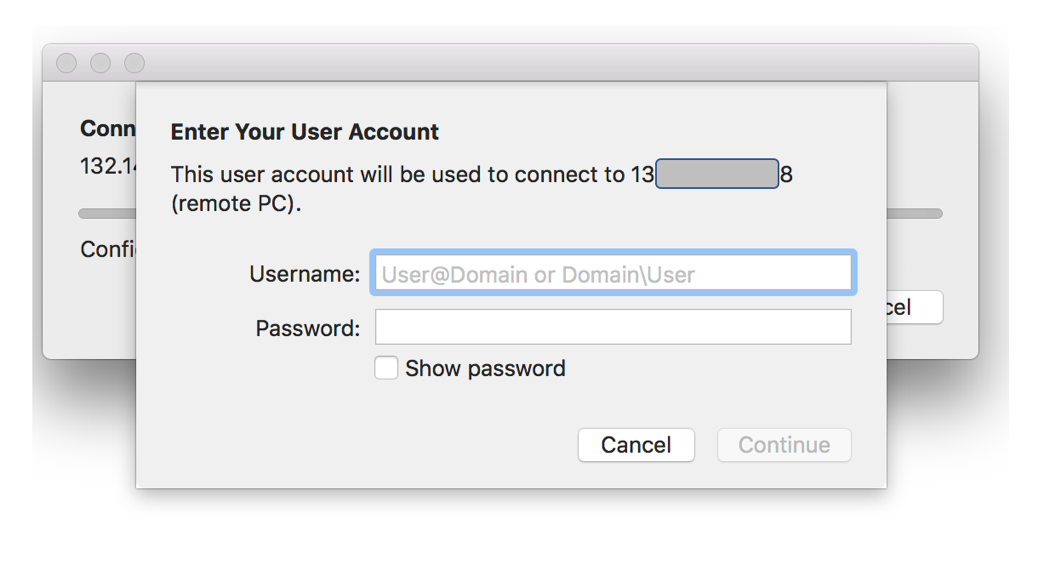
Figure 14: Enter credentials for remote VM access
Step 6. Install Blender
After connecting to the VM through Remote Desktop, open a browser in the workstation to download and install Blender.
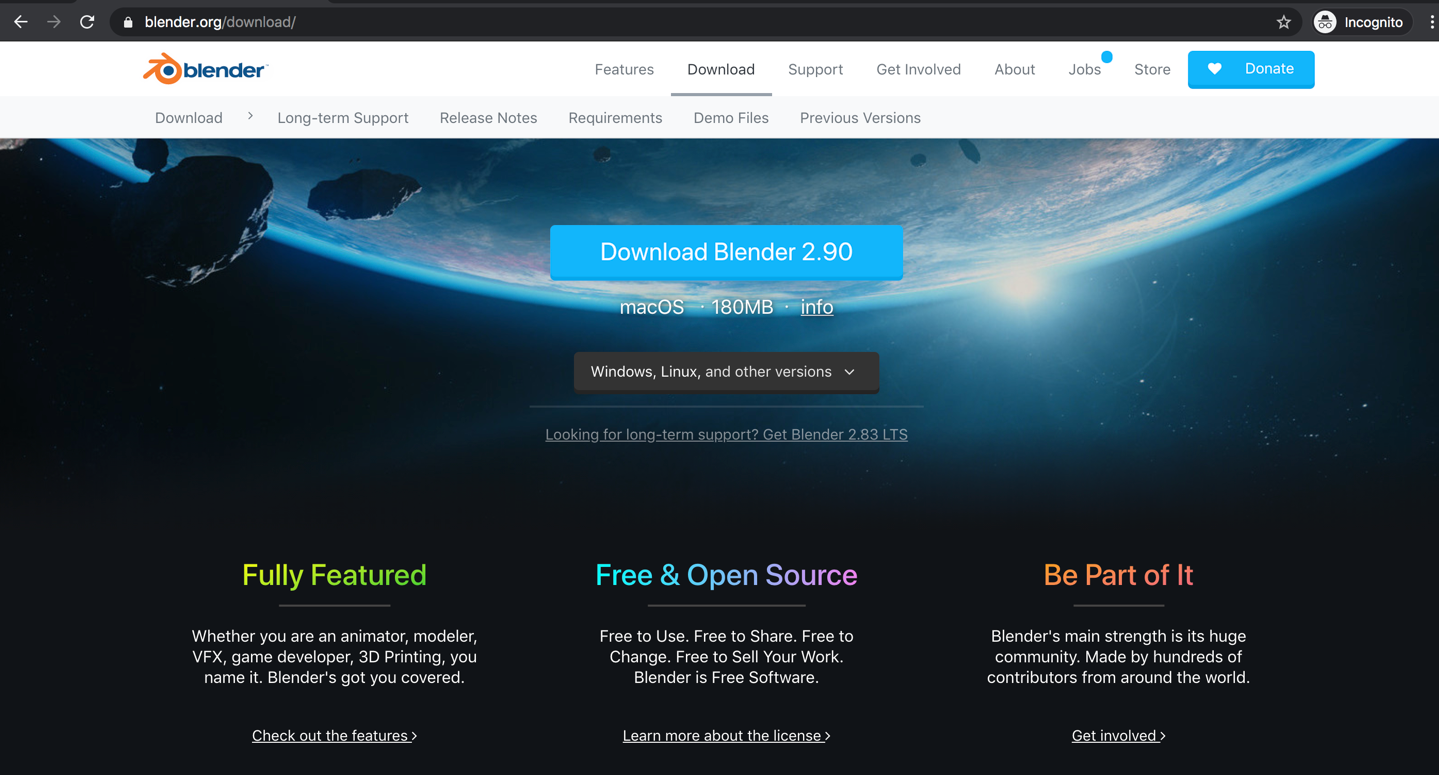
Figure 15: Blender download page
Step 7. Start rendering
To ensure that GPUs are recognized in the Blender app, select Edit, then Preferences, and then System. Under Cycles Render Devices, click CUDA.
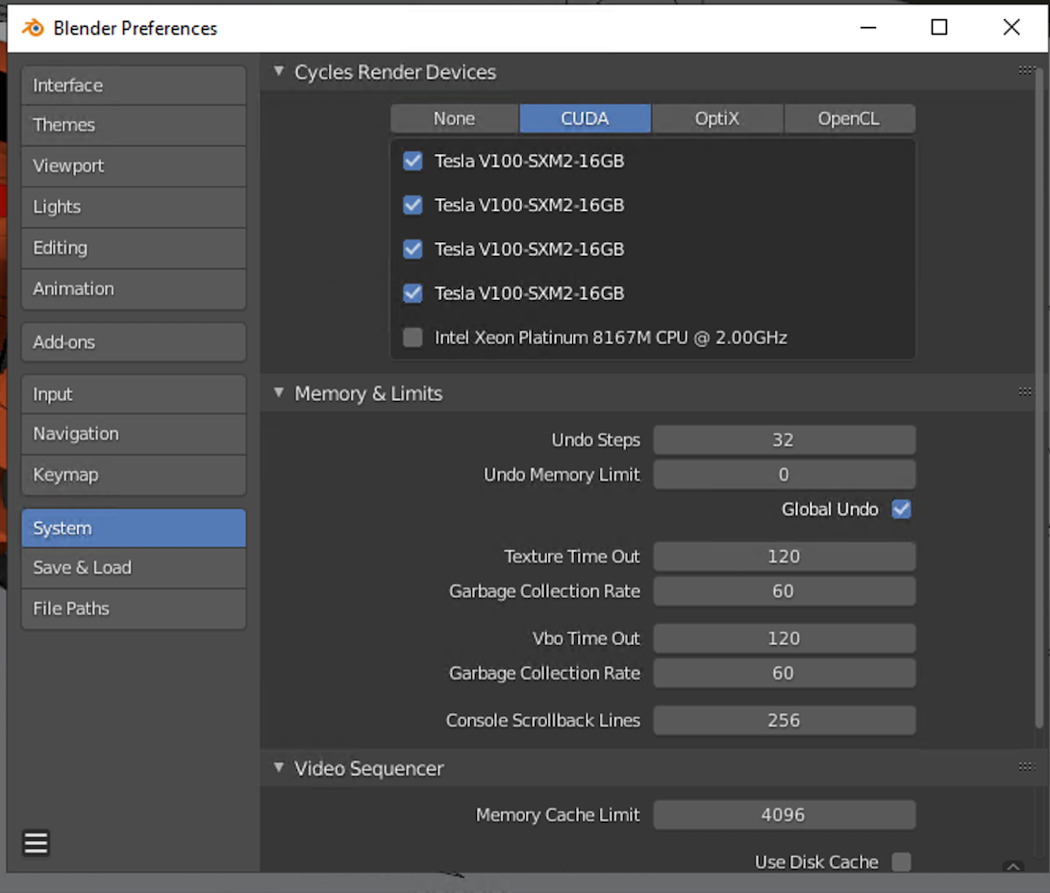
Figure 16: Blender system preferences
As you render, you can see that the GPUs are being used, as highlighted in the following image.
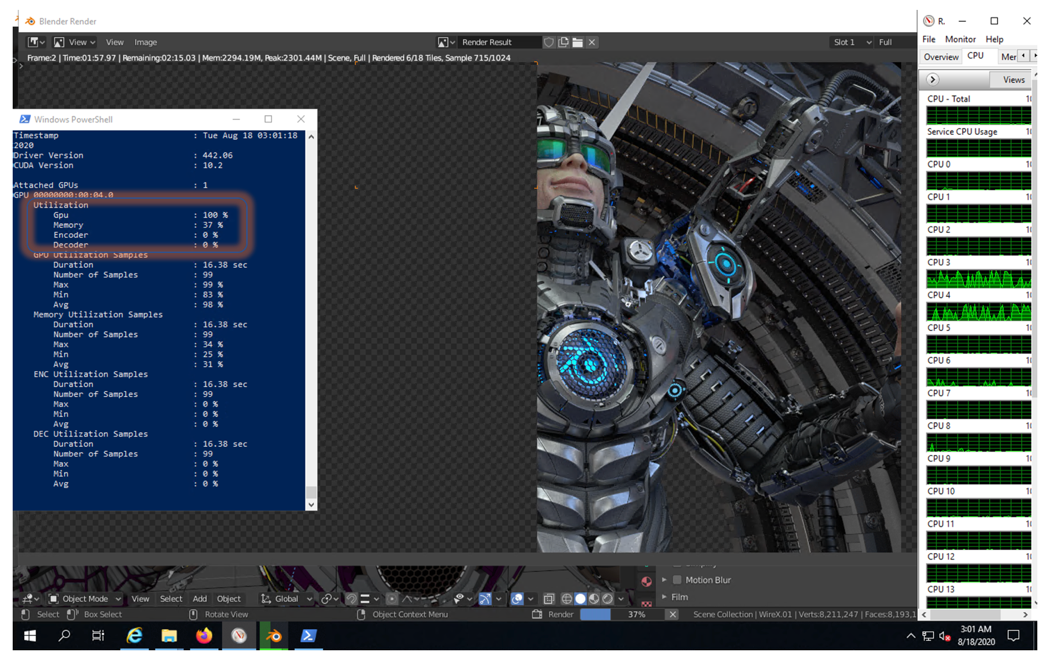
Figure 17: Using GPUs during rendering. Image source and credit: https://cloud.blender.org/p/gallery/57e5084f0fcf294119c5055c; Artist: Juri Unt.
You can also use CPUs to render, as shown in the following image.
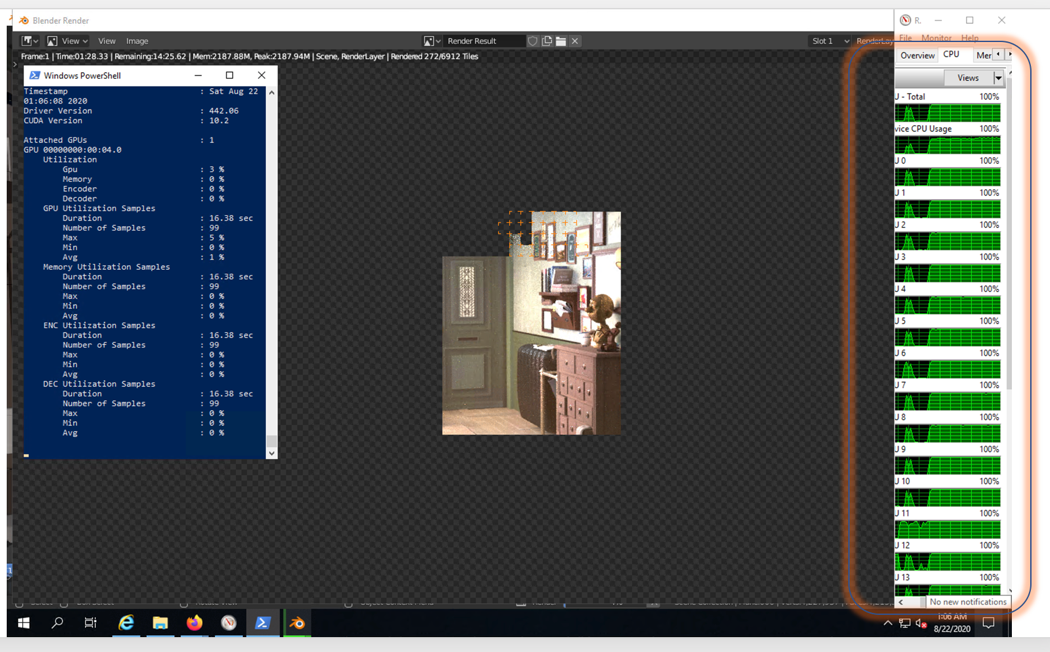
Figure 18: Using CPUs during rendering. Image source and credit: https://svn.blender.org/svnroot/bf-blender/trunk/lib/benchmarks/cycles/barbershop_interior/
Production environment
In production, a VFX VDI modeling and rendering environment in Oracle Cloud looks as follows, at a high level.
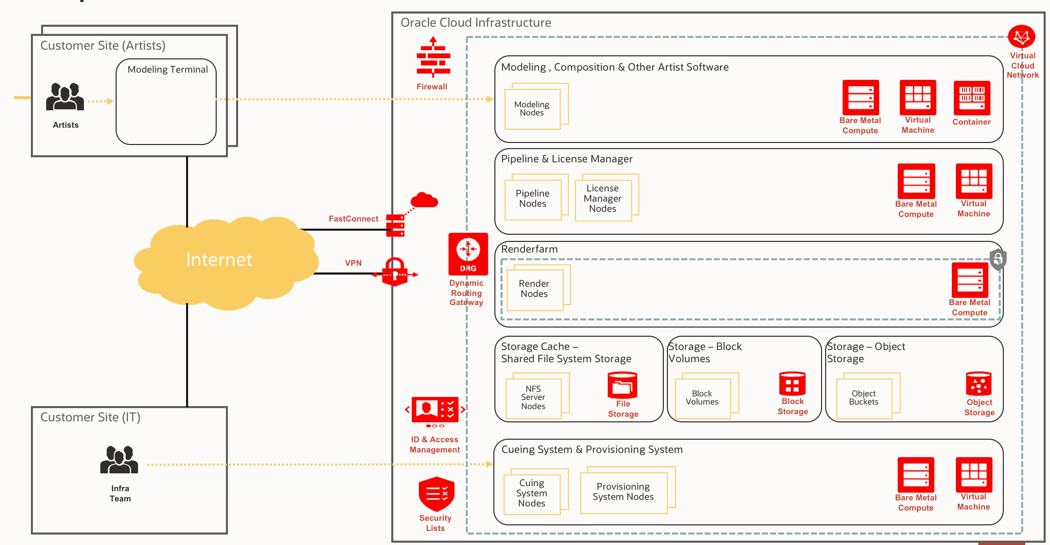
Figure 19: VFX VDI modeling and rendering environment in Oracle Cloud
Learn more
View all the NVIDIA GPU shapes available on Oracle Cloud.
Learn more about HPC on Oracle Cloud.
Join Oracle Cloud at NVIDIA’s GTC 2020 digital event October 5–9. Check out the following sessions to learn best practices and how to take advantage of the flexibility and scalability of the cloud, all at a leading price:
-
Learn How to Train a Model to Play Classic Games with Reinforcement Learning Session [A22206], Justin Blau (live session)
-
HPC Simulation of Particle Dynamics Using Rocky MultiGPU on Oracle Cloud Infrastructure [A22210], Arnaud Froidmont and Clovis Maliska
-
Bringing a Unified Approach to Solving Rising Domestic Violence Using AI Based on Text, Audio, and Video Processing on Oracle Cloud [A22208], Sudha Subramani and Wenjie Ye
-
Enabling a Safe Return to Work at Industrial Sites Post-Covid-19 through Cobra Vision AI [A22246], Jeff Melrose and Raj Sankavaram.
You can schedule a 1:1 meeting with our GPU cloud experts through our sponsor page. We look forward to “seeing” you there!