We’re excited to announce the launch of our latest feature, Open in Code Editor, which simplifies the setup process of your repository to improve the developer experience within Oracle Cloud Infrastructure (OCI).
As developers, we understand the challenges involved in setting up a development environment. The task can be time-consuming and complex, requiring manual configurations and managing dependencies. Now, the Open in Code Editor feature alleviates these challenges by making the workflow a lot easier.
With a click of a button, you can clone a repository and open it directly in OCI Code Editor. This simplification eliminates the need for tedious setup steps and allows you to dive right into your projects. The result? More time to focus on writing exceptional code and achieving your development goals.
How does the Open in Code Editor feature work?
When you’re working with Oracle-published technical content, such as reference architectures, blogs, Oracle lab tutorials, OCI documentation, and public GitHub repositories, you might come across the Open in Code Editor button. Clicking this button automatically clones the selected repository. If a script is provided, it then runs in a Cloud Shell session, followed by the Code Editor cloud IDE automatically launching. This process enables you to quickly try code samples or repurpose repositories for your various projects.
If you own an external repository, you can also include the Open in Code Editor button in your GitHub repository. So, OCI users can clone your repository in Code Editor easily. However, for security reasons, automatic script processing from non-Oracle-managed GitHub repositories is disabled.
You can use the following sample URL to embed the Open in Code Editor button in your Git repository README.md file:
[](https://cloud.oracle.com/?region=home&cs_repo_url=https://path-to-repo/sample.git&cs_branch=branch-name/to/checkout&cs_readme_path=relative-path/to/readme-file&cs_initscript_path=relative-
path/to/script&cs_open_ce=true/false)
After the markdown code is added to your README.md file, the button is displayed:
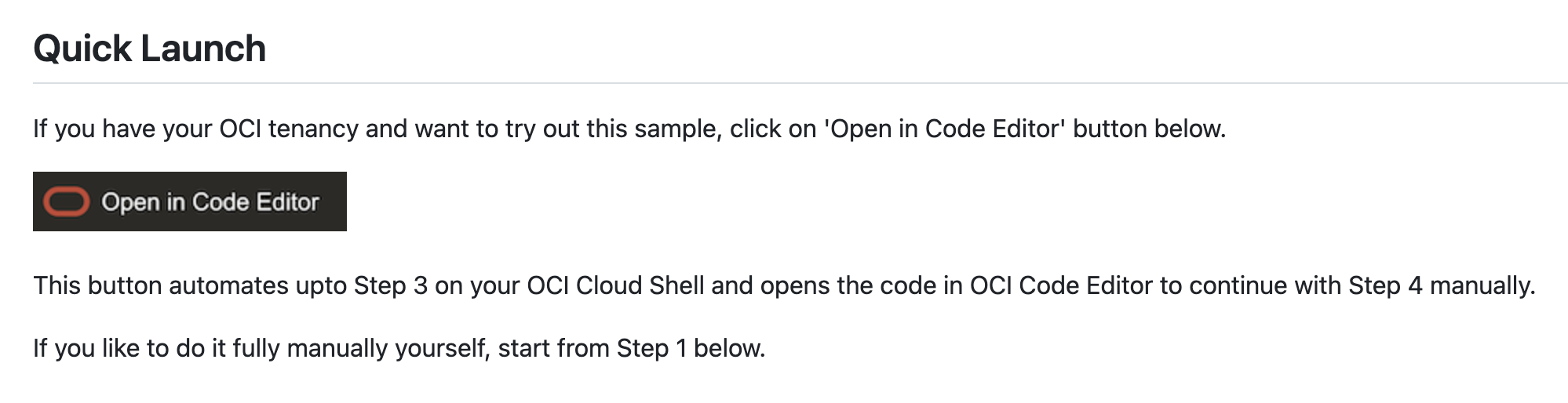
Run a sample project
To demonstrate the capabilities of this feature, we prepared a sample GraalVM-based Java application repository embedded with an Open in Code Editor button.
-
If prompted, log in to the Oracle Cloud Console.
-
Optionally, enter the directory name where you want your code to be cloned.
-
A Code Editor session starts, and a Verify Cloning dialog appears, allowing you to verify the cloning of the repository.
-
Click Clone. Code Editor clones the repository into the destination directory.
-
The script to build and run the sample begins in Cloud Shell, and the project’s README file automatically opens in Code Editor.
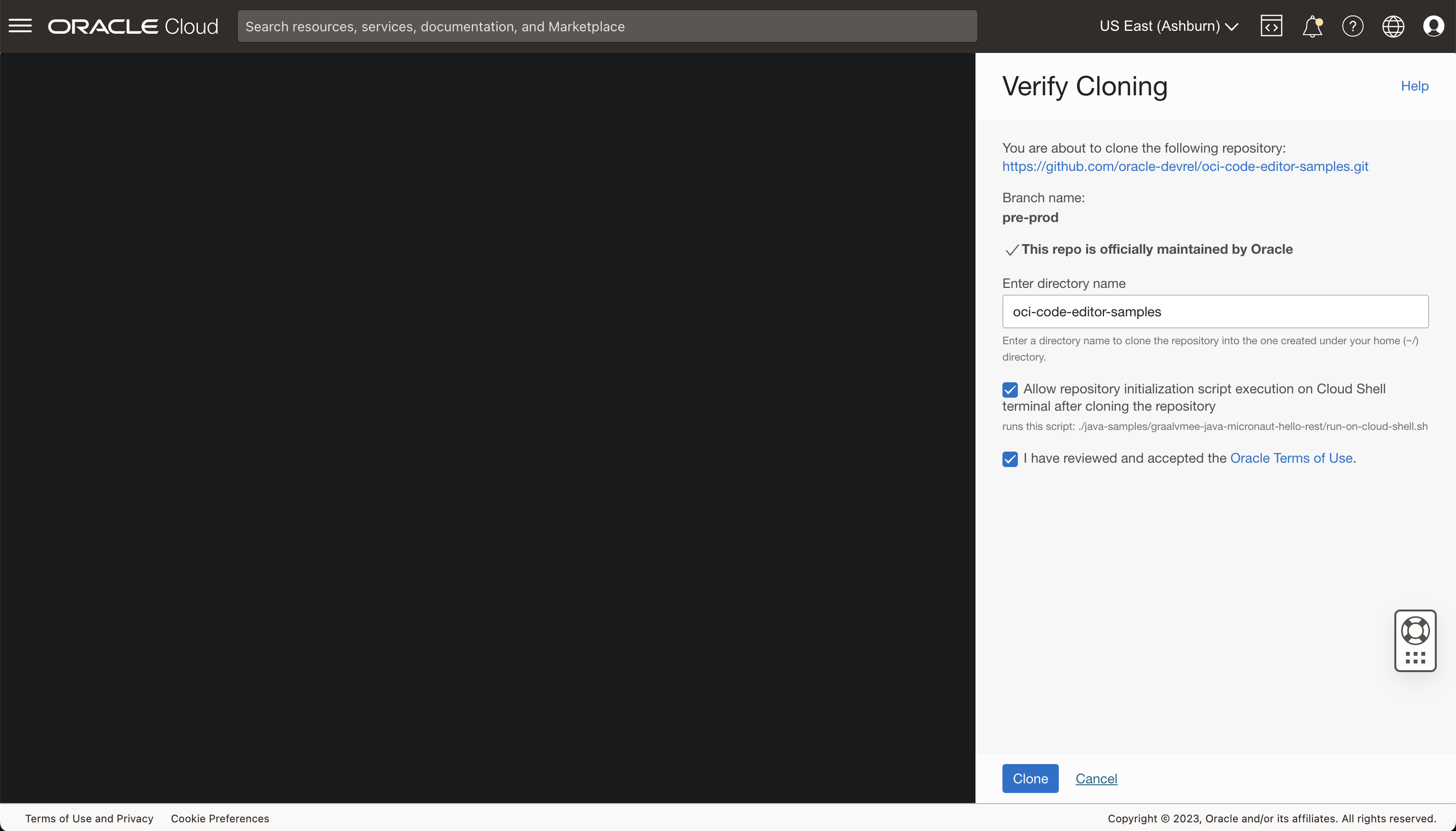
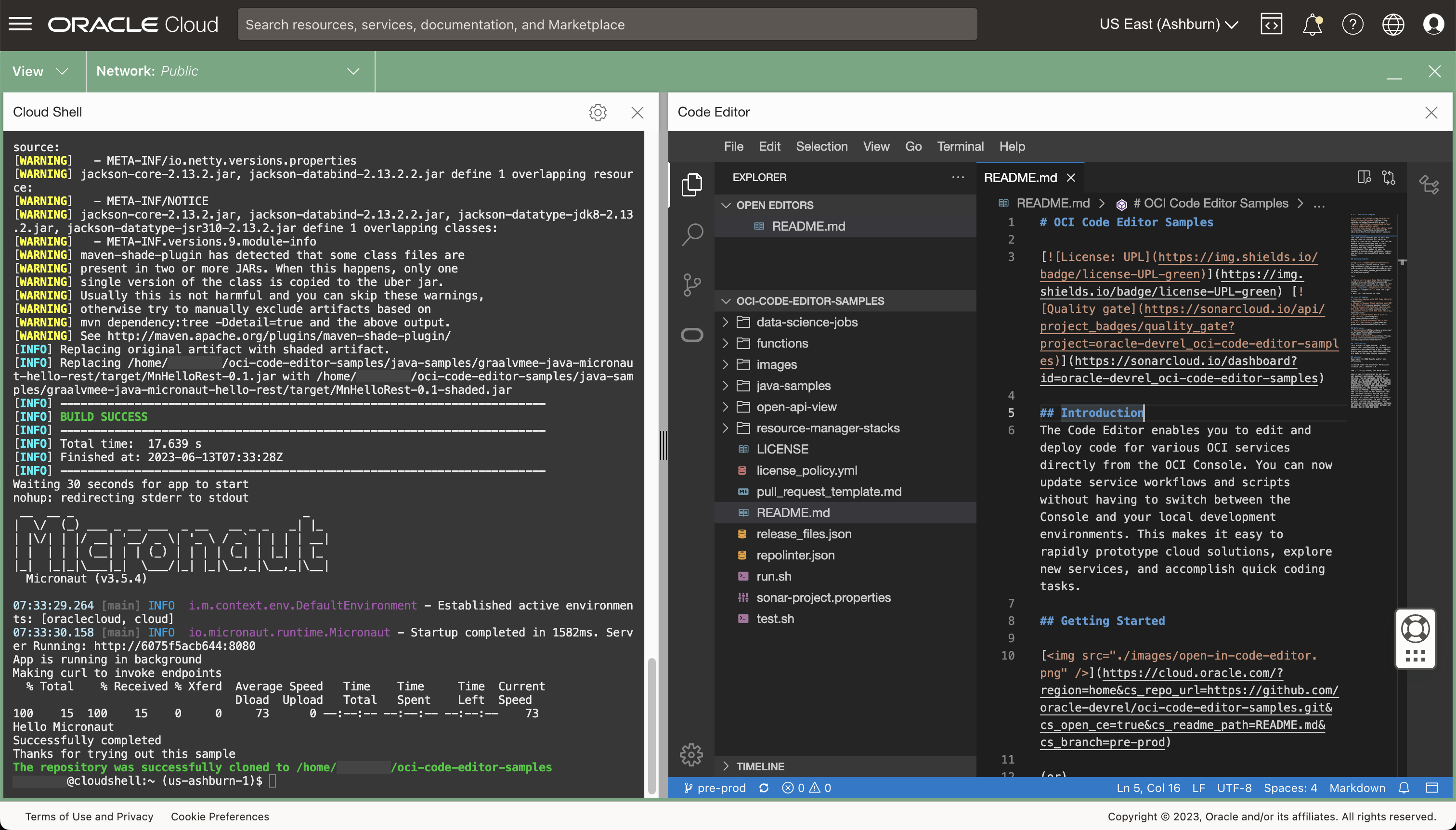
With this feature, you’re ready to go in seconds instead of minutes, leaving you more time for coding.
Get started today
We encourage you to try our other Code Editor samples and let us know what you think.:
Code Editor is free to use and can be launched from the top navigation bar anywhere in the Oracle Cloud Console. Explore the code samples available for common workflows using Open in Code Editor.
If you’re new to Oracle Cloud Infrastructure, you can create your Oracle Cloud Free Tier account to get started. Your feedback is valuable for our ongoing efforts to improve our tools and make them more accessible to developers.
For all the details about this feature, see the following resources:

