As more companies come to the cloud, what type of deployment strategy are they deciding is best for them? For most, it’s multicloud.
A multicloud strategy is the use of two or more cloud-based compute services. Multicloud can refer to any deployment of multiple software-as-a-service (SaaS) or platform-as-a-service (PaaS) cloud offerings. However, it usually refers to a mix of public infrastructure-as-a-service (IaaS) environments.
Organizations choose to implement a multicloud strategy for many reasons: to enable flexible distribution of workloads, increase security, improve reliability, enable versatile DevOps environments, and, of course, reduce costs.
This post describes how to use Equinix Network Edge to enable multi cloud connectivity between Oracle Cloud Infrastructure (OCI) virtual cloud networks (VCNs) and Google Cloud Platform (GCP) Virtual Private Cloud (VPC) without deploying physical infrastructure (as shown in the following diagram).
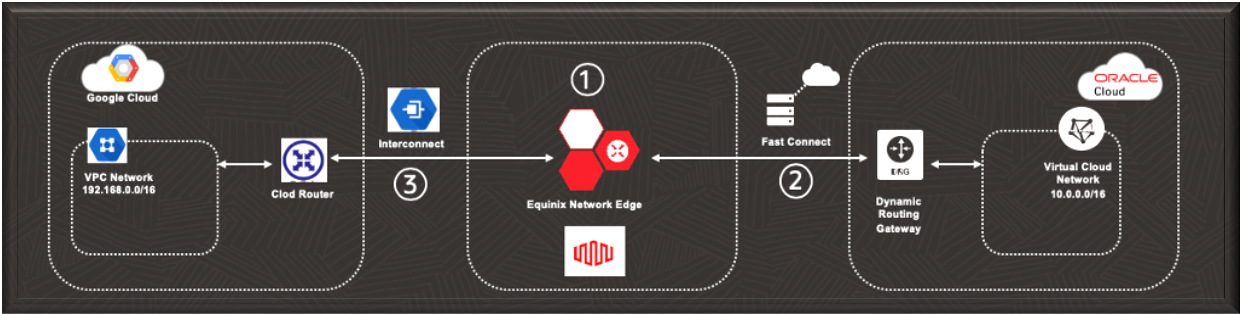
The following high-level steps are required to create this connection:
1. Create an account with Equinix.
2. Create an OCI Fast Connect connection and add the connection to the Network Edge Device.
3. Add a GCP VPC connection, by using VLAN Attachment, to Equinix Network Edge Device to enable routing between the virtual networks.
Before You Begin
Meet the following prerequisites in OCI:
• Get the necessary Identity and Access Management permissions.
• Meet the FastConnect requirements.
Meet the following prerequisites in GCP:
• In the console on Project selector create or select a Project.
• Create or choose a VPC. Ensure that the IP address space doesn’t overlap with the OCI environment.
Meet the following prerequisites in Equinix:
• If you are an existing Equinix Cloud Exchange customer, you can use your ECX Portal account. Please make sure you have permissions to create Network Edge devices.
• Otherwise, you can use the Equinix Network Edge 14-days Free Trial program.
The example in this post uses a private peering connection.
Create an account with Equinix
To create Equinix Network Edge instances, you can choose between:
• Using your existing ECX Portal account, if you are an ECX customer already. This account will need to have specific permissions to create Network Edge devices. Any Network Edge appliance is free for the first 14 days.
• Or else, using the Equinix Network Edge 14-days Free Trial program, at https://edgeservices.equinix.com/.
o The detailed steps required are documented at https://docs.equinix.com/en-us/Content/Interconnection/NE/user-guide/NE-free-trial.htm
Create a Fast Connect Connection on OCI
To create a FastConnect connection, you must first create a VCN, create a Dynamic Routing Gateway (DRG), and attach the VCN to the DRG. Then, you configure the FastConnect circuit that the DRG will use to reach the GCP VPC.
Create a VCN
1. Sign in to your tenancy in the OCI Console.
2. Ensure that you’re in the OCI region that matches the destination region that you’re going to configure. This example uses the Frankfurt region.
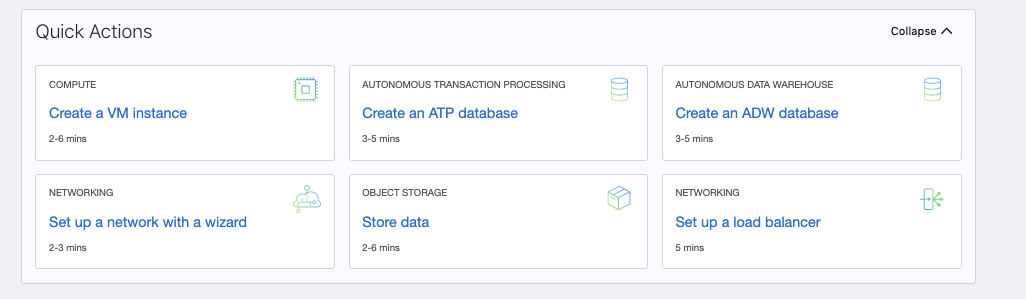
3. In the Quick Actions section of the home page, click Set up a network with a wizard.
4. Select VCN with Internet Connectivity. This option creates a private subnet as well as a public subnet, generates a security list, a route table. If you want to customize your own settings, select Create Virtual Cloud Network instead and then create each of these resources.In this example we use CIDR 10.0.0.0/16 for the VCN.
5. Select a compartment. If one is preselected, ensure that you want your VCN to reside there, or select another one. This example uses Connectivity.
For more information about creating a VCN, see VCNs and Subnets.
7. Click Create Virtual Cloud Network.
The VCN details page is displayed.
Create a DRG and Attach the VCN to It
A DRG is a virtual router that provides a pathway for private traffic between your VCN and other networks.
1. On the left side of the Console, under Networking, click Dynamic Routing Gateways.
2. Click Create Dynamic Routing Gateway.
3. In the Create Dynamic Routing Gateway dialog box, select the compartment where you want the DRG to reside, and give the DRG a name (in this example, DRG-FRA).
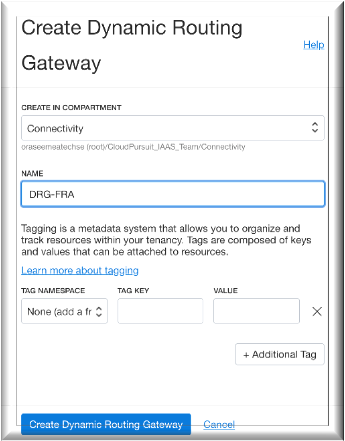
4. Click Create Dynamic Routing Gateway.
5. After the DRG is provisioned, select it.
6. On the left side of the Console, under Resources, click Virtual Cloud Networks.
7. Click Attach to Virtual Cloud Network.
8. In the Attach to Virtual Cloud Network dialog box, select the same compartment where your VCN resides, and then select the VCN (in this example, VCN-FRA). You can ignore the Associate with Route Table settings.
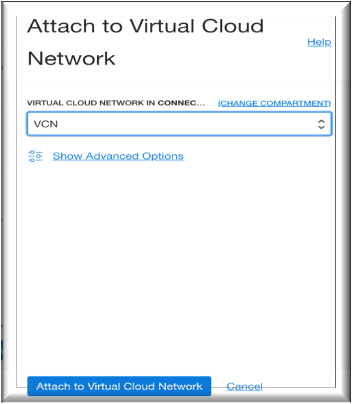
9. Click Attach.
Your VCN is now attached to the DRG.
Add a Rule to the Route Table
The next step is to add a rule to the DRG on your route table. A VCN uses virtual route tables to send traffic out of the VCN.
1. Go back to the Networking section and select your VCN (in this example, VCN).
2. Under Resources, click Route Tables.
3. Click Default Route Table for VCN.
4. Click Edit Route Rules.
5. Click +Another Route Rule.
6. In the expanded dialog box, provide the following information:
• For Target Type, select Dynamic Routing Gateway.
• For Compartment, select the same one that you’ve been using throughout this exercise (in this example, Megaport).
• For Destination CIDR Block, enter the GCP network CIDR block. This example uses 192.168.0.0/16.
• For Target Dynamic Routing Gateway, select the DRG that you just created (in this example, DRG-FRA).
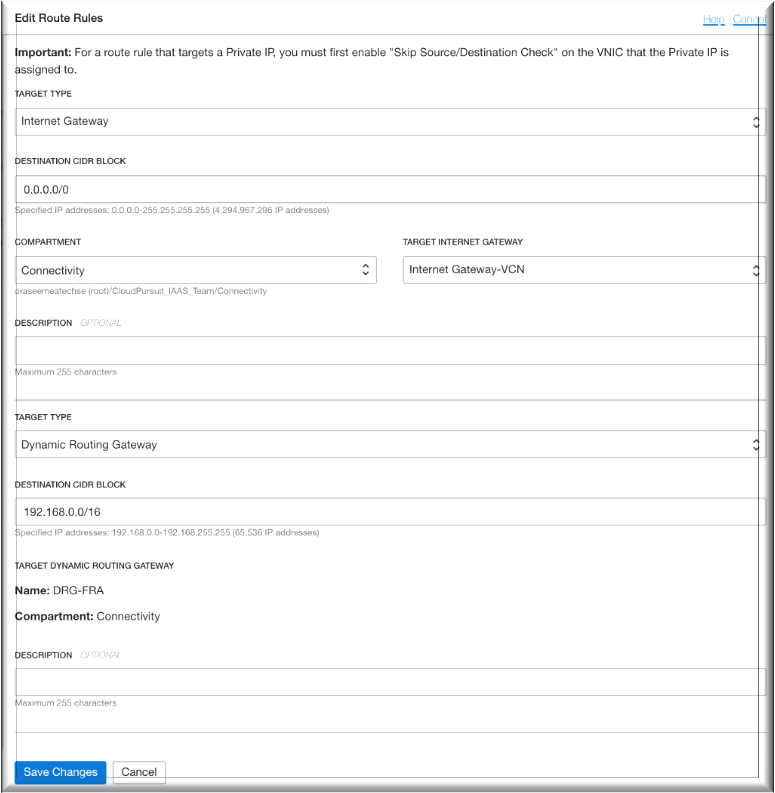
7. Click Save.
Create a FastConnect Circuit
The final step on OCI is to configure the FastConnect circuit that the DRG will use to reach the GCP VPC. For these steps, you need to know the BGP IP addresses and the Private Autonomous System Number (ASN) you would like to assign to the Network Edge Device, in this example 65500 .
Go back to the Networking section.
1. Under Networking, click FastConnect.
2. Click Create Connection.
3. In the Create Connection dialog box, select Connect Through a Provider, and then select Equinix Cloud Exchange.
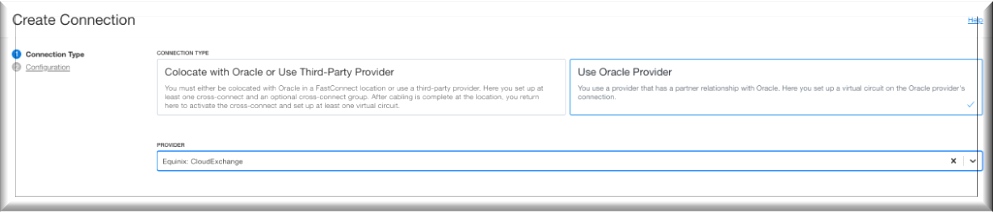
4. Click Continue.
5. In the new Create Connection dialog box, provide the following information. The values provided here are specific to this example.
• Name: Give the connection a name (in this example, OCI).
• Compartment: Select the same compartment that you’ve been using throughout this exercise (in this example, Connectivity).
• Virtual Circuit Type: Private Virtual Circuit
• Dynamic Routing Gateway Compartment: Connectivity
• Dynamic Routing Gateway: DRG-FRA
• Provisioned Bandwidth: 1 Gbps
• Customer BGP IP Address: 10.0.0.22/30
• Oracle BGP IP Address: 10.0.0.21/30
• Customer BGP ASN: 65500 (Private ASN assigned to the Network Edge Device)
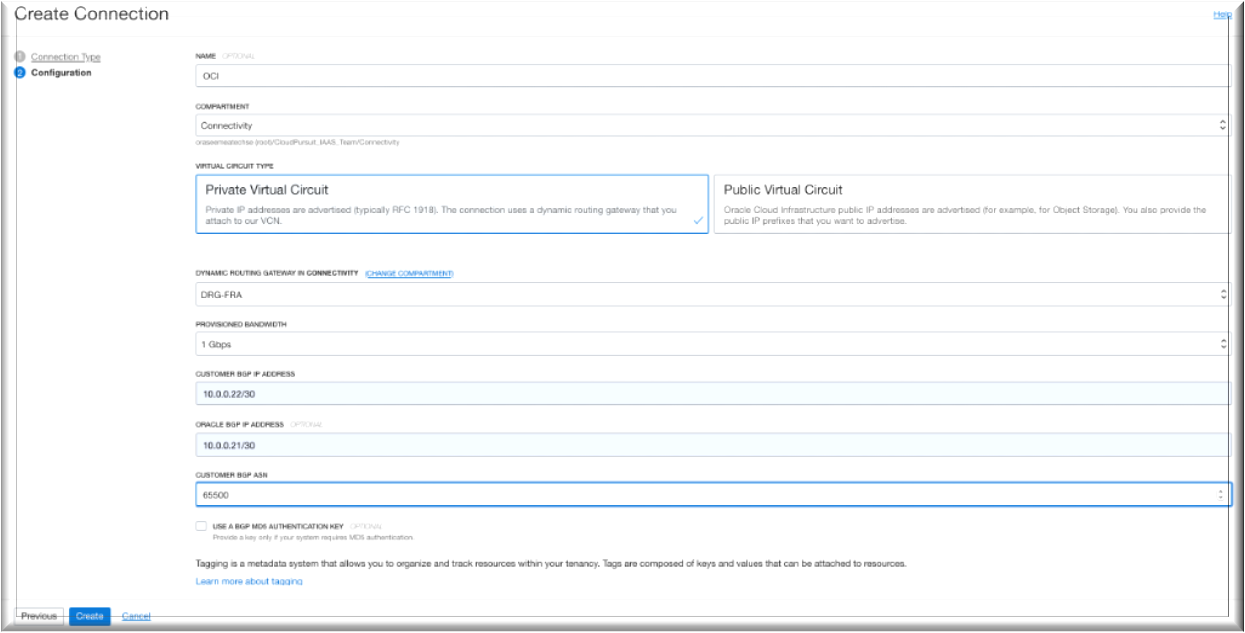 6. Click Continue.
6. Click Continue.
The connection is created from OCI.
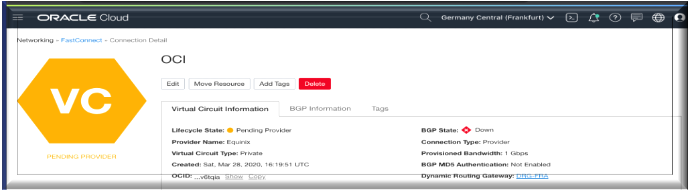
7. On the details page for the connection, copy the OCID. You need it to provision the virtual connection from Equinix Network Edge in the next section.
Create a GCP VLAN Attachment
1. Make sure you select the right Project (in this example Multicloud) and have a VPC Network created in region Europe-west3 (Frankfurt) with CIDR 192.168.0.0/16, in this example vpccloud.
2. Go to the VLAN attachment page.
3. To create a Partner VLAN attachment, click Partner Interconnect, and then click Continue.
4. Click I have already a service Provider.
5. Click Create a single VLAN and click Continue
6. Select the VPC Network vpccloud and the region Frankfurt.
7. In the Cloud Router list select Create new router and enter a name, for example, GCP-cloudrouter, click Create (in this example I used 16550 as ASN).
8. To create the attachment, click Create. It might take a few minutes.
9. After creation is complete, copy the pairing key, because you need it to create the second connection on the Network Edge Device.
10. Click OK.
Create a Network Edge Device and Connect it to Oracle Cloud
1. Log in to the Equinix Cloud Exchange Portal.
2. Create a Network Edge Virtual Device.
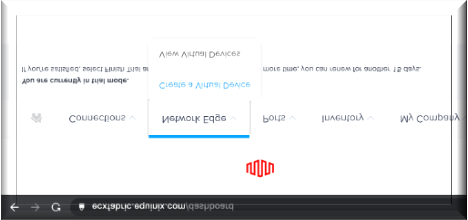
3. Select a Vendor Package for your Device (in this example Cisco CSR 1000V) and then click Continue.
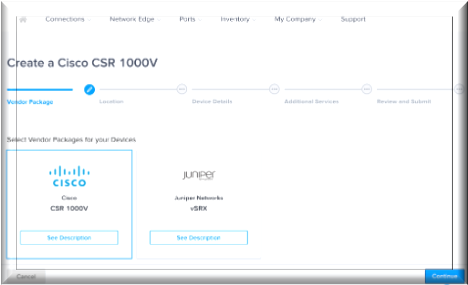
4. Select the Metro where this new Edge Device will be deployed (in this example Frankfurt) and click Next.
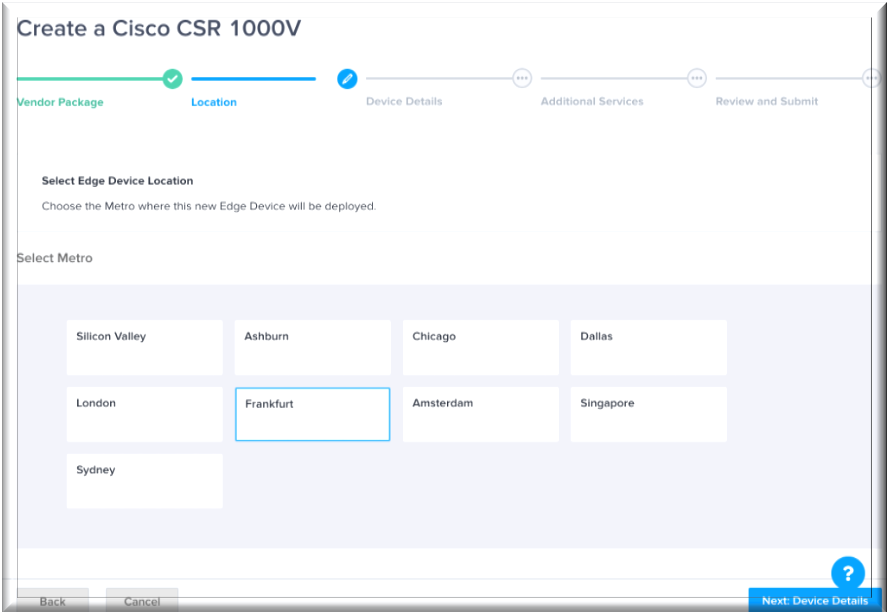 5. Choose the Licensing Model (Subscription or BYOL), edit the Device details , select the License throughput and click Next, in this example the name of the Device is Equinix-Network-Edge.
5. Choose the Licensing Model (Subscription or BYOL), edit the Device details , select the License throughput and click Next, in this example the name of the Device is Equinix-Network-Edge.
6. Review the configuration of the Network Edge Device, accept the Terms and Conditions and create the Virtual Device.
7. After the Virtual Device is available, add a connection to Oracle Cloud Infrastructure by clicking Oracle Cloud.
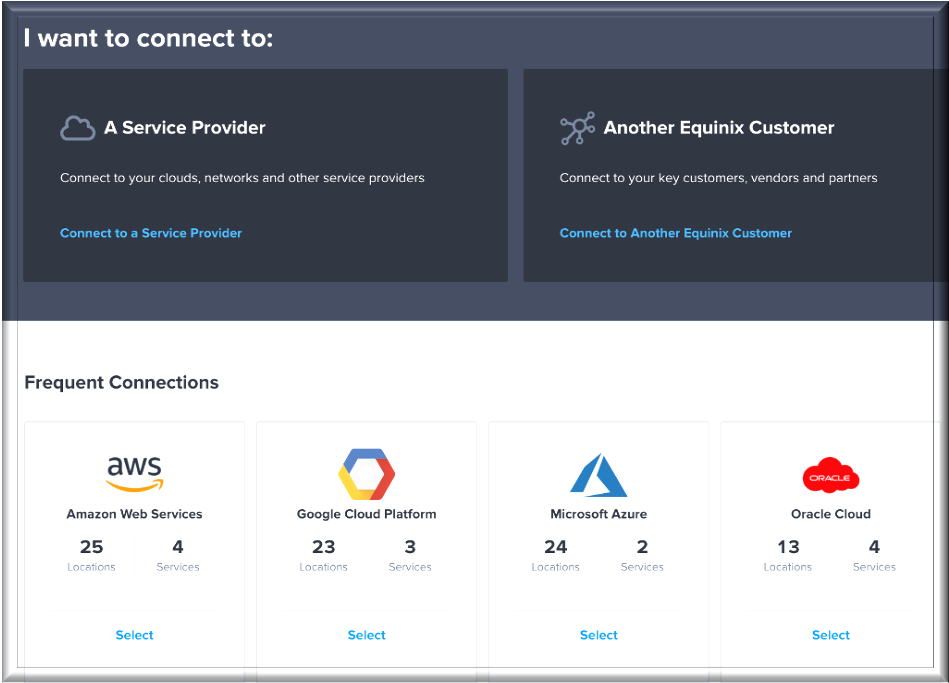
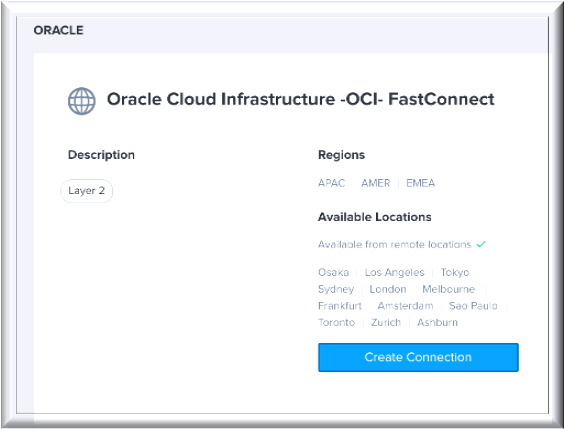
8. Select the Locations as indicated in the following figure, and then click Next:
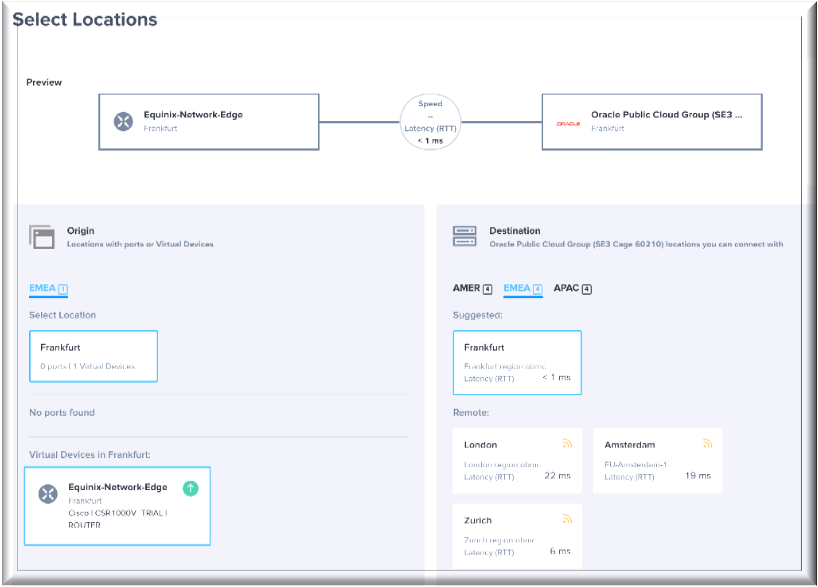
9. On the Connection Details page, provide the following information, and then click Next.
a. Enter a name for your connection, for example, OCI.
b. Paste the Virtual Circuit OCID, Enter the Connection Speed.
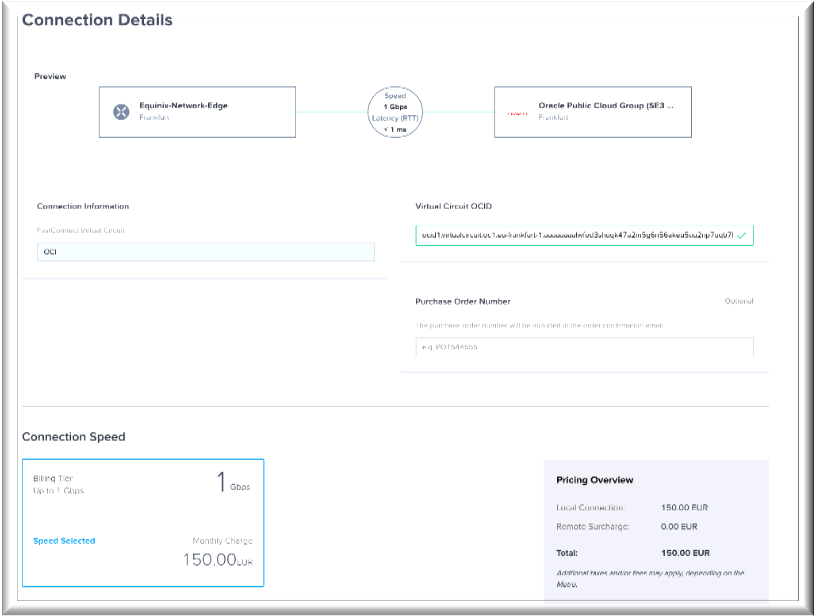
10. Click Order, and then click Order Now.
11. Once the OCI Connection gets provisioned complete the configuration with the BGP information and accept it.
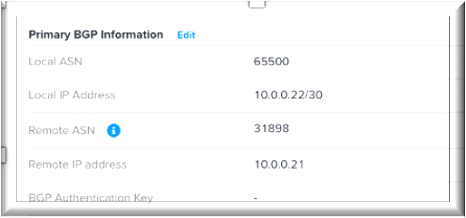
12. After a few minutes the BGP status of the OCI Fast Connect connection goes UP.
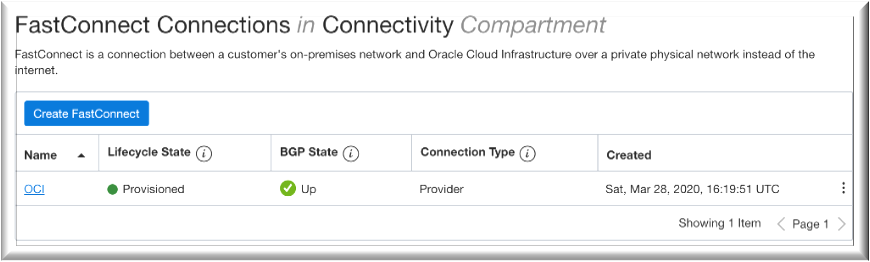
Connect the Equinix Network Edge Device to GCP
1. Similarly to what was done for OCI let’s add a new connection under the Equinix Network Edge towards Google Cloud.
2. Select the Locations Frankfurt for both origin and destination, and then click Next:
3. On the Connection Details page, provide the following information, and then click Next.
a. Enter a name for your connection, for example, GCP.
b. Paste the Virtual Circuit pairing key, Enter the Connection Speed.
4. Click Order, and then click Order Now.
5. Go back to GCP console, go to the Interconnect page, click Activate and Accept the Partner request (you will see BGP IP addresses appearing).
6. Once the GCP Connection gets provisioned complete the configuration with the BGP information and accept it.
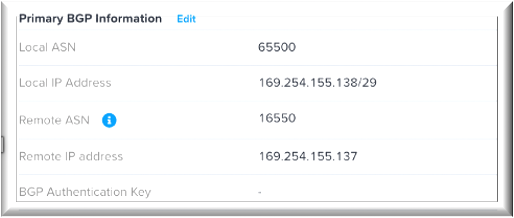
7. After a few minutes the BGP status of the GCP LAN attachment goes UP and the DRG advertises the VCN subnets prefixes to the GCP cloud router.
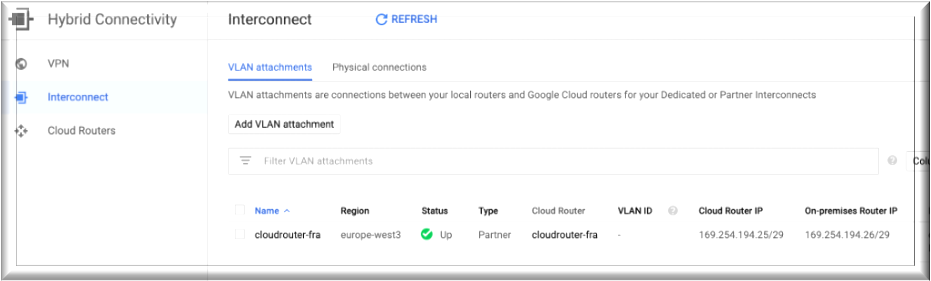
Verify Connectivity
You can verify the success of the BGP advertisement reviewing the BGP state of the two connections under the Equinix Network Edge Router.
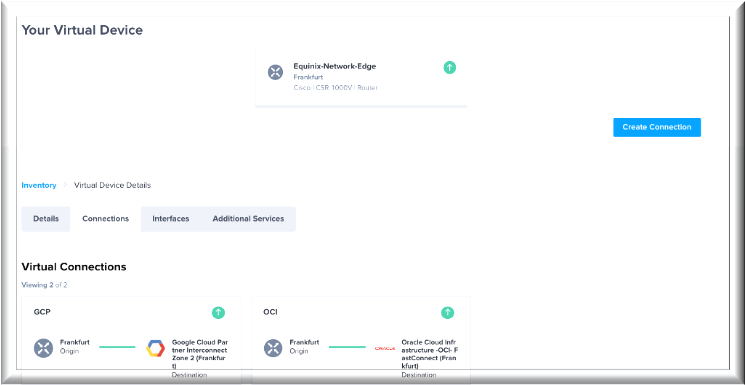
1)OCI connection BGP State:
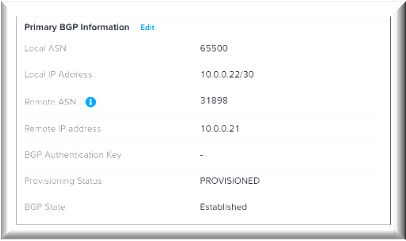
2)GCP connection BGP State:
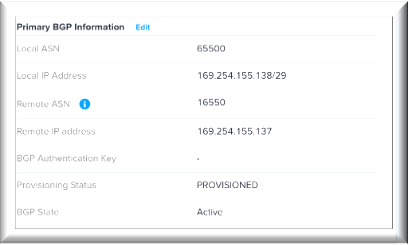
You can test the connection between the two clouds by launching a terminal window and launching a ping command, as shown in the following example:
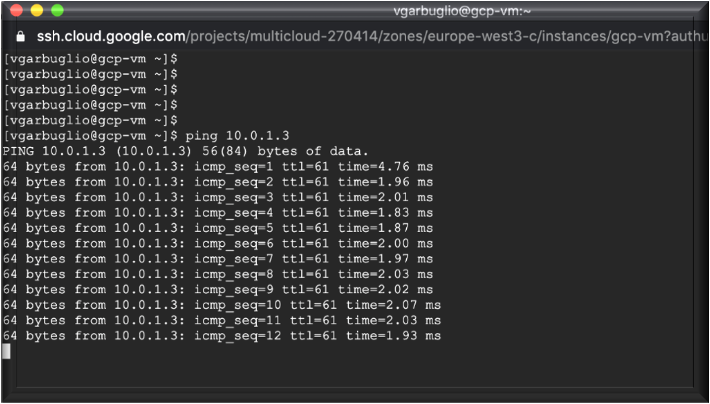
Summary
This post provides a straightforward process for connecting Oracle Cloud Infrastructure to GCP by using Equinix Network Edge. This whole process typically takes between 30 minutes and 1 hour.
Special Thanks to Marek Moszynski Principal Global Solutions Architect, Equinix and Pragnesh Panchal Senior Principal Global Solutions Architect, Equinix.
