If you’re thinking about moving your Oracle Database workloads to Oracle Cloud Infrastructure (OCI), you’re probably worried about license portability and being able to track your license utilization. Your teams in charge of procurement and software asset management are probably also worried about understanding utilization to forecast needs and track when licenses expire.
Until now, solving these concerns was a manual process or required you to purchase expensive third-party tools. Fortunately, OCI is now launching a service that streamlines the process of utilizing and tracking your cloud-compatible Oracle licenses.
We’re proud to announce the launch of the License Manager service to alleviate your concerns around license management for Oracle and third-party software on OCI. License Manager is a free, opt-in service that makes it easier for you to Bring Your Own License (BYOL) on OCI with the following capabilities:
-
Automating the license portability rules for Oracle Database products to OCI Database service. This automation eliminates overhead for individuals responsible for software procurement and licensing, such as software asset managers (SAMs) and developers responsible for infrastructure deployment. Developers can create BYOL Database resources, such as Autonomous Database without having to worry about creating visibility into their infrastructure for their SAM.
-
Enabling easy tracking of license utilization of licenses for Oracle Database products or third-party products by Compute resources. Customers have a single pane of glass to track the utilization of Oracle and third-party licenses on OCI.
-
Easy reporting of BYOL resources that have licensing needs. License Manager also offers proactive monitoring and email notifications on scenarios, such as oversubscription of licenses and tracking of license expiration dates.
BYOL using License Manager
Adding your license
Adding your license records to License Manager is simple. On the Product Licenses page under Governance and Administration, choose License Manager from your home region on the Oracle Cloud Console.
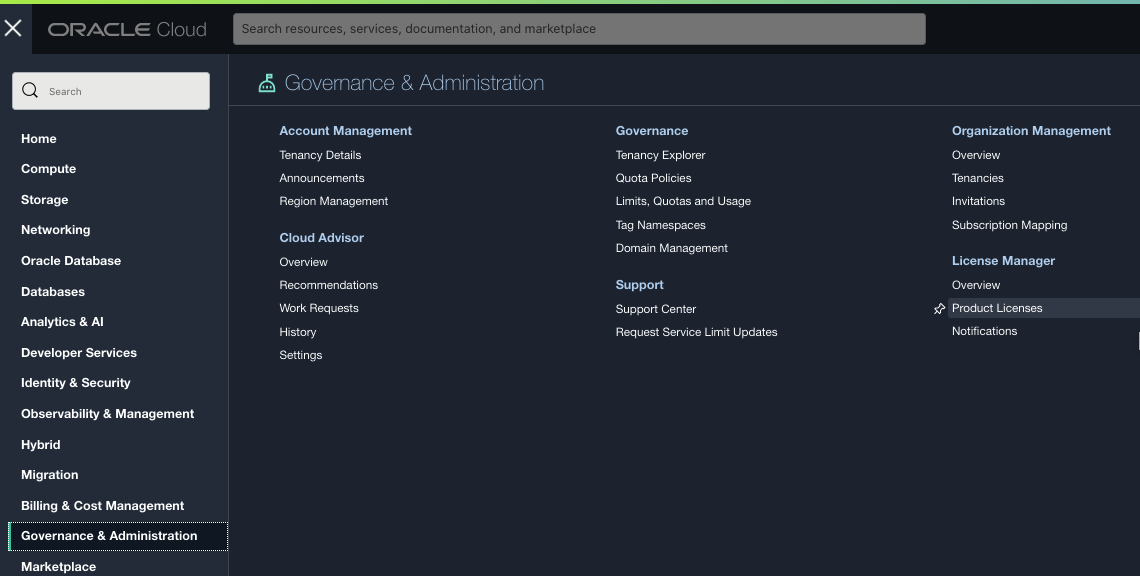
Click the Add Product License button.

In the license creation form, you can choose between Oracle and a third party. You can create a license for a base product, such as Oracle Database Enterprise Edition, by selecting Product and picking it from the menu.

You can also choose options, such as Real Application Cluster and multitenant, by selecting Option in the form and picking from the menu.

You can select the metric that matches your licensing terms.
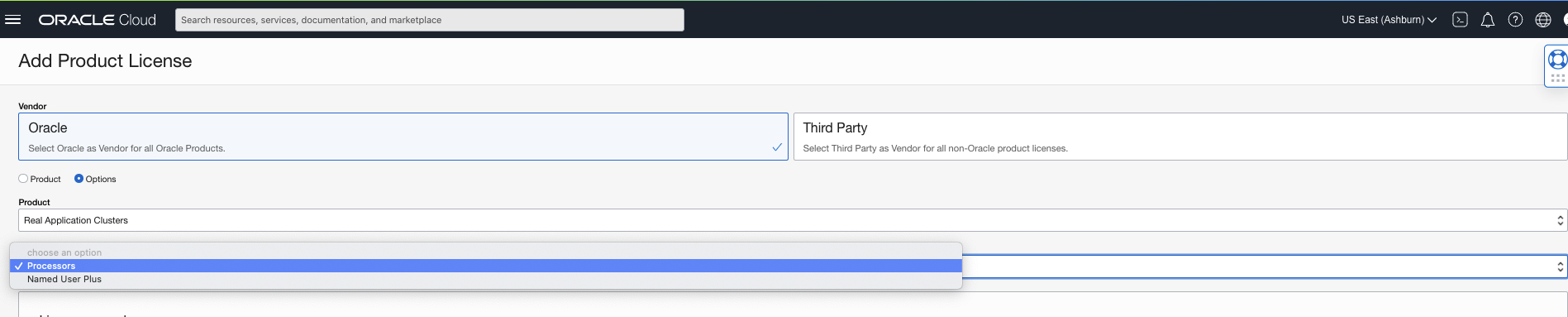
You can input your license record details in the License record portion of the form. You can record information such as your Customer Support Identifier (CSI) and other metadata, such as whether your license is perpetual or if it has a term limit. You can also record your support contract end date and if your license is unlimited for ULA licenses or has a specific count associated with it for Full Use licenses.
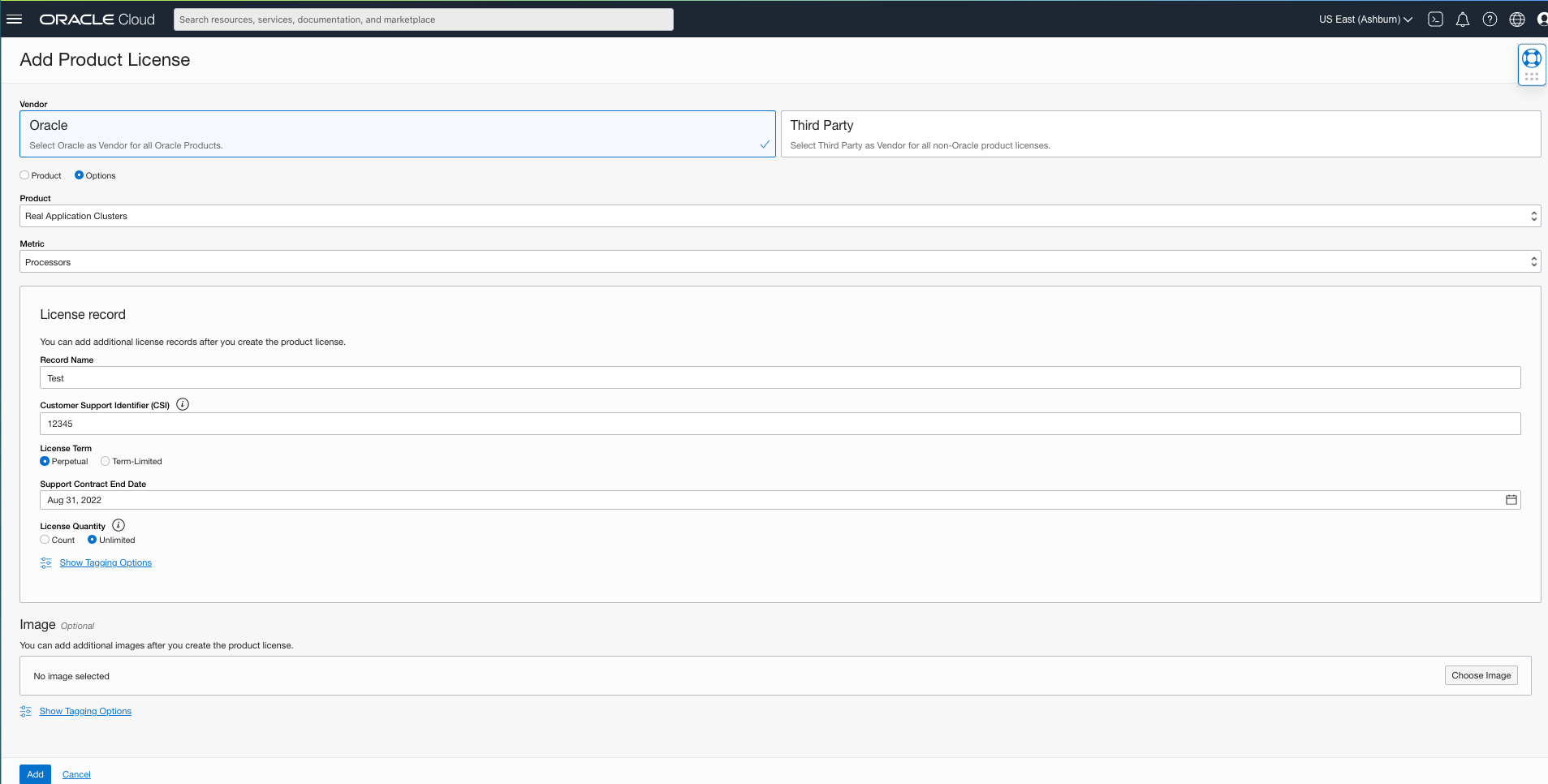
To track license utilization on Compute resources, you can associate a Compute image with your license. Under the Image section, select Choose Image. You can select the specific image and image build in the form that appears.
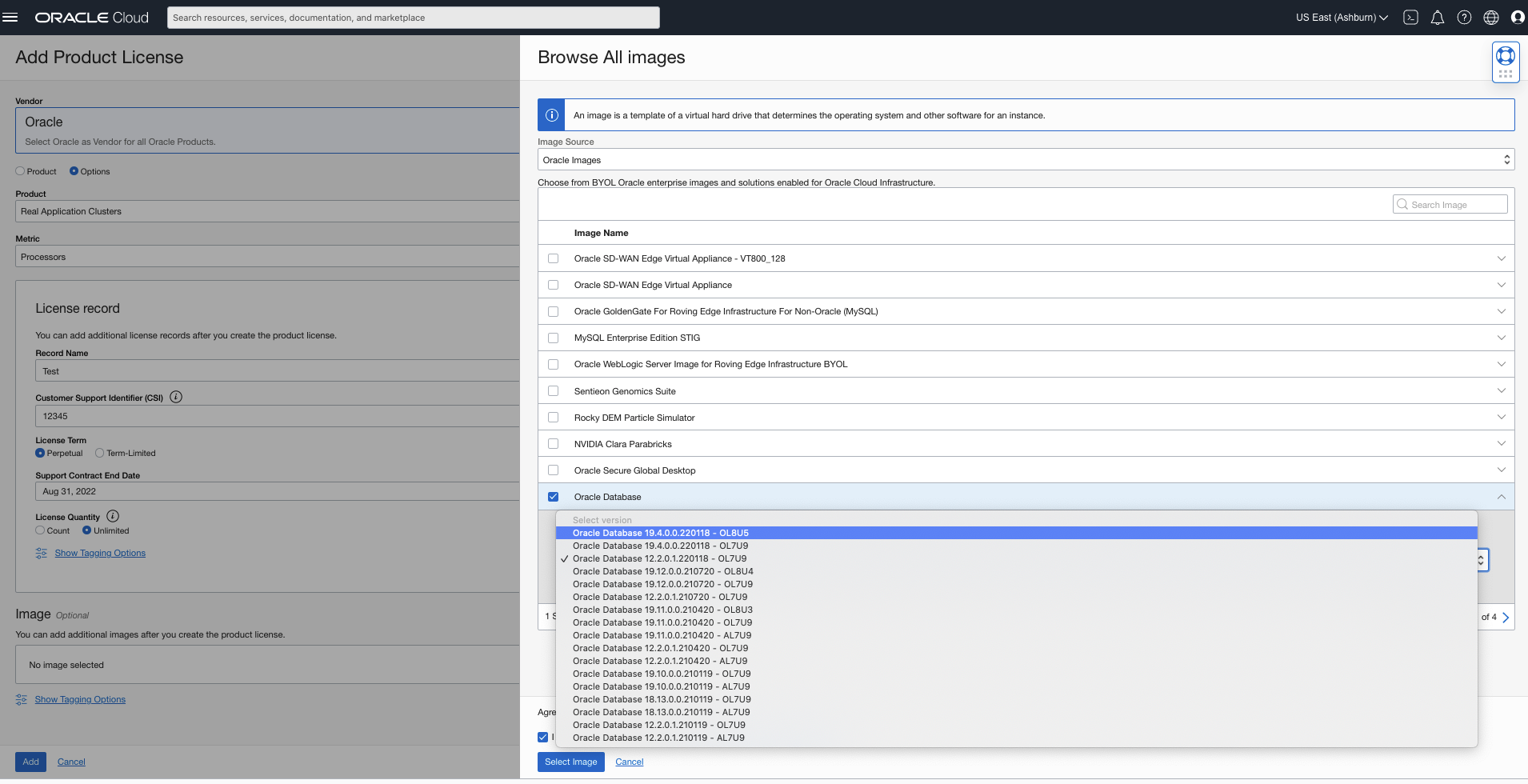
The experience for third-party licenses is similar to that of Oracle products. You’re restricted to OCPUs as your option for metrics, so work with your vendor to understand how your licensing term translates. You can also add Oracle licenses by clicking the Import Oracle Product Licenses button on the Product License page.
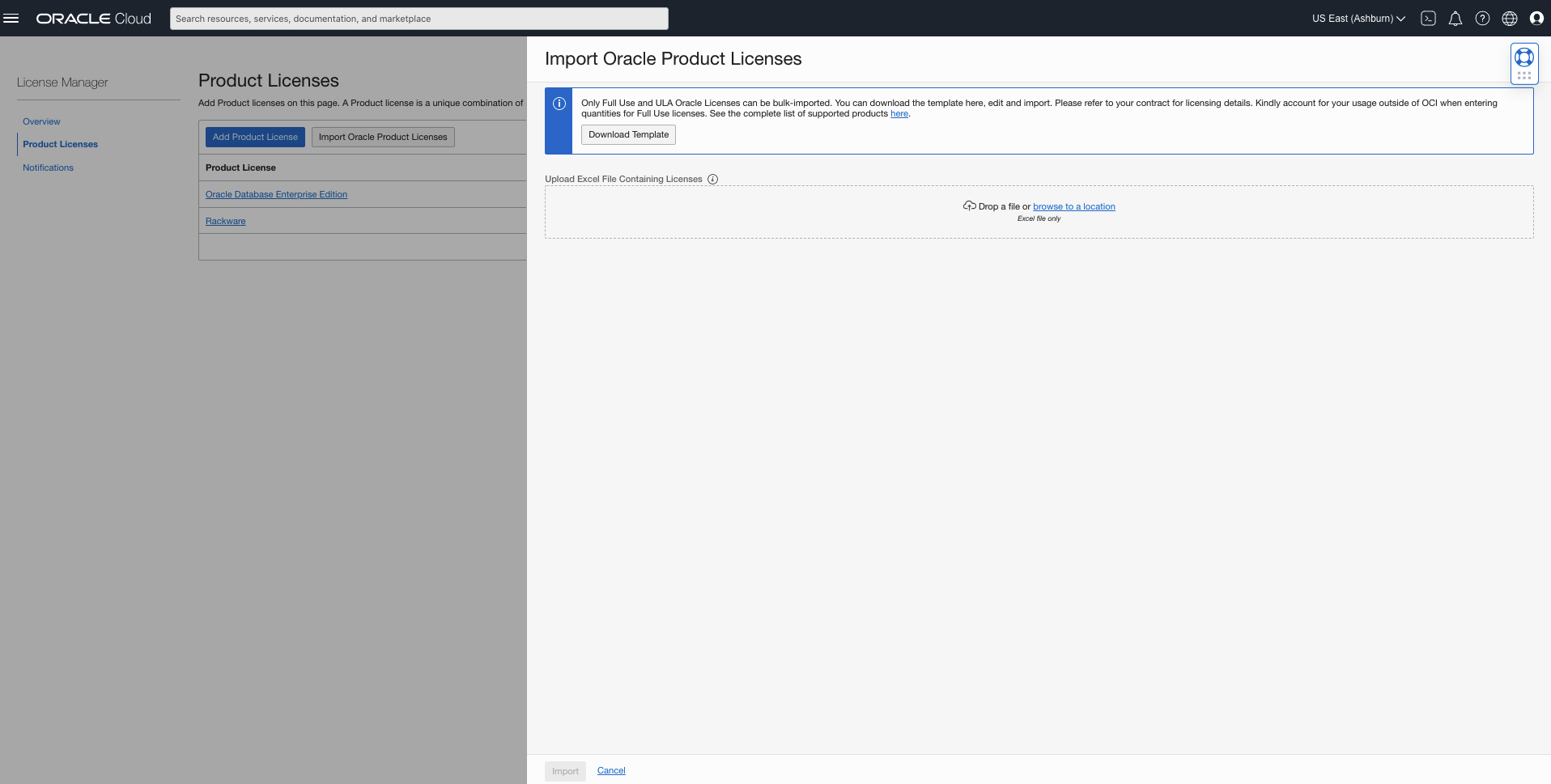
You can download an Excel template, edit it to match your licensing data, and reimport it. The following image depicts a sample file.

Viewing your License attribution
License Manager helps you with better understand your licensing needs and make business decisions based on them. After you create your licenses, your licensing requirements are calculated every hour. You can view the entitlements and requirements for a license in the metric that the license was created in from the Product Licenses page. Licenses that don’t meet your licensing requirements have a status of “Issues found.”

You can view the details of a license by clicking the name, which takes you to the details page, where you can view the resources that are attributed to the license and their individual licensing requirement in the Consumption section. The warning sign indicates that you might not have licenses created for mandatory options to meet the licensing needs of a specific resource for the license portability rules. You can navigate directly to the resources shown in the list by clicking the link on each Resource OCID shown in the Consumption table. You can make right-sizing changes needed after.
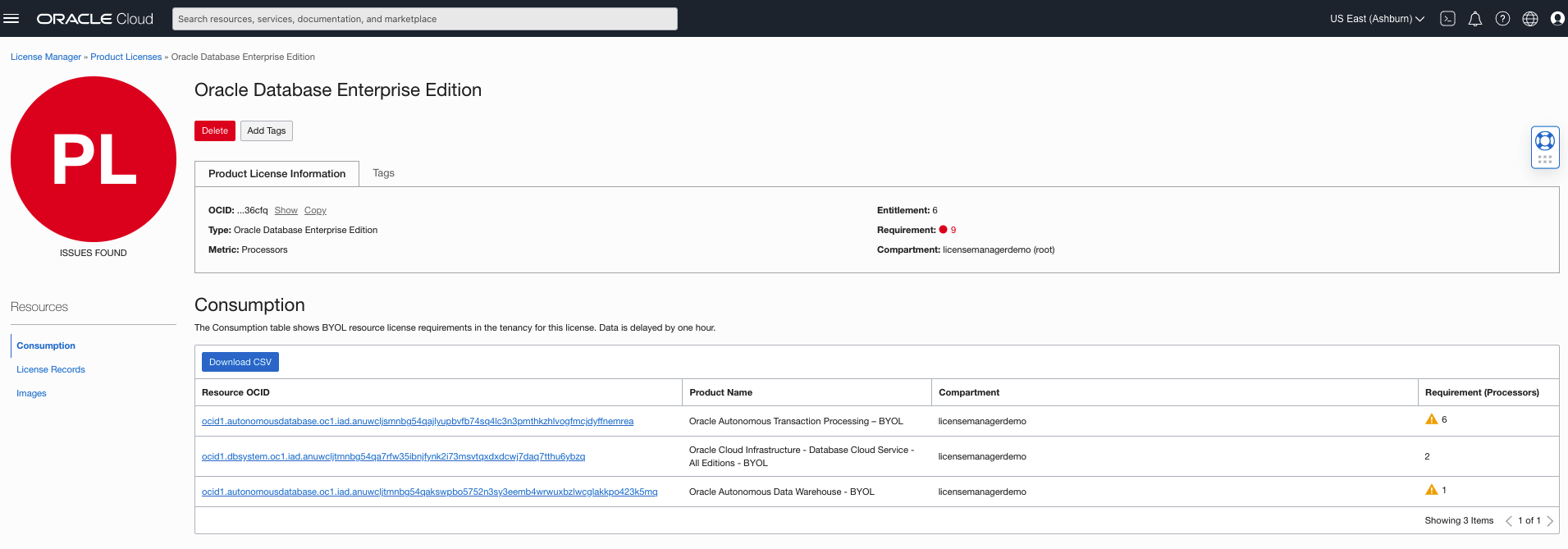
Monitoring licensing needs
You can get a quick insight into your most-utilized licenses, your resources needing the most licenses by OCPUs, and an overall count of BYOL and license included resources from the Overview page under License Manager.
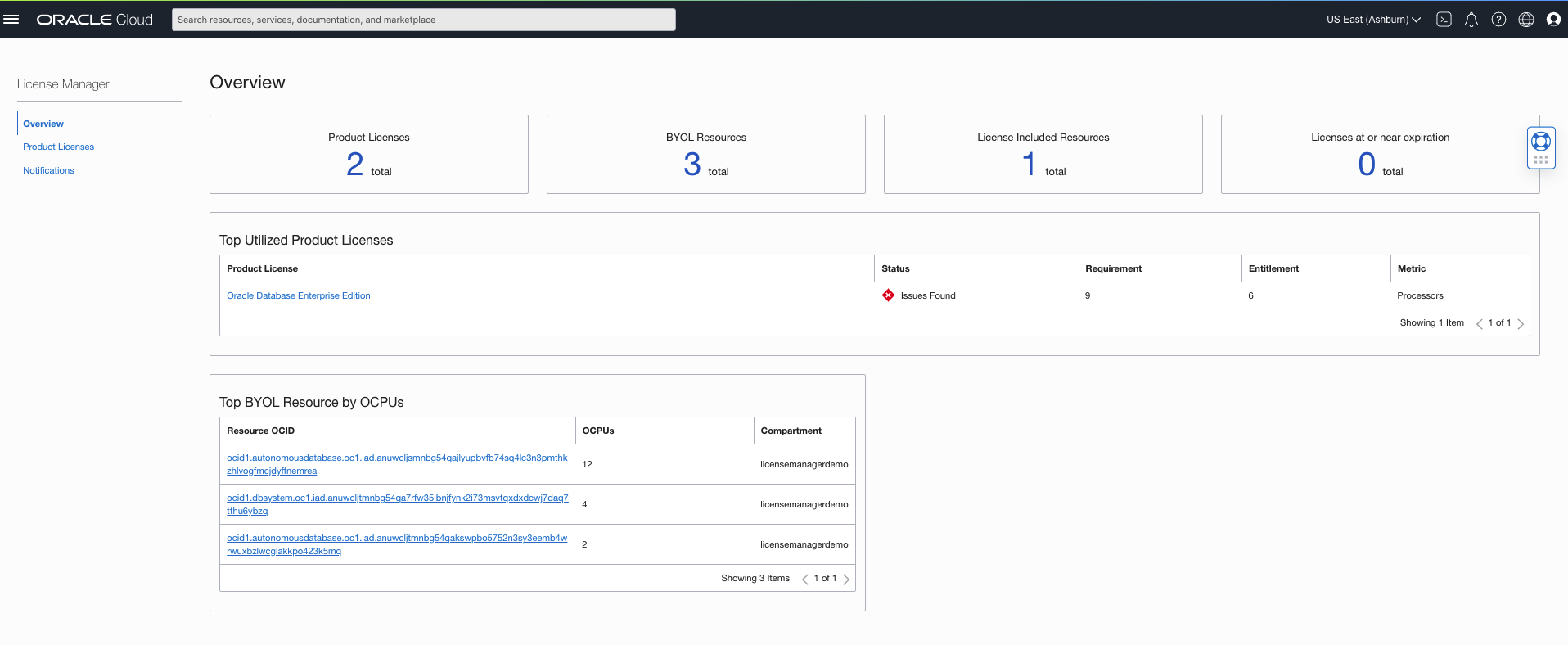
You can also choose to receive a weekly email notification on scenarios such as oversubscription of licenses or license records at or near expiration by adding the email recipient list on the Notifications page.

If items require action, you receive an email similar to the following example.
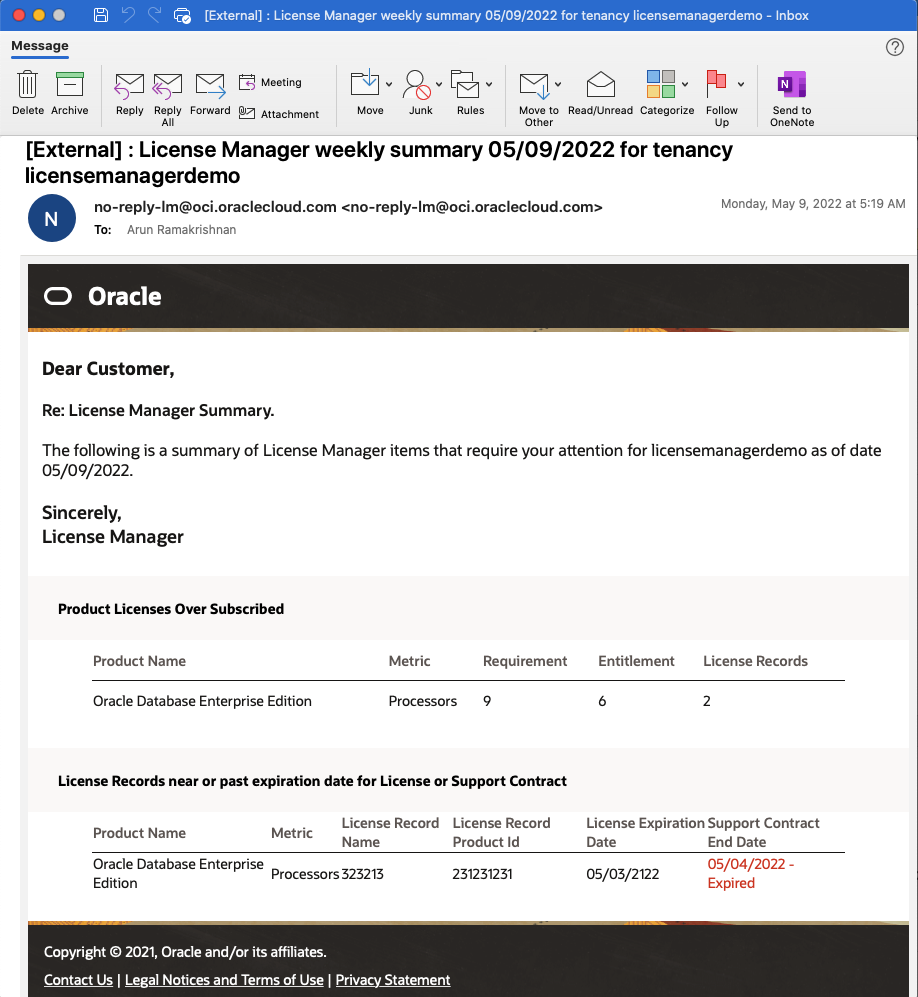
Try it yourself
License Manager is intended to enable you to BYOL with confidence on Oracle Cloud Infrastructure. You can use it to automatically discover licensing needs of BYOL Database service resources. You can also use to track licensing needs on Compute resources for Oracle or third-party products by image association. We encourage you to create your licenses and take advantage of the auditing and monitoring capability offered by License Manager. We’re expanding the scope of products and image repositories that we support in the coming months. We eagerly await your feedback to help us serve you better on your cloud journey.
