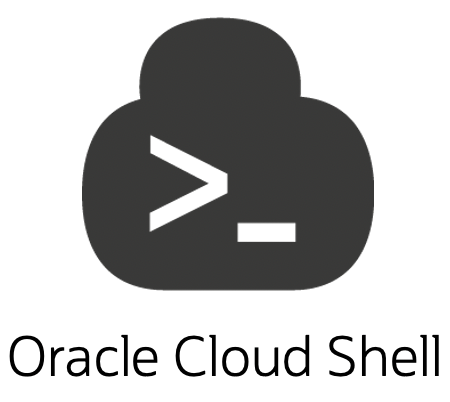 I’m excited to announce the release of Cloud Shell for Oracle Cloud Infrastructure! Cloud Shell gives you access to an always available Linux shell directly in the Oracle Cloud Infrastructure Console. You can use the shell to interact with resources, follow labs and tutorials, and quickly run OCI CLI commands. Cloud Shell joins the existing the suite of developer tools (CLI, SDKs, and APIs) as a way to help you manage your Oracle Cloud Infrastructure resources. And, it’s now available in all commercial regions.
I’m excited to announce the release of Cloud Shell for Oracle Cloud Infrastructure! Cloud Shell gives you access to an always available Linux shell directly in the Oracle Cloud Infrastructure Console. You can use the shell to interact with resources, follow labs and tutorials, and quickly run OCI CLI commands. Cloud Shell joins the existing the suite of developer tools (CLI, SDKs, and APIs) as a way to help you manage your Oracle Cloud Infrastructure resources. And, it’s now available in all commercial regions.
Cloud Shell is free to use (with monthly limits on usage) and easy to access from the Console. You don’t need to set up any resources to get started with Cloud Shell; just click the new icon at the top of the Console.
Cloud Shell offers the following features:
- A pre-authenticated OCI CLI, so no set up is required to start using the CLI in Cloud Shell
- A full Linux shell, with key developer tools for interacting with Oracle Cloud Infrastructure services, and preinstalled language runtimes
- 5 GB of storage for your home directory, so you can save your work between Cloud Shell sessions
Your Cloud Shell machine is managed by the Cloud Shell service, and is available from anywhere you can access the Console. So, you always have a way to interact with Oracle Cloud Infrastructure resources, from your browser.
Getting Started
To launch Cloud Shell, you only need a valid IAM policy that grants you the use of Cloud Shell.
Sign in to the Console for your tenancy, and then click the Cloud Shell icon at the top of the page.
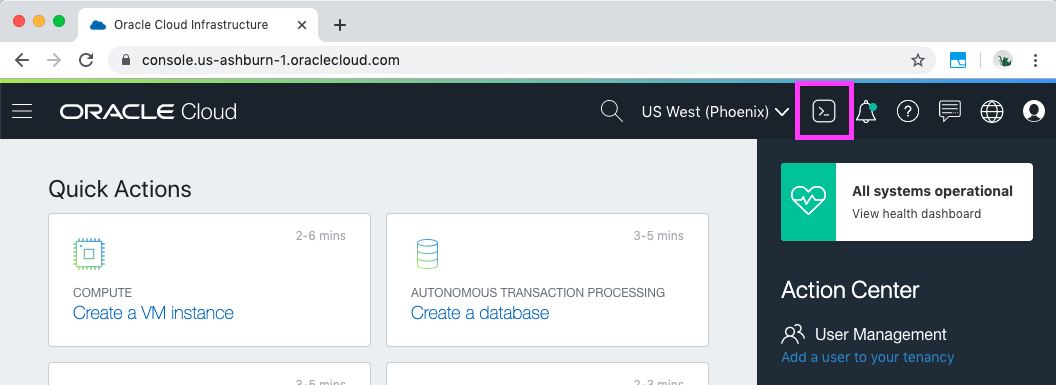
While you navigate through the Console, Cloud Shell remains active in its own pane.
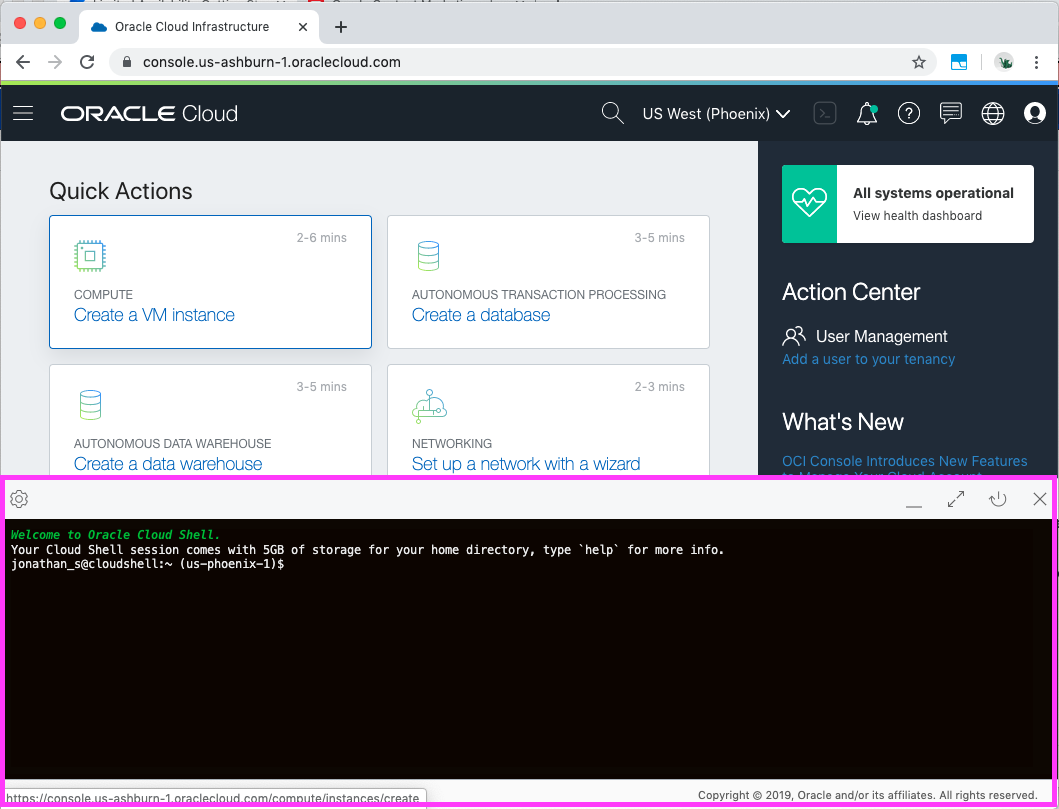
Quickstart Examples
Here are just a few example of what you can do with Cloud Shell.
Run an OCI CLI Command in the Console
-
Open Cloud Shell.
-
Run an OCI CLI command at the prompt. Try this one:
$ oci os ns get -
Confirm the result (your tenancy’s unique namespace).
Use Preinstalled Tools to Interact with Cloud Resources
For example, you can connect to your Container Engine for Kubernetes cluster as follows:
-
In the Console, navigate to your clusters (Developer Services > Container Clusters).
-
Select a cluster, and then click Access Kubeconfig.
-
Copy the oci ce cluster… command.
-
Open Cloud Shell.
-
Paste the copied CLI command into Cloud Shell.
-
Verify that you can connect to your cluster with kubectl:
$ kubectl get nodes -
Success!
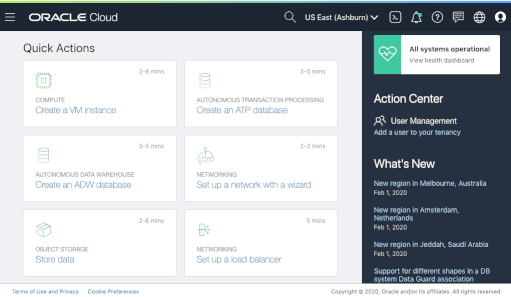
More Information
For more information, see the Cloud Shell documentation and FAQs.
