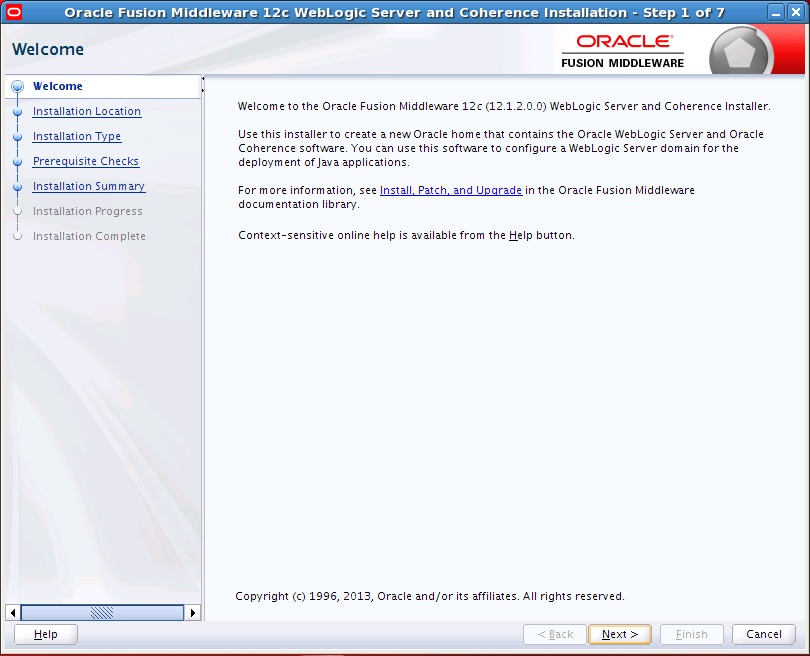Original Publish Date : 8/15/2013
We can install WLS 12.1.2.0.0 in two modes :
– GUI mode
– Silent mode
Note :
– We donot have the console mode option anymore
– JDK is not bundled along with the installer, so install JDK first and then install Weblogic Server.
– If this is the first time you are installing Weblogic Server on your machine then an Oracle Inventory is created first and then WLS is installed. If Oracle Inventory is already present then the new installation details would be appended to this file.
– Oracle Inventory is similar to the registry.xml file that used to get created in older WLS versions. Oracle Central Inventory keeps track of all the Oracle Software products installed on all the Oracle homes on your system, provided the products were installed using Oralce Universal Installer.
Below are the steps to install Oracle Weblogic Server 12.1.2.0.0 on a Linux machine :
Step 1 :
– Install JDK 1.7
– Download the WLS installer ” wls_121200.jar “.
– Run the following command :
Command : java -jar wls_121200.jar
Note : Make sure you run the above command in an X-Windows terminal.
–
Step 2 :
Enter the path for Oracle_Home
Step 3 :
There are three types of Installations :
1. Weblogic Server Installation – For WebLogic Server and Coherence standard installation topology – no server examples
2. Coherence Installation – to deploy and manage Coherence applications using the WebLogic Management Framework. – no server examples
3. Complete Installation – WLS + Coherence + server examples.
In this example I have selected the default option i.e Weblogic Server Installation.
Step 4 :
Step 5 :
Step 6 :
Note : In this step you can create a response file, which can be used later to install weblogic in Silent Mode.
Step 7 :
Step 8 :
Note : If you check the option ” Automatically Launch the Configuration Wizard ” and finish the installation, then you will begin configuring a new domain.