About Data Flow Sharing
Data flows allow users to perform lightweight ETL processes in their Oracle Analytics Cloud (OAC) environment. Sharing these data flows presents several advantages:
- Collaboration – Team members can contribute to existing workflows to iterate on the data cleansing process. Data flow collaboration enables users to refine and optimize existing workflows, eliminate errors, and troubleshoot issues.
- Reusability – Users can share existing flows and reuse the logic to cut time required to build new workflows.
- Training and Onboarding – Users can share existing data flows with new team members to illustrate data preparation best practices.
- Dataset Transparency – Users building reports with datasets generated from data flows can analyze the data flow to understand how certain columns were derived.
- Governance – Data flows can be “handed off” to other team members when employees leave for vacation, leave the company, change teams, and so on. This alleviates the need to build new data flows from scratch.
These are just a few of the many benefits that accompany data flow sharing. The rest of this article provides steps for sharing data flows.
How to Share Data Flows
- Navigate to the data flow inspect panel by opening the action menu and clicking Inspect. To open the action menu, right-click the data flow or click the ellipsis icon.

- Navigate to the tab labeled Access and add any users and roles that you want to give access to. You can give users and roles either Read-Write or Full Control access. The main difference between Read-Write and Full Control is that with Full Control, users can modify the access control list. Keep this in mind when giving others Full Control access to your data flow. It’s a best practice to give access to a particular role rather than an individual user. This example demonstrates giving Full Control access to a group of users called FinanceDFAuthors, in which the user dvauthoruser2 was added.
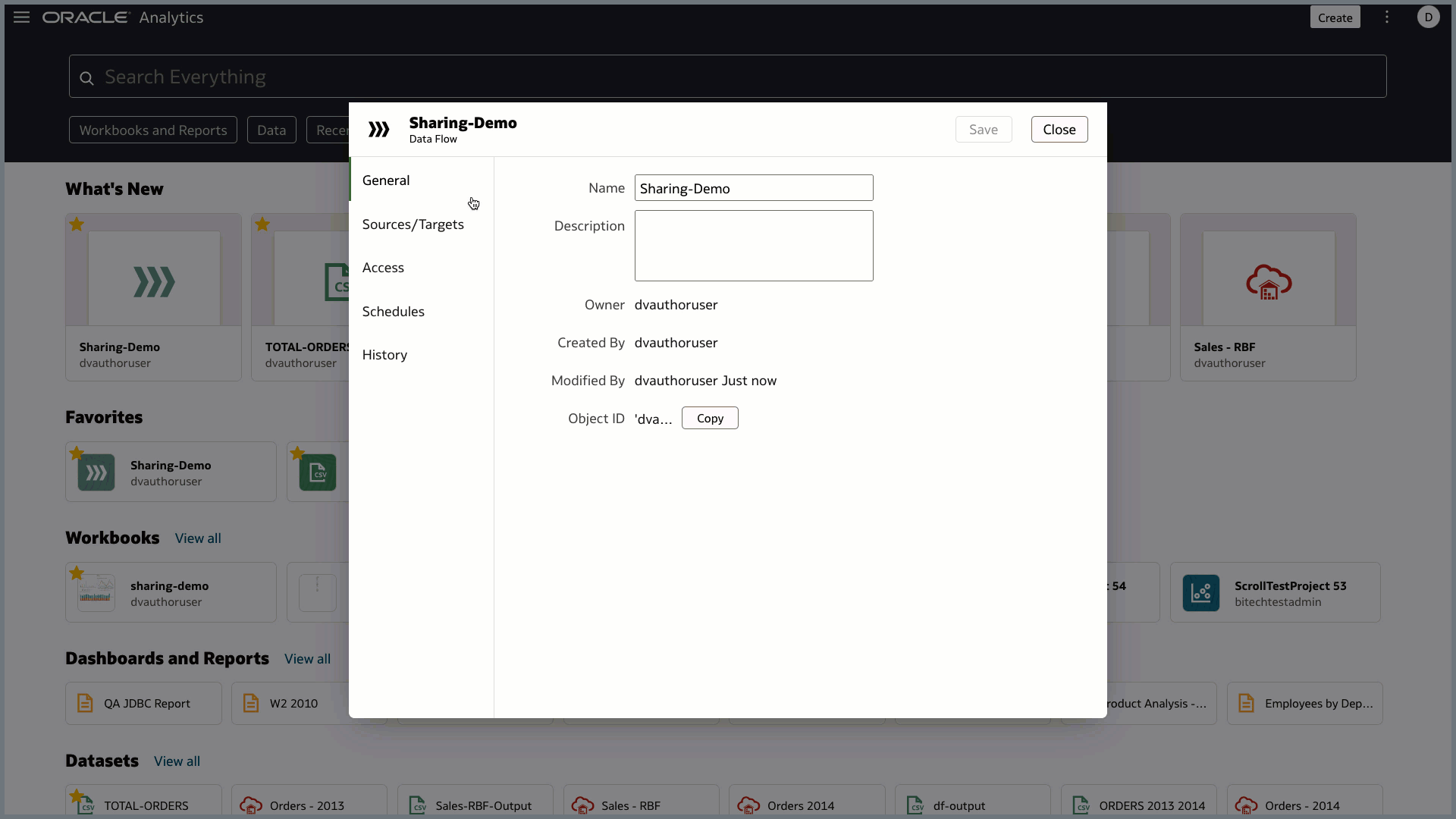
- Click the Save button. You see a dialog to either share or not share the related artifacts with the specified users and roles. Related artifacts can include input and output datasets, machine learning models, etc. For another user to successfully run the data flow, they need a minimum of Read-Only access on inputs and Full Control on outputs. You must manually adjust the access control list of inputs and outputs if you choose not to automatically share the related artifacts through the popup dialog. You must also manually adjust the access control list of inputs and outputs if additional inputs and outputs are added to the data flow after the data flow has been shared.
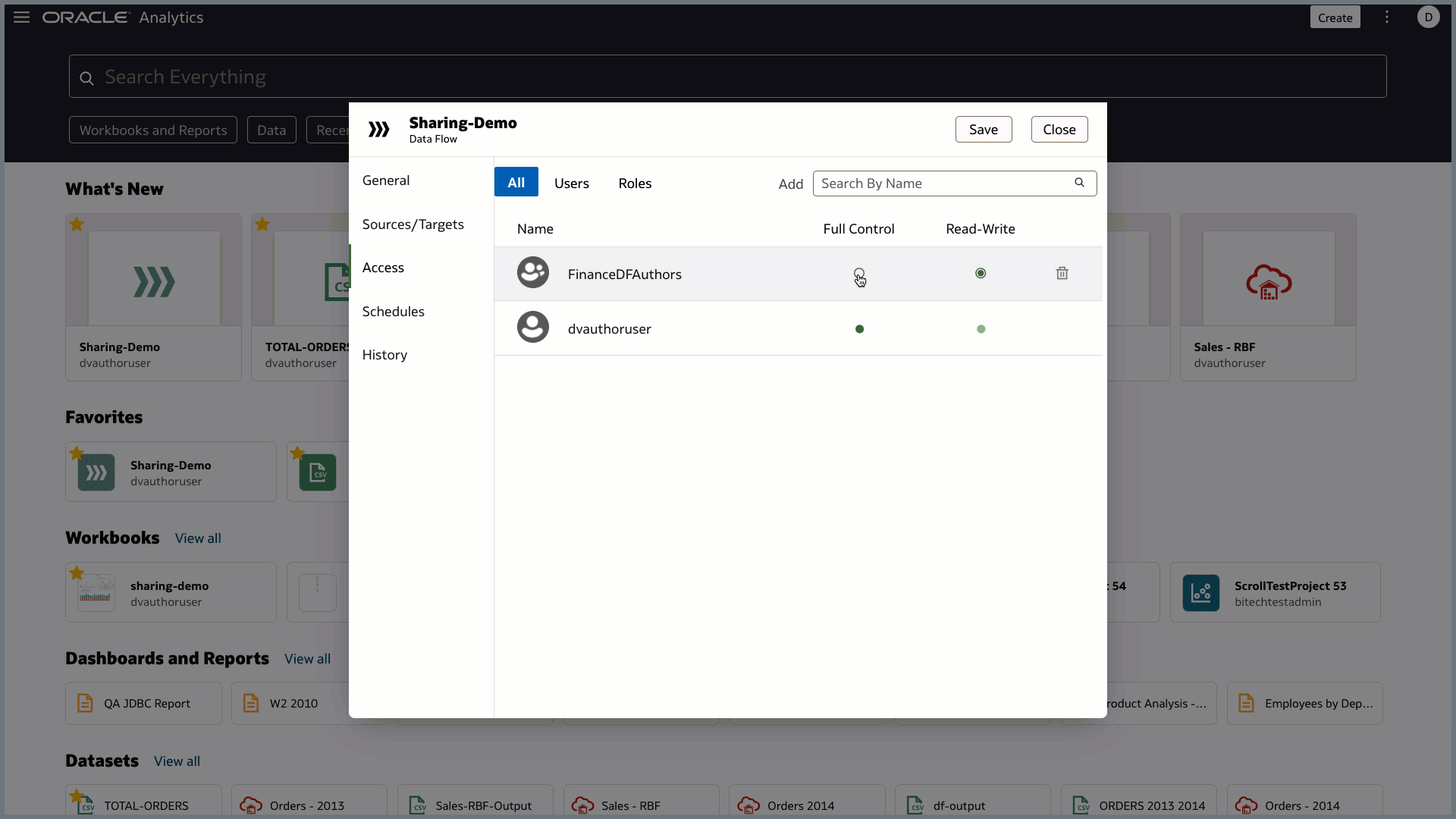
- Verify that the data flow has been shared and that the appropriate users can run the data flow. This example shows logging in as dvauthoruser2 and verifying that this user can view, make changes, and run the data flow.
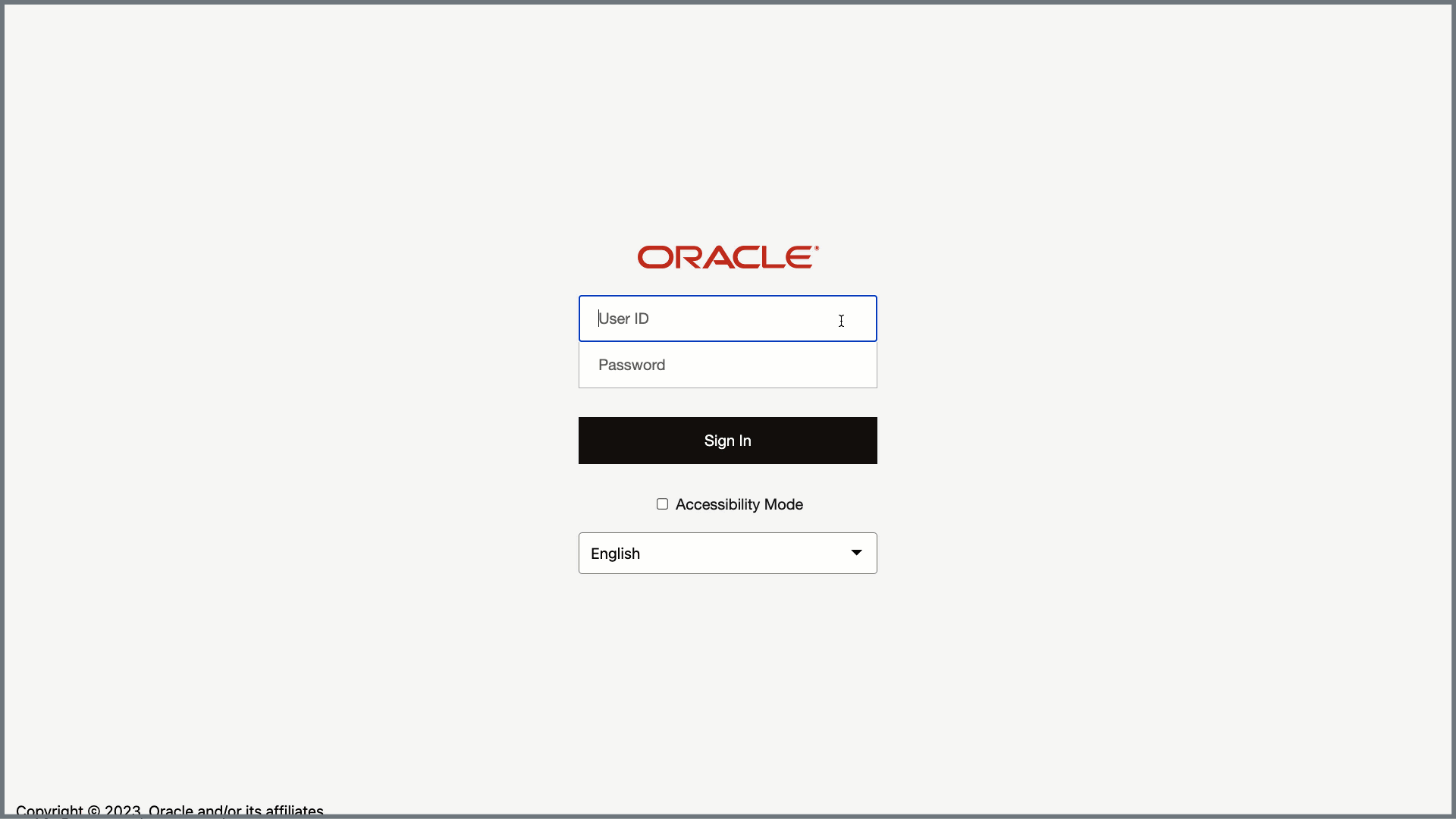
Call to Action
Take advantage of the data flow sharing feature to share your data preparation workflows with teams and members of your organization. Visit this link for detailed documentation related to creating data flows to help you get started!
