Oracle Analytics Cloud (OAC) allows you to run deep, sophisticated text analysis using OCI Language service (OCI Language). The pre-trained OCI Language models allow you to pull advanced insights and analysis from any textual data in your own datasets.
This blog will illustrate how to register OCI Language models in OAC. OCI Language supports sentiment analysis, key-phrase extraction, text classification, named entity recognition, and a built-in translation feature that enables text translation for 21 different languages. AI developers can even easily train custom models for named entity recognition and text classification by using industry-specific datasets.
Please note the portion of this blog describing how to create your OCI connection applies to registering any OCI AI service connection.
Log in to Oracle Analytics Cloud
- In OAC, you will create a new connection to your OCI tenancy where your OCI Language service is running
- Note, OAC and OCI Language are not required to be on the same tenancy
- From the Create tab, select Connection > then OCI Resource connection types

Create your OCI connection
- Your OCI connection should be to the tenancy where the OCI Language service is deployed
- Creating a connection will require you to provide User OCID information. This can be found from the OCI console ‘User Profile’ section in your tenancy, as shown below:
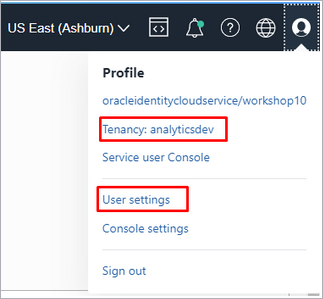
- Once all details of your connection are populated, click the Generate button, then click ‘Copy’ (do not click save at this point)
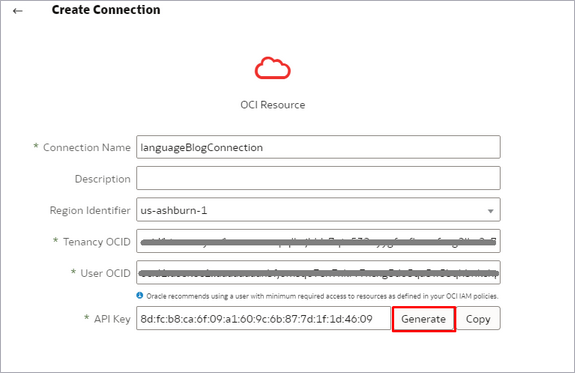
-
Open your OCI console and navigate to Profile > User Settings > API keys
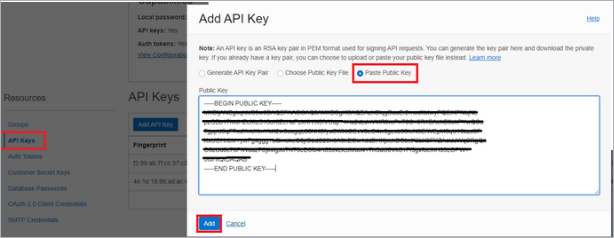
-
Paste the copied API key generated in the previous step as shown below and click ‘add’
-
Return to your open OAC connection screen and save your connection
-
Your connection from OAC to OCI has now been established. Now you can proceed to registering models from this OCI tenancy directly into your OAC environment.
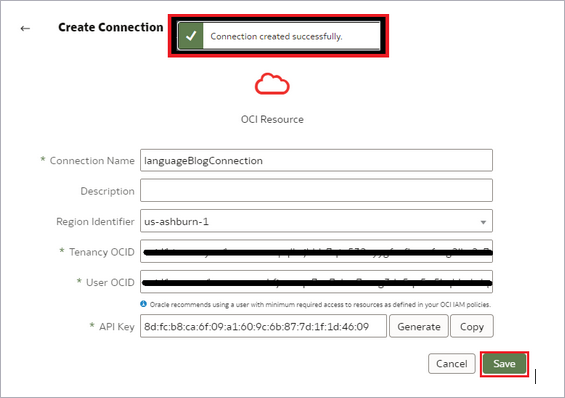
Register OCI Language models
- From the OAC home page, click the menu and navigate to Register Model/Function > OCI Language Models
- Select the connection you created earlier
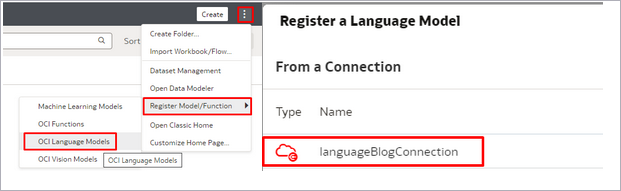
- All pretrained models in your tenancy will be available at the root compartment
- Select each model you want to register
-
- You can customize the ‘Model Name’ or leave the default
- Provide a ‘Staging Bucket Name’ (this can be any bucket that resides in the same tenancy as your OCI Language service). This bucket will be used by OAC to temporarily stage data between OAC and OCI Language.
- Click register
-
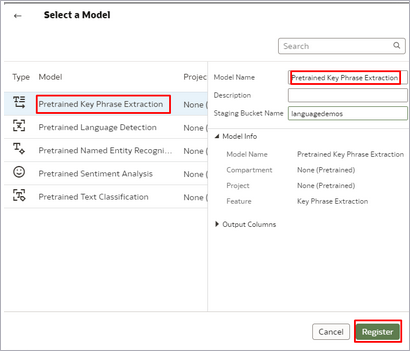
- Repeat the above process for all the pretrained models you want to use. Models only need to be registered once in the environment. Once that step is done, anyone can invoke the models in their own data flows as many time as they wish.
Set model permissions
- From the OAC home page, use the menu and navigate to the Machine Learning section
- Here you can see your recently registered pretrained language models (in the example below, there are 5)
- Using the actions menu, you can obtain full details of your ML model as well as set permissions at the user or group level
- You are now ready to create a dataflow using your OCI Language models
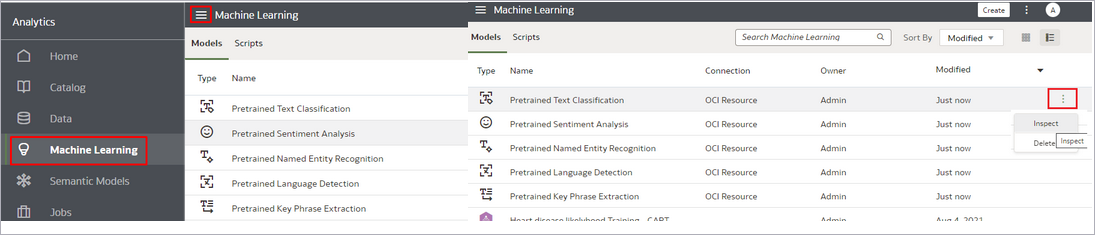
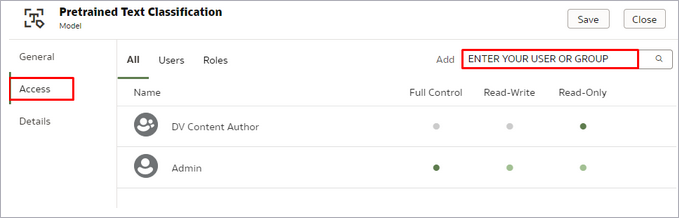
Building a dataflow and visualizations
Keep an eye out for more blogs about how to build a dataflow and visualizations in OAC using OCI Language and other OCI AI services.